Keyboard problems, Lockups and software problems – Dell Precision T7400 (Late 2007) User Manual
Page 96
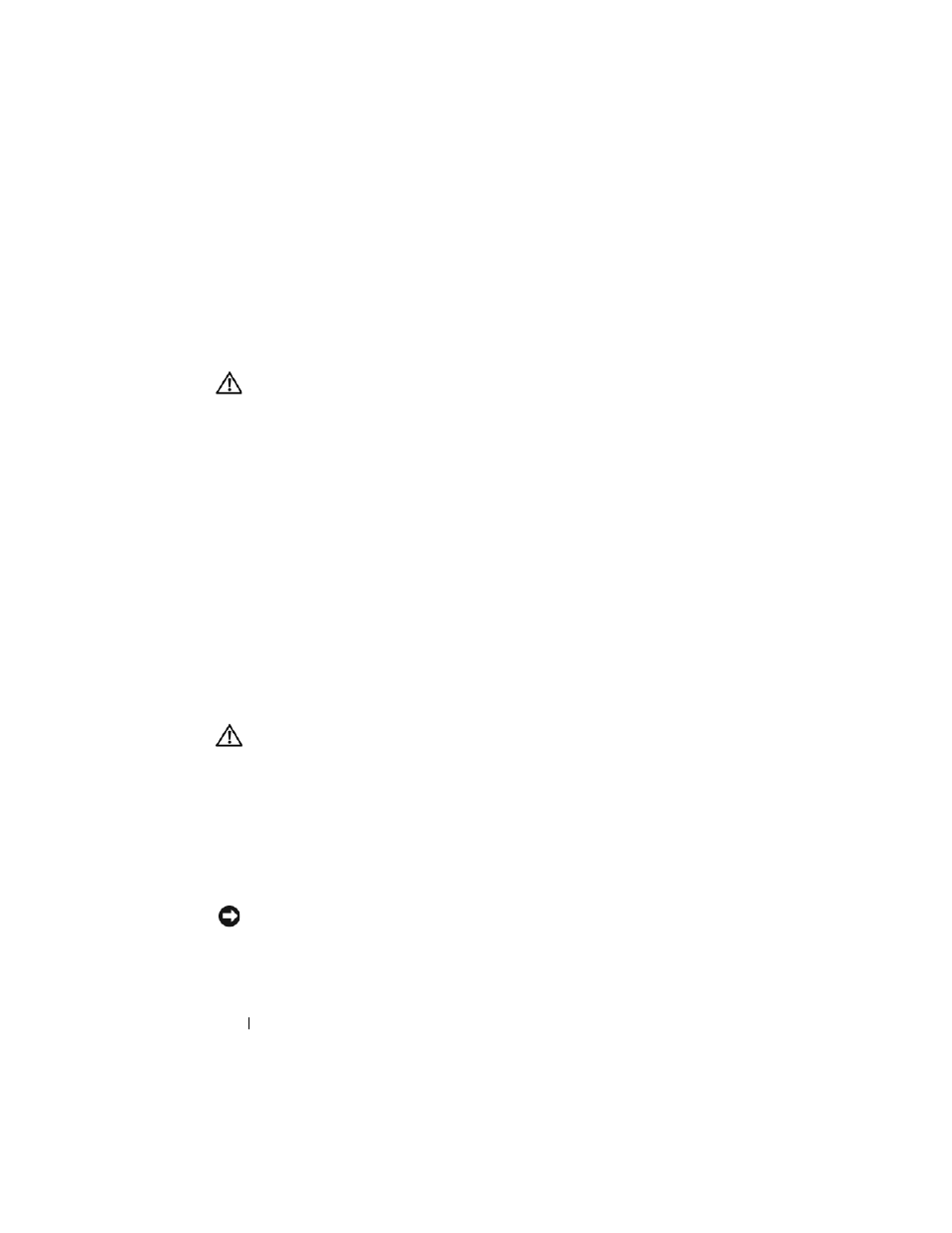
96
Troubleshooting
• If you have other telephone devices sharing the line, such as an answering machine,
fax machine, surge protector, or line splitter, bypass them and use the telephone to
connect the modem directly to the telephone wall jack. If you are using a line that is 3
meters (10 feet) or more in length, try a shorter one.
Keyboard Problems
CAUTION:
Before you begin any of the procedures in this section, follow the
safety instructions in the
Product Information Guide.
C
H E C K
T H E
KE Y BOA RD
CAB L E
—
• Ensure that the keyboard cable is firmly connected to the computer.
• Shut down the computer, reconnect the keyboard cable as shown on the setup
diagram for your computer, and then restart the computer.
• Ensure that the cable is not damaged or frayed and check cable connectors for bent or
broken pins. Straighten any bent pins.
• Remove any keyboard extension cables and connect the keyboard directly to the
computer.
T
E S T
T H E
K E Y B O A R D
— Connect a properly working keyboard to the computer, then
try using the keyboard.
R
U N
T H E
H
A R D W A R E
T
R O U B L E S H O O T E R
— See "Troubleshooting Software and
Hardware Problems in the Microsoft
XP and Microsoft Windows Vista™
Lockups and Software Problems
CAUTION:
Before you begin any of the procedures in this section, follow the
safety instructions in the
Product Information Guide.
The computer does not start up
C
H E C K
T H E
D I A G N O S T I C
L I G H TS
.
E
N S U R E
T H A T
T H E
P O WE R
CA BLE
I S
F I R M L Y
CO N N E C T E D
T O
T H E
C O M PU T E R
A N D
T O
T H E
E L E CT R I C A L
O U T L E T
The computer stops responding
NOTICE:
You may lose data if you are unable to perform an operating system
shutdown.
T
U RN
T H E
CO M P U T E R
O F F
— If you are unable to get a response by pressing a key on
your keyboard or moving your mouse, press and hold the power button for at least 8 to
