Dell Precision T7400 (Late 2007) User Manual
Page 117
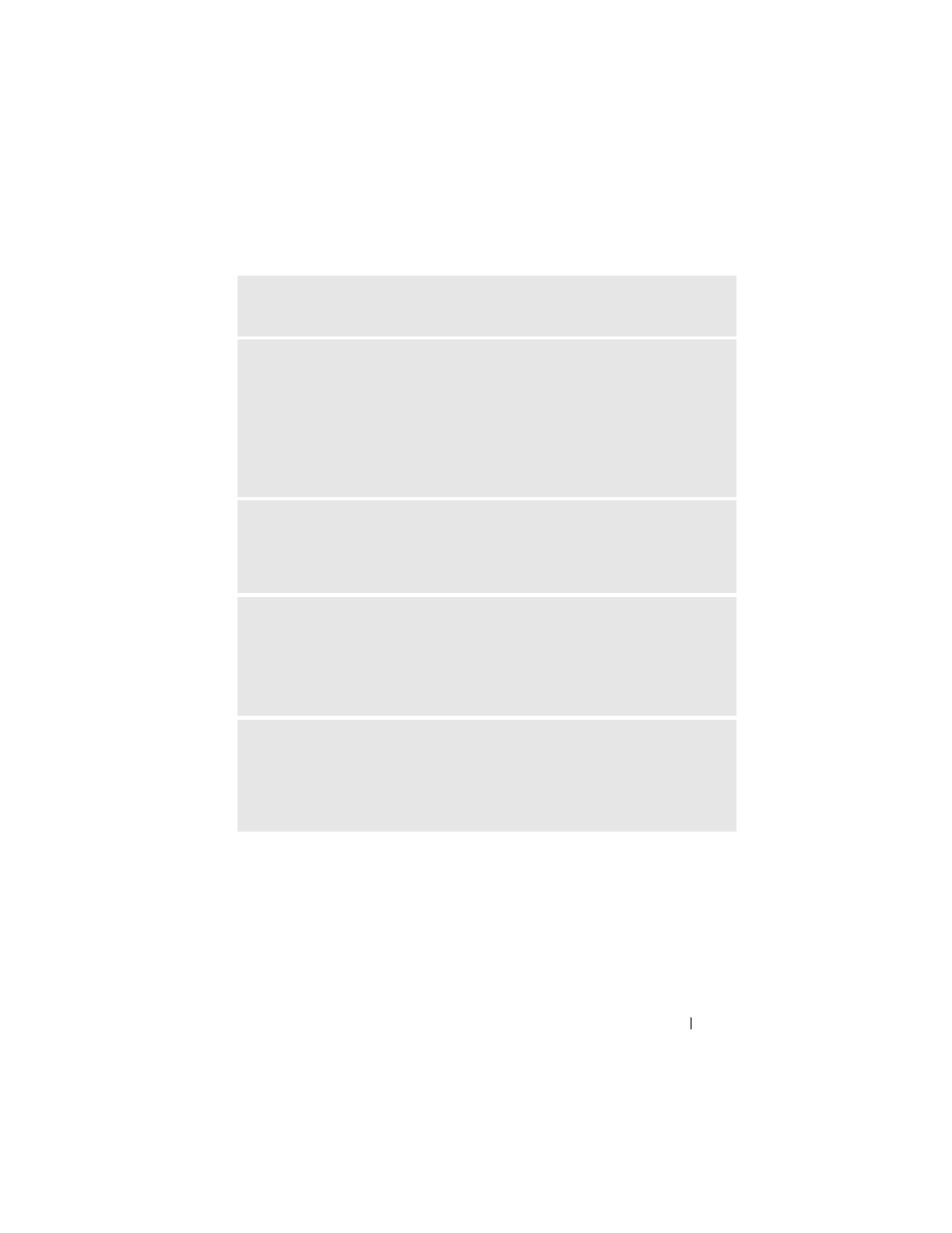
Troubleshooting Tools
117
A
F I L E N A M E
C A N N O T
C O N T A I N
A N Y
O F
T H E
F O L L O W I N G
C H A R A C T ER S
: \ / : * ?
“ < > | — Do not use these characters in filenames.
A
R E Q U I R E D
.DLL
F I L E
WA S
N O T
F O U N D
— The program that you are trying to
open is missing an essential file. To remove and then reinstall the program:
1
Click the Start button, click Control Panel, and then click Add or Remove
Programs.
2
Select the program you want to remove.
3
Click the Change or Remove Program icon.
4
See the program documentation for installation instructions.
A
L E R T
! A
I R
T
EM P E RA T U RE
S
E N SO R
N
O T
D
E T E C T E D
. — Ensure that all cables
are securely fastened to the I/O panel and to the system board and reboot your
computer. If this does not resolve the problem, contact Dell. (See "Contacting
Dell" on page 259.)
A
L E R T
! CPU I
N S T A L L E D
I N
I
N CO R R E CT
S
O C K E T
—
A
L E R T
! S
YS TE M
T H ER M A L
SOL U T I ON
C O M P RO MI SE D
. R
E P L A C E
S YS T E M
CO VE R
A N D
R E B O O T
— Ensure that the computer cover is correctly installed, then restart
your computer.
NOTE:
Single processor configurations must use CPU_0.
A
L E R T
! P
R E V I O U S
A T T E M P TS
A T
B O O T I N G
T H I S
S YST E M
HA VE
F A I L E D
A T
CH EC K PO I N T
[
NNNN
]. F
O R
H E L P
I N
R E SO L V I N G
T H I S
P R O B L E M
,
PL EA SE
N O T E
T H I S
C H E CK P O I N T
A ND
C O N T A CT
D
E L L
T
EC H N I CA L
S
U P P O RT
— Contact Dell
and report the checkpoint code (nnnn) to the support technician. (See "Contacting
