Printer problems – Dell Precision T7400 (Late 2007) User Manual
Page 101
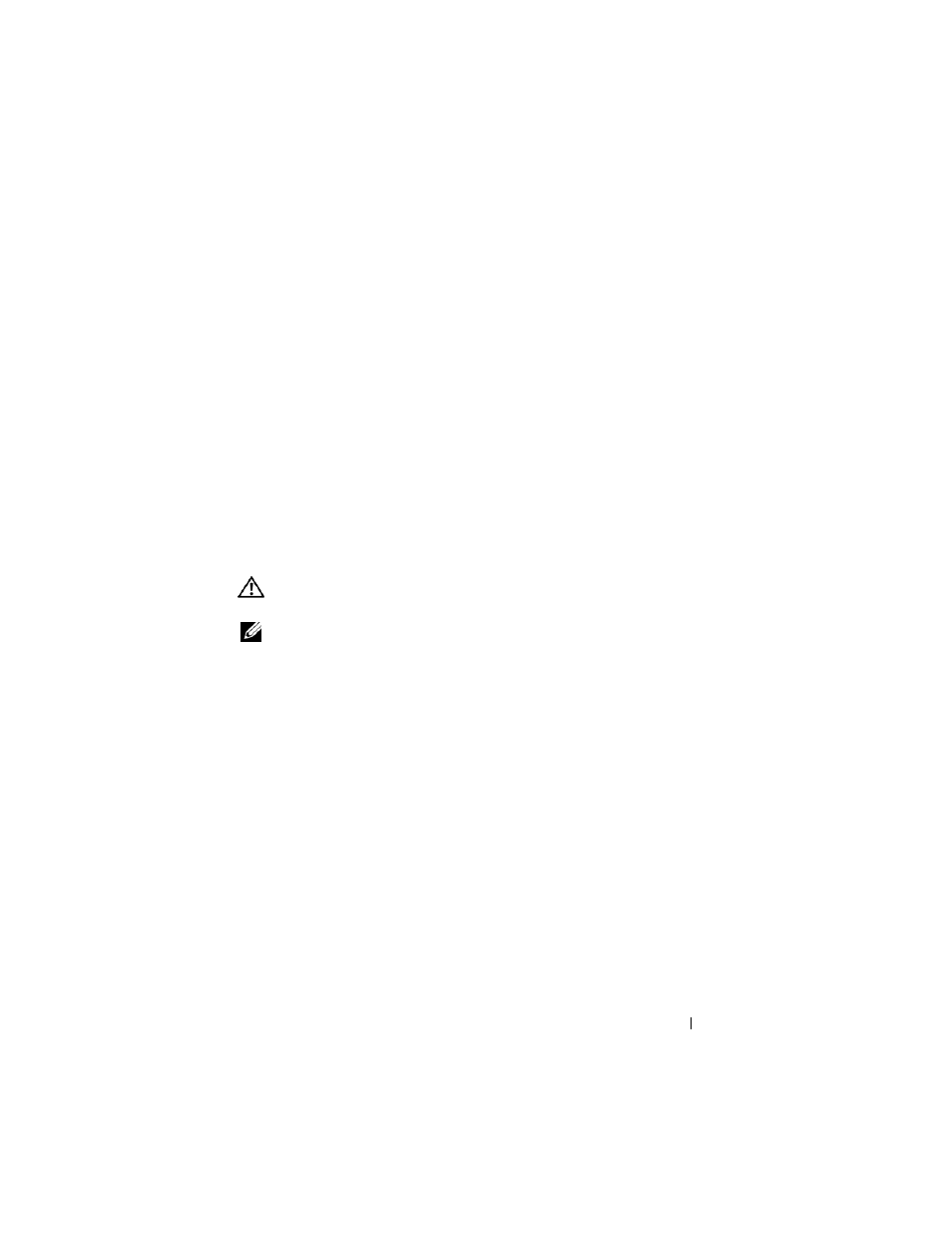
Troubleshooting
101
• Ensure that the voltage selection switch is set to match the AC power at your location
(if applicable).
• Ensure that all components and cables are properly installed and securely connected
to the system board (see "System Board Components" on page 27).
I
F
T H E
P O W ER
L I G H T
I S
ST E A D Y
A MB E R
— A device may be malfunctioning or
incorrectly installed.
• Ensure that the processor power cable is securely connected to the system board
power connector (POWER2) (see "System Board Components" on page 27).
• Remove and then reinstall all memory modules (see "Memory" on page 172).
E
L I M I N A T E
I N T E RF E R E N CE
— Some possible causes of interference are:
• Power, keyboard, and mouse extension cables
• Too many devices connected to the same power strip
• Multiple power strips connected to the same electrical outlet
Printer Problems
CAUTION:
Before you begin any of the procedures in this section, follow the
safety instructions in the
Product Information Guide.
NOTE:
If you need technical assistance for your printer, contact the printer’s
manufacturer.
C
H E C K
T H E
P RI NT E R
D O C U M E N T A T I O N
— See the printer documentation for setup
and troubleshooting information.
E
N SU R E
T H A T
T H E
P RI N TE R
I S
T U RN E D
O N
C
H E C K
T H E
P RI NT E R
C A B L E
CO N N E C T I O N S
—
• See the printer documentation for cable connection information.
• Ensure that the printer cables are securely connected to the printer and the computer.
T
ES T
T H E
EL E CT R I C A L
O U T L E T
— Ensure that the electrical outlet is working by
testing it with another device, such as a lamp.
V
E R I F Y
T H A T
T H E
P RI N T E R
I S
R E C O G N I Z E D
B Y
W
IND O WS
—
Windows XP:
1
Click Start→ Control Panel→ Printers and Other Hardware→ View installed
printers or fax printers.
2
If the printer is listed, right-click the printer icon.
