Dell Precision T7400 (Late 2007) User Manual
Page 135
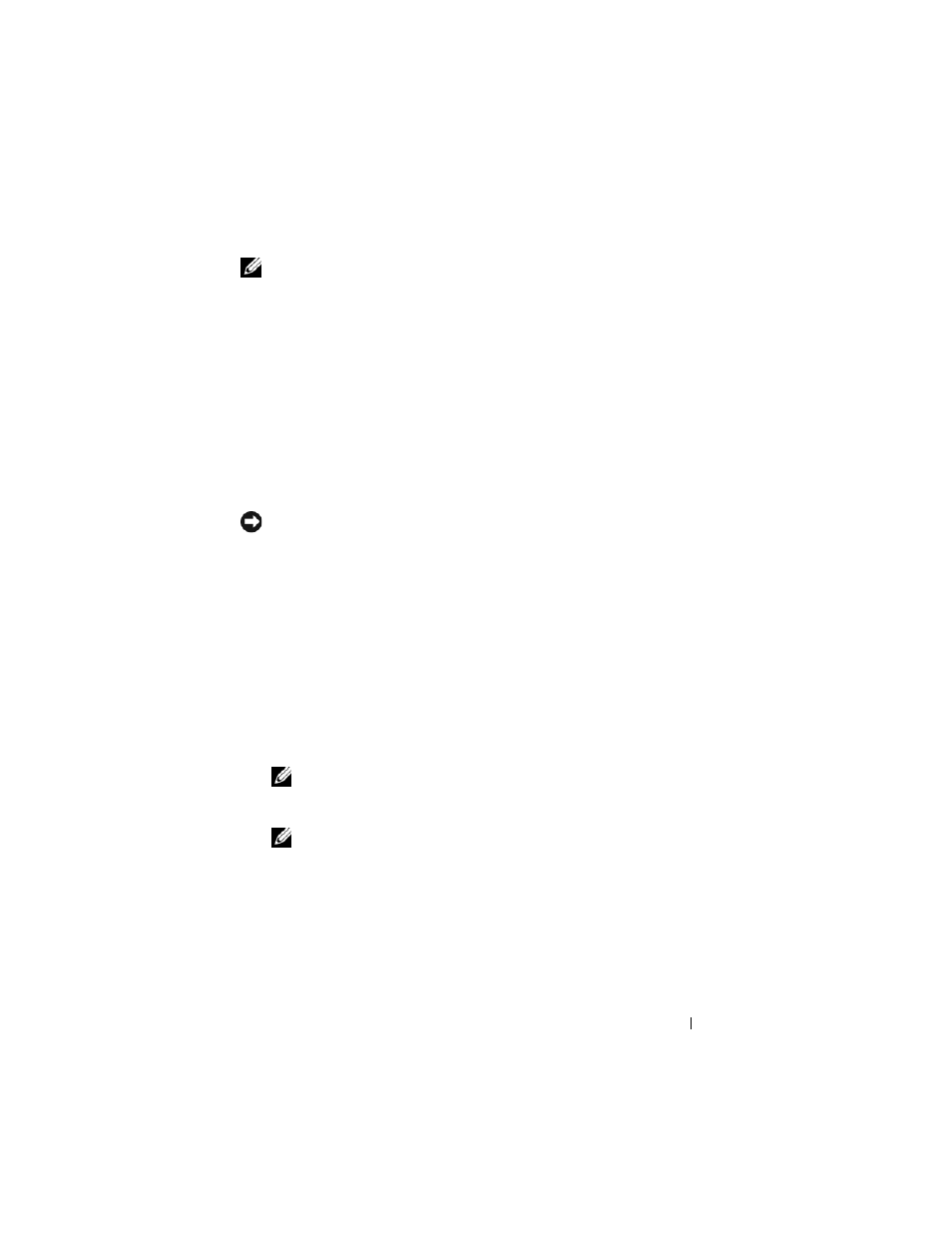
Reinstalling Software
135
NOTE:
Do not manually shut down the computer. Click Finish and let the computer
completely reboot.
5 When prompted, click Yes.
The computer restarts. Because the computer is restored to its original
operating state, the screens that appear, such as the End User License
Agreement, are the same ones that appeared the first time the computer
was turned on.
6 Click Next.
The
System Restore screen appears and the computer restarts.
7 After the computer restarts, click OK.
Removing PC Restore:
NOTICE:
Removing Dell PC Restore from the hard drive permanently deletes the PC
Restore utility from your computer. After you have removed Dell PC Restore, you will
not be able to use it to restore your computer operating system.
Dell PC Restore enables you to restore your hard drive to the operating state
it was in when you purchased your computer. It is recommended that you do
not remove PC Restore from your computer, even to gain additional hard-
drive space. If you remove PC Restore from the hard drive, you cannot ever
recall it, and you will never be able to use PC Restore to return your computer
operating system to its original state.
1 Log on to the computer as a local administrator.
2 In Microsoft Windows Explorer, go to c:\dell\utilities\DSR.
3 Double-click the filename DSRIRRemv2.exe.
NOTE:
If you do not log on as a local administrator, a message appears
stating that you that you must log on as administrator. Click Quit, and then log
on as a local administrator.
NOTE:
If the partition for PC Restore does not exist on your computer hard
drive, a message appears stating that the partition was not found. Click Quit;
there is no partition to delete.
4 Click OK to remove the PC Restore partition on the hard drive.
5 Click Yes when a confirmation message appears.
The PC Restore partition is deleted and the newly available disk space is
added to the free space allocation on the hard drive.
