Scanner problems – Dell Precision T7400 (Late 2007) User Manual
Page 102
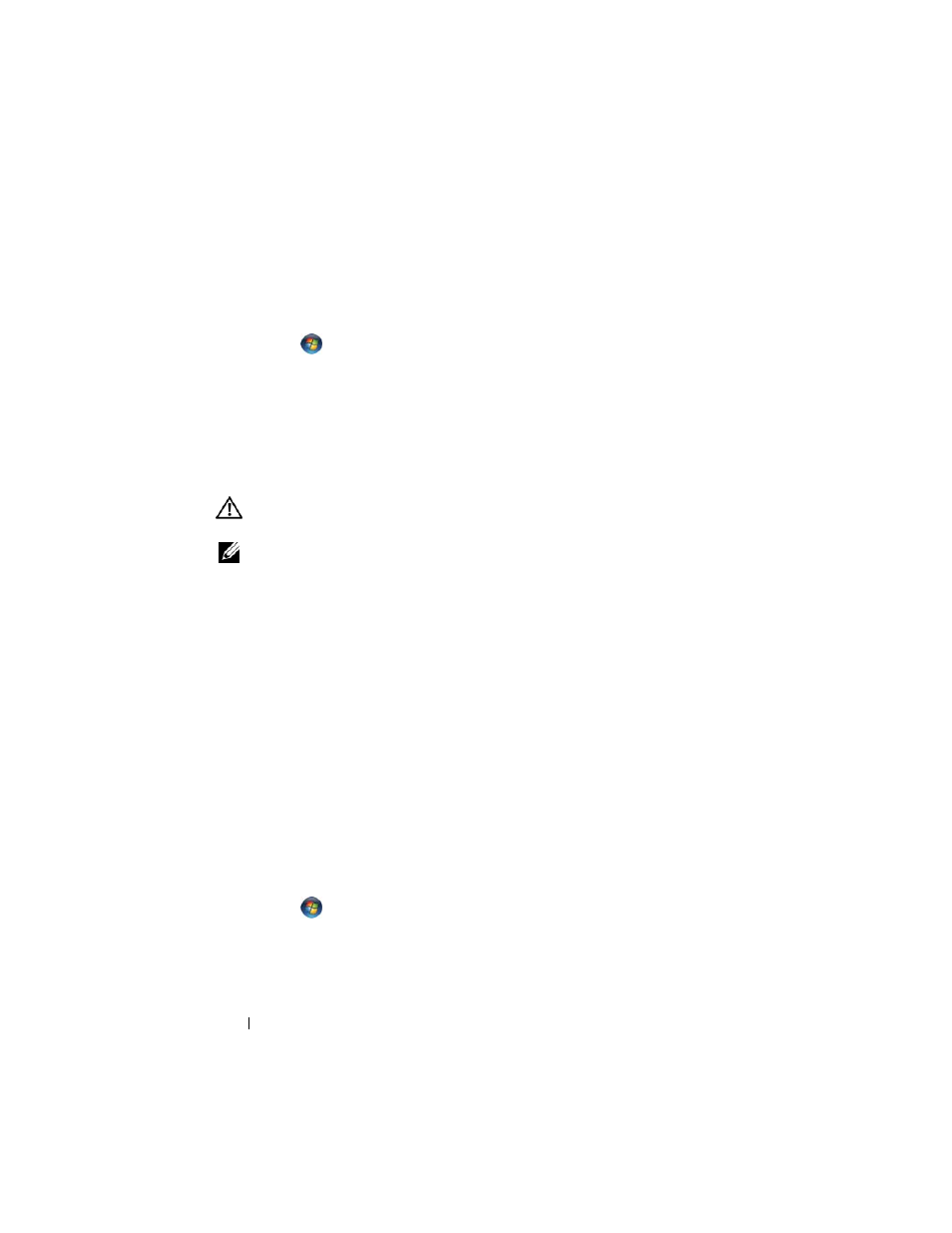
102
Troubleshooting
3
Click Properties→ Ports. For a parallel printer, ensure that the Print to the following
port(s): setting is LPT1 (Printer Port). For a USB printer, ensure that the Print to the
following port(s): setting is USB.
Windows Vista:
1
Click
Start
→ Control Panel→ Hardware and Sound→ Printer.
2
If the printer is listed, right-click the printer icon.
3
Click Properties and click Ports.
4
Adjust the settings, as needed.
5
Reinstall the printer driver. See the printer documentation for information on
reinstalling the printer driver.
Scanner Problems
CAUTION:
Before you begin any of the procedures in this section, follow the
safety instructions in the
Product Information Guide.
NOTE:
If you need technical assistance for your scanner, contact the scanner’s
manufacturer.
C
H E C K
T H E
SC A N N E R
D O C U M E N T A T I O N
— See the scanner documentation for setup
and troubleshooting information.
U
N L O C K
T H E
S CA N N ER
— Ensure that your scanner is unlocked (if the scanner has a
locking tab or button).
R
E ST A R T
T H E
CO M P U T E R
A N D
T R Y
T H E
S CA N NE R
A G A I N
C
H E C K
T H E
CA BLE
C O N N E CT I O N S
—
• See the scanner documentation for information on cable connections.
• Ensure that the scanner cables are securely connected to the scanner and the
computer.
V
E R I F Y
T H A T
T H E
S CA N N E R
I S
R E C O G N I Z E D
B Y
M
I CR O S O F T
W
I N D O W S
—
Windows XP:
1
Click Start→ Control Panel→ Printers and Other Hardware→ Scanners and
Cameras.
2
If your scanner is listed, Windows recognizes the scanner.
Windows Vista:
1
Click
Start
→ Control Panel→ Hardware and Sound→ Scanners and Cameras.
2
If the scanner is listed, Windows recognizes the scanner.
R
E I N S TA L L
T H E
SC A N N E R
D R I V ER
— See the scanner documentation for
instructions.
