Group – Dell B2375dnf Mono Multifunction Printer User Manual
Page 98
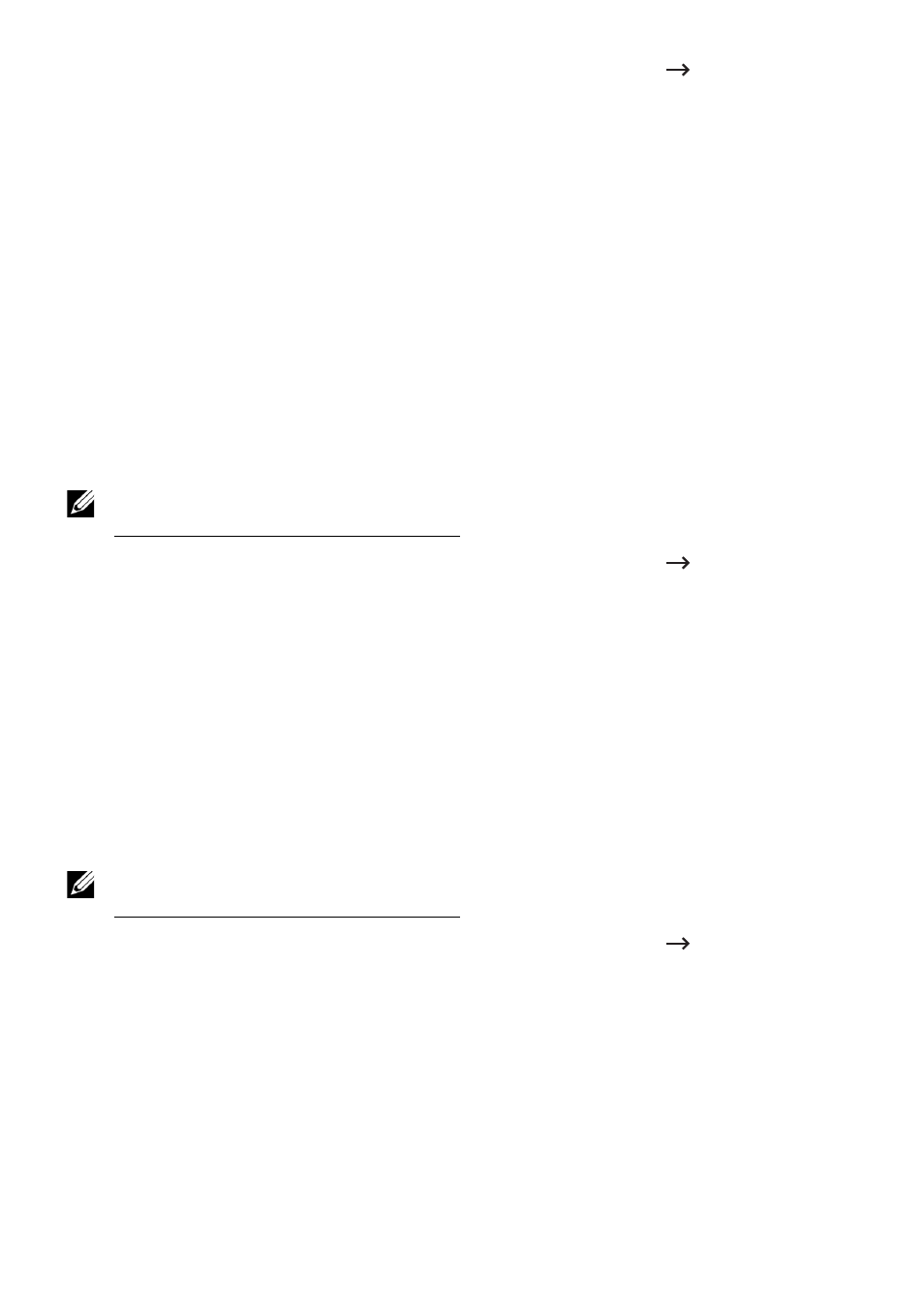
1 From the Embedded Web Service, select the Address Book tab
Individual.
2 Select Import from the Task drop down list. A pop-up window appears.
3 Select the way to find the location for address book.
•
File : Click the Browse button to find the path for where the address book is
located.
•
Decryption
– No Decryption : Import address list without decryption.
–
No Decryption without confidential : Imports address list without decryption and
confidential.
– Decryption : Imports address list with decryption.
4 Click on OK.
A pop-up message showing the result appear. If you have failed try again.
Exporting an individual address book entry
You can export the address book as .csv file and save it on the computer.
NOTE: You need to Log in as an administrator to manage the address book. See
"Logging into Embedded Web Service"
1 From the Embedded Web Service, select the Address Book tab
Individual.
2 Select Export from the Task drop down list. A pop-up window appears.
3 Click on the Export button. A pop-up window appears.
4 Select the option you want and click the Export button.
5 The address book entry is saved as a .csv format. You can save or open the address
book entry.
Group
You can manage group address books.
Adding a group address book
NOTE: You need to Log in as an administrator to manage the address book. See
"Logging into Embedded Web Service"
1 From the Embedded Web Service, select the Address Book tab
Groups.
2 Click the Add Group button above the list.
A pop-up window appears.
3 Enter the group information.
If you want to add individual address book entries to the group address book, check
Add individual(s) after this group is created. You can add individuals to the group right
away with a pop-up window.
4 Click Apply.
- 97
