Google cloud print, Telnet – Dell B2375dnf Mono Multifunction Printer User Manual
Page 108
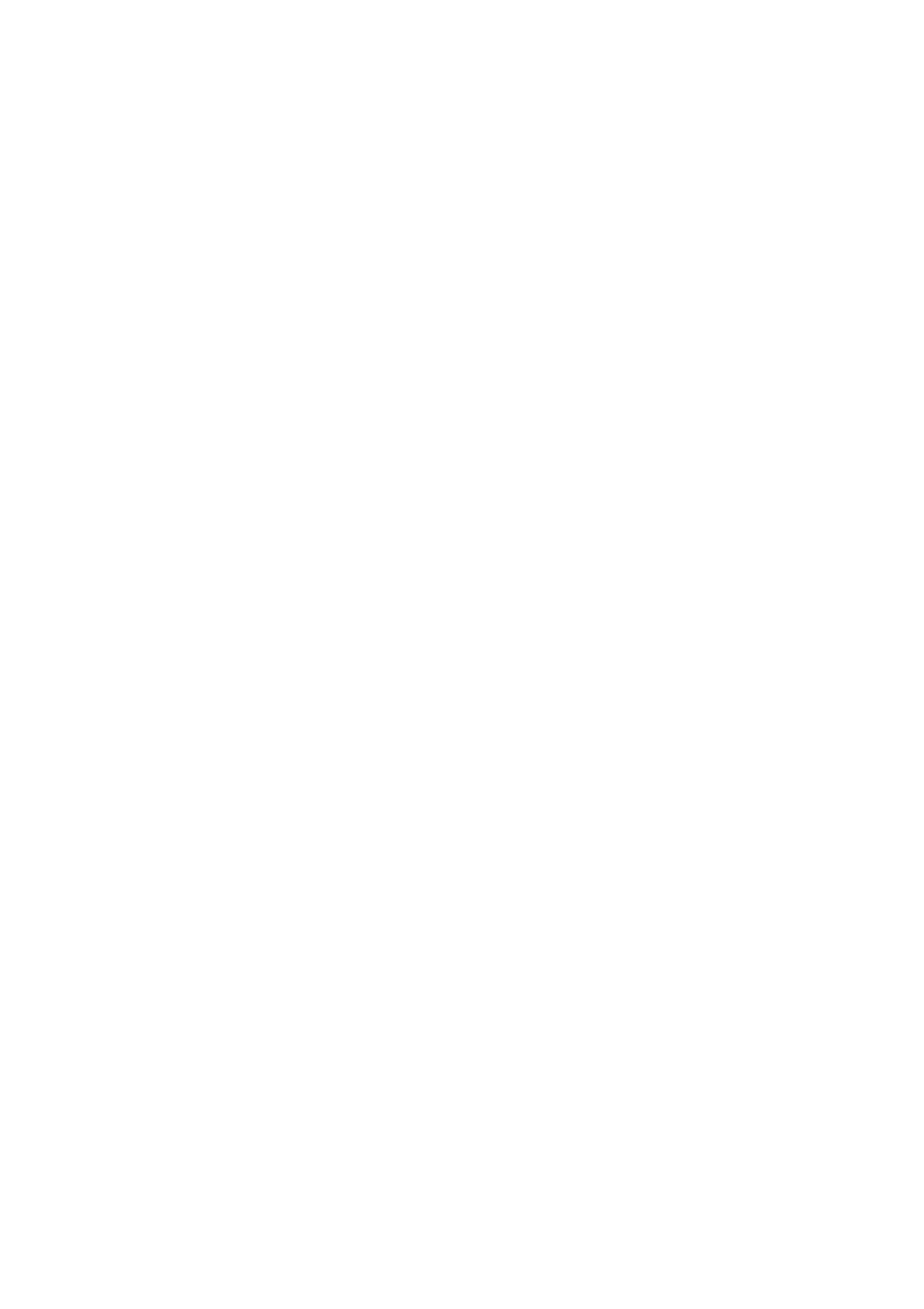
•
Supplies Information : You can check the Supplies Information.
Google Cloud Print
You can set Google Cloud Print related settings.
•
Anonymous Registration
–
Printer Name : Enter the printer name you want.
–
Printer Description : Enter the printer description.
–
Proxy Setting : You can set the proxy server.
•
Enable Proxy : If you want to use proxy server, check the Enable.
•
Proxy IP : Enter the proxy IP.
•
Port : Enter the port.
–
Test Connection : You test the connection to proxy server.
–
Registration Status : You can check the registration status.
Telnet
You can set TCP/IP/IPv6, WINS, LPD, and Raw TCP/IP Printing protocols for network
printing.
•
Telnet Protocol : If you want to use telnet, check the Enable.
–
Port Number : Enter the port number of 1 to 65535. Default port is 23.
–
Login ID : Enter the ID when connecting to print with telnet.
–
Password : Enter the password when connecting to print with telnet.
–
Confirm Password : Enter the password again.
WSD
If you are using Windows Vista® or later as an operating system, you can set WSD (Web
Service for Device) for searching the device on the network. You can also print from the
searched device.
• WSD Protocol : Check to enable WSD protocol.
• Port Number : Shows the port number.
SLP
You can set SLP for searching the device on the network.
• SLP Protocol : Check to enable SLP protocol.
•
Port Number : Shows the port number.
•
Scope 1~3 : Enter the network scope to use, up to 3 scopeis can be set. Each machine
must always be in one or more scopes. You need scopes to group services that are
comparable to the network neighborhood in other systems.
• Message Type : Select the message type.
• SLP Multicast TTL : Enter the TTL value.
- 107
