Setting the paper size, Setting the paper type, Setting the paper margin – Dell B2375dnf Mono Multifunction Printer User Manual
Page 149: Setting the paper, Type
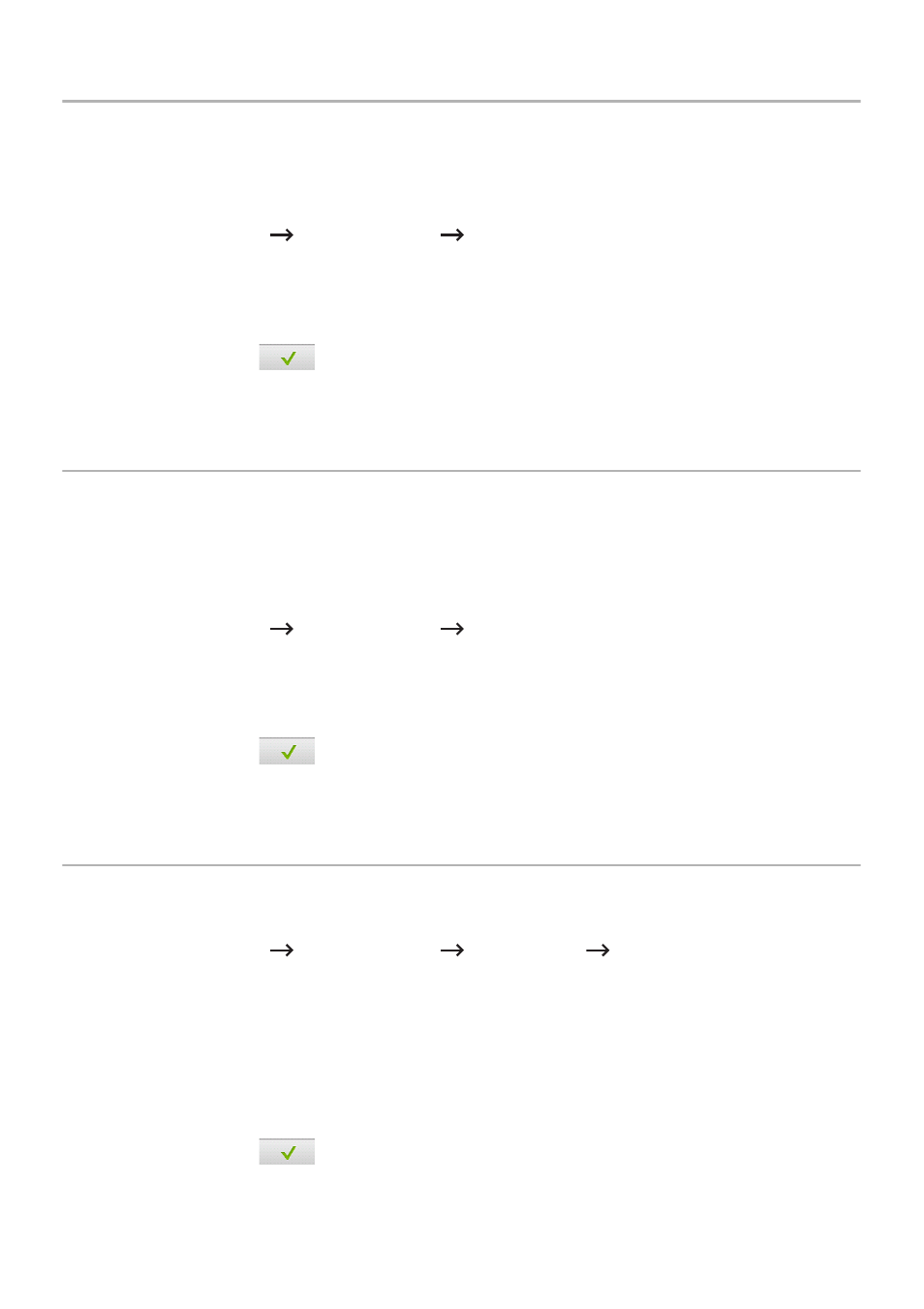
Setting the Paper Size
After loading paper in the paper tray, you need to set the paper size from the operator panel.
This setting will apply to Fax and Copy modes. For Computer printing, you need to select
the paper type in the application program you use.
1 Press My Settings
Machine Setup
Paper Setup from the main screen.
2 Press the paper tray you want to use.
3 Press the Paper Size.
4 Press the paper size you are using.
5 Press the Check(
) to complete.
Setting the Paper Type
After loading paper in the paper tray or the MPF, you need to set the paper type from the
operator panel. This setting will apply to Fax and Copy modes. For faxing, you can only set
the paper type to the Plain mode. For Computer printing, you need to select the paper type
in the application program you use.
1 Press My Settings
Machine Setup
Paper Setup from the main screen.
2 Press the paper tray you want to use.
3 Press the Paper Type.
4 Press the paper type you are using.
5 Press the Check(
) to complete.
Setting the Paper Margin
You can set the paper margin for simplex or duplex printing.
1 Press My Settings
Machine Setup
Paper Setup
Margin from the main
screen.
2 Press the paper tray you want to use.
3 Press the printing type you want to use.
4 Select a target such as Top Margin, Left Margin, Short Binding, Long Binding, and etc.
to set the paper margin.
5 Adjust the option you want using the left/right arrows
6 Press the Check(
) to complete.
- 148
