Setting the paper tray, Setting the tray linking, Substitute tray – Dell B2375dnf Mono Multifunction Printer User Manual
Page 150: Setting the default tray
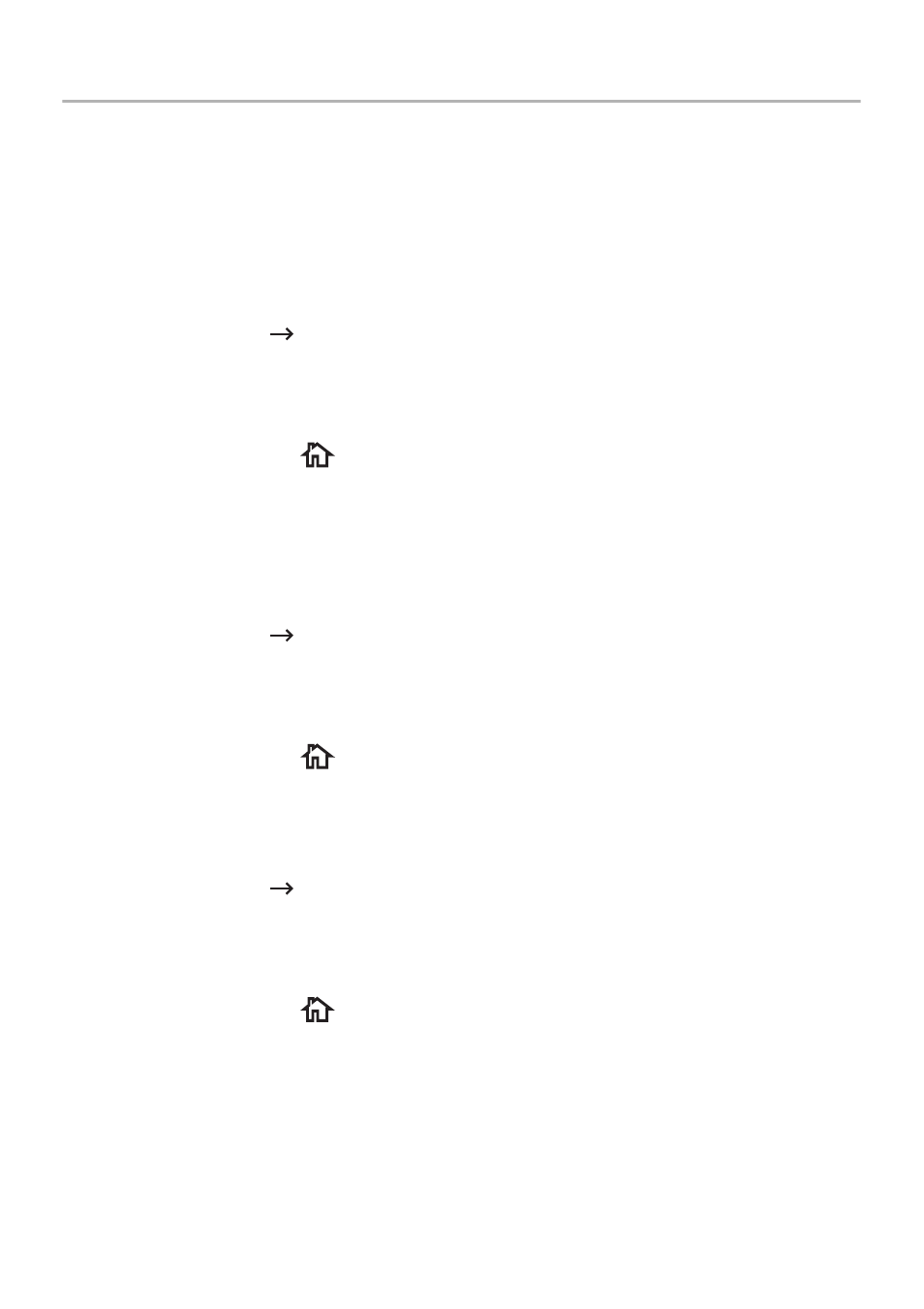
Setting the Paper Tray
This feature allows you to select the tray and paper that you want to use for a printing job.
Paper size and paper tray are adjusted here.
Setting the Tray linking
If tray 1 and tray 2 are filled with letter size paper, when tray1 is empty and this option is On,
then the machine continues printing using the paper in tray 2.
1 Press My Settings
Machine Setup from the home screen.
2 Press the Tray Behavior.
3 Press Tray Linking.
4 Press the left/right arrows to select the On you want to use.
5 Press the home icon (
) to return to Home Screen.
Substitute Tray
When the paper is mismatched, meaning that tray 1 is filled with the letter size paper, but the
printing job needs A4 size paper, the machine automatically starts printing with Letter sized
paper.
1 Press My Settings
Machine Setup from the home screen.
2 Press the Tray Behavior.
3 Press the Substitute Tray.
4 Press the left/right arrows to select Nearest Size.
5 Press the home icon (
) to return to Home Screen.
Setting the Default Tray
You can select the tray you want to use for printing job.
1 Press My Settings
Machine Setup from the home screen.
2 Press the Tray Behavior.
3 Press the Default Source.
4 Press the left/right arrows to select the paper tray you are using.
5 Press the home icon (
) to return to Home Screen.
- 149
