Scan to sharepoint online, Scan to sharepoint® online, Ee "scan to sharepoint online – Dell B2375dnf Mono Multifunction Printer User Manual
Page 64
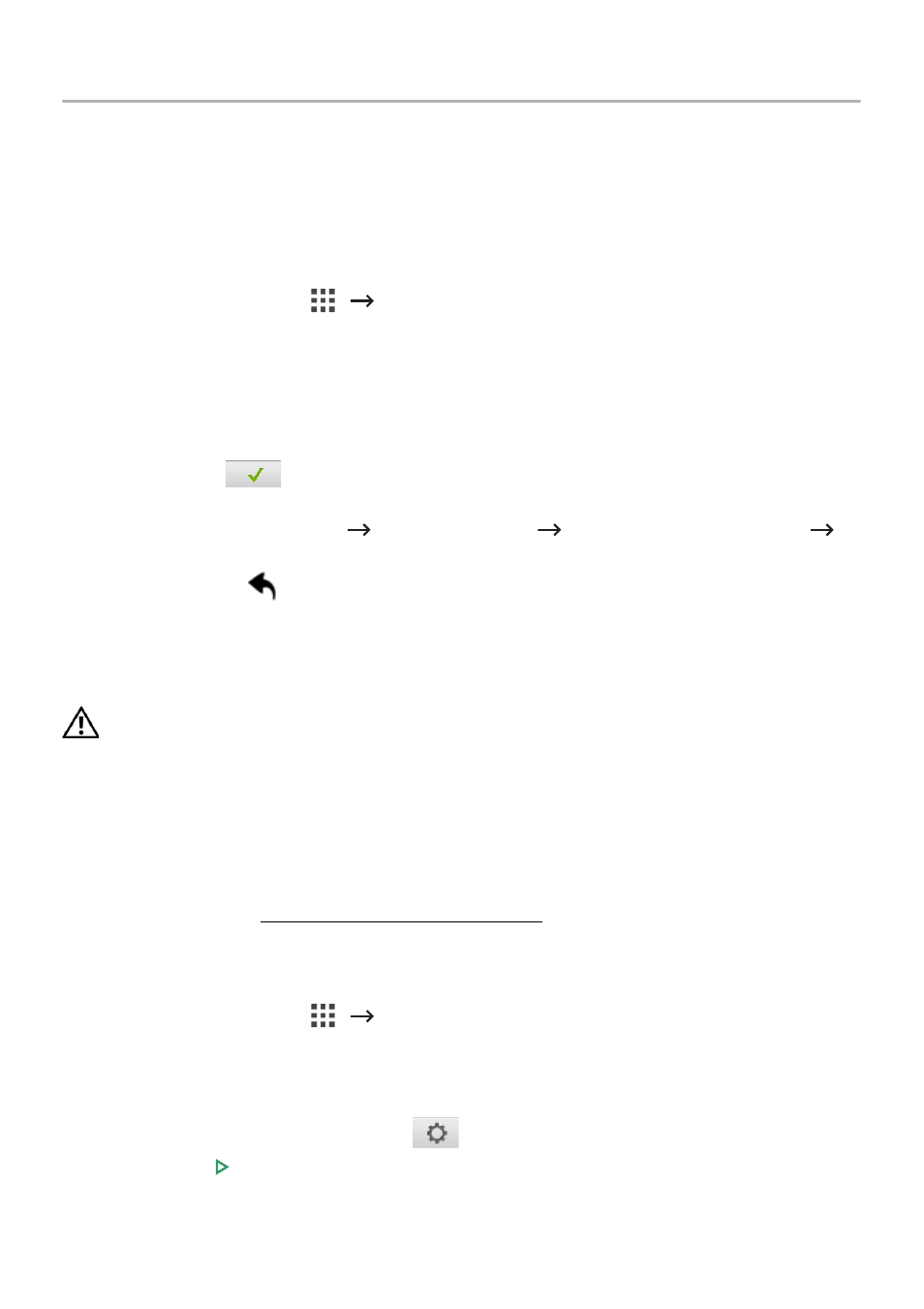
Scan to SharePoint Online
You can use Scan to SharePoint Online in the machine. You should be registered to the
Microsoft office 365 account to use this function. Scan to SharePoint Online follow
Microsoft Log in policy.
1 Press Scan to SharePoint Online from the home screen.
OR
Press
All Applicatons
(
)
Scan to SharePoint Online from the home screen.
2 Enter URL, User ID and Password.
I f you want to log in automatically, check
Remember me. Then click Yes when pop up
shows up. Then you can using without Log in next time. If you want to Log in another
Microsoft office 365 account, press Logout from Screen in Scan to SharePoint
Online and re-Log in.
3 press Check(
) from the screen.
4 You can also add the URL to Scan to SharePoint Online List. From the Embedded Web
Service select Settings tab
Solution Settings
Scan to SharePoint Online
General.
•
Back icon (
) : Quit Scan to SharePoint Online.
•
Search : Searches files.
•
Options : Setting options.
•
Preview : See the preview.
•
Logout : Logs out from the Scan to SharePoint Online.
CAUTION: If you do not Log out, other people can use your ID.
Scan to SharePoint® Online
1 Load the document(s) face up with top edge in first into the DADF.
OR
Place a single document face down on the document glass. For details about loading
a document, see "Loading an Original Document".
2 Press Scan to SharePoint® Online from the home screen.
OR
Press
All Applicatons
(
)
Scan to SharePoint® Online from the home screen.
3 Select the folder you want.
If necessary, customize the scan settings including
Resolution, Color, Format,
Original Size, Original Type, Duplex, PDF Encryption, File Name, File Conversion and
Create Folder by pressing Setting(
) from the screen.
4 Press Start ( ) on screen.
- 63
