Installing a hard drive – Dell PowerEdge 860 User Manual
Page 56
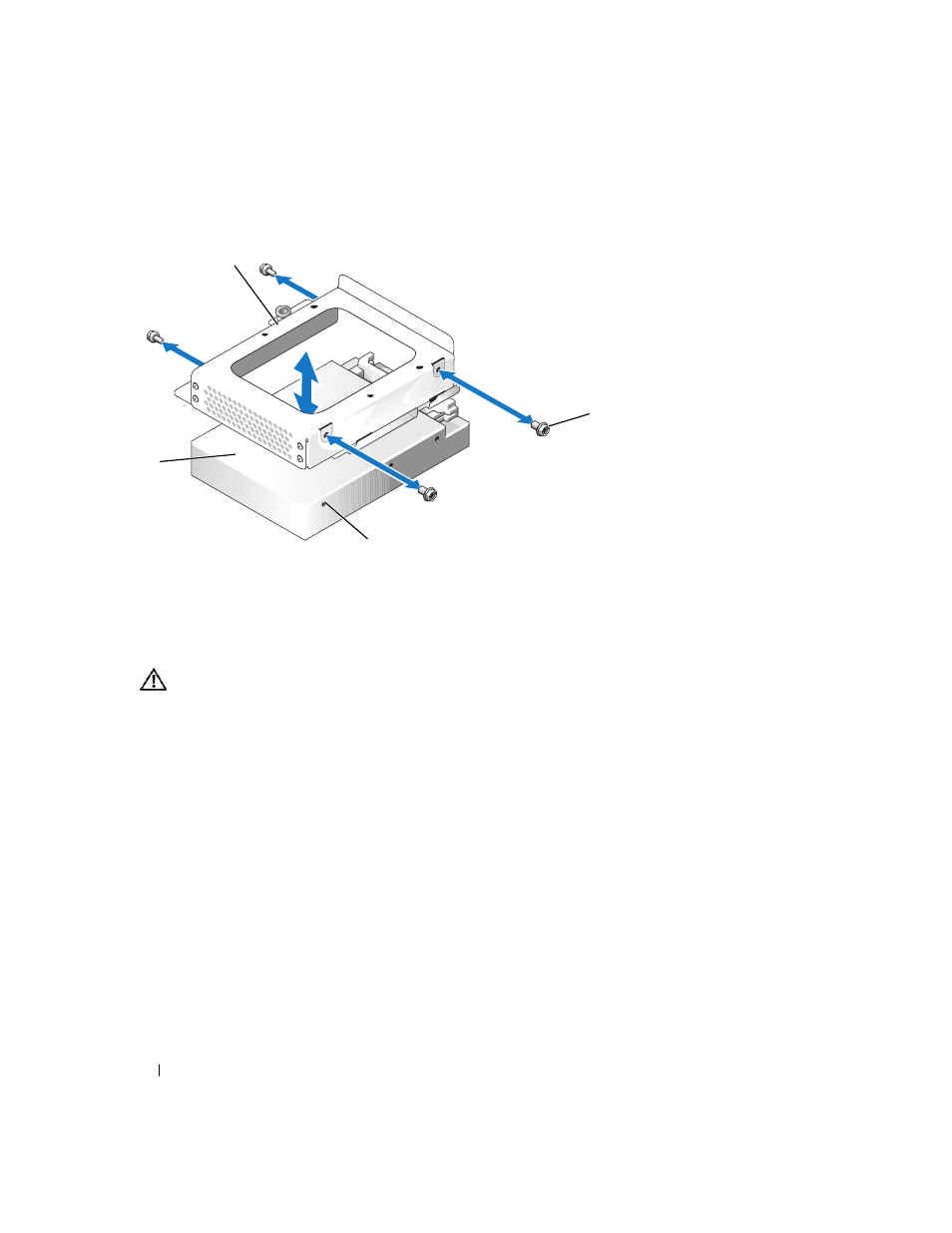
56
Installing System Components
Figure 3-10.
Removing the Hard Drive From the HDD1 Drive Carrier
Installing a Hard Drive
CAUTION:
Only trained service technicians are authorized to remove the system cover and access any of the
components inside the system. Before performing any procedure, see your Product Information Guide for
complete information about safety precautions, working inside the computer and protecting against electrostatic
discharge.
1 Align the hard-drive mounting holes with the holes in the drive carrier.
2 Using a #2 Phillips screwdriver, install the four screws that secure the hard drive to the carrier. See
3 Align the hard-drive carrier so that the tabs on the chassis slide into the notches in the carrier. See
4 Slide the carrier forward until it stops.
5 Press down on the plunger to secure the hard-drive carrier to the chassis. See Figure 3-7 and Figure 3-8.
6 Connect the power and interface cables to the new drive:
•
If no SAS controller card is present, attach SATA interface cables to the hard drives and the SATA
connectors on the system board. Connect hard drive 0 to the SATA_0 connector and hard drive 1
to the SATA_1 connector. See Figure 6-2 for the location of the SATA connectors.
1
HDD1 hard-drive carrier
2
screws (4)
3
mounting holes (4)
4
hard drive
4
2
3
1
