Accessing system features during startup – Dell PowerEdge 860 User Manual
Page 10
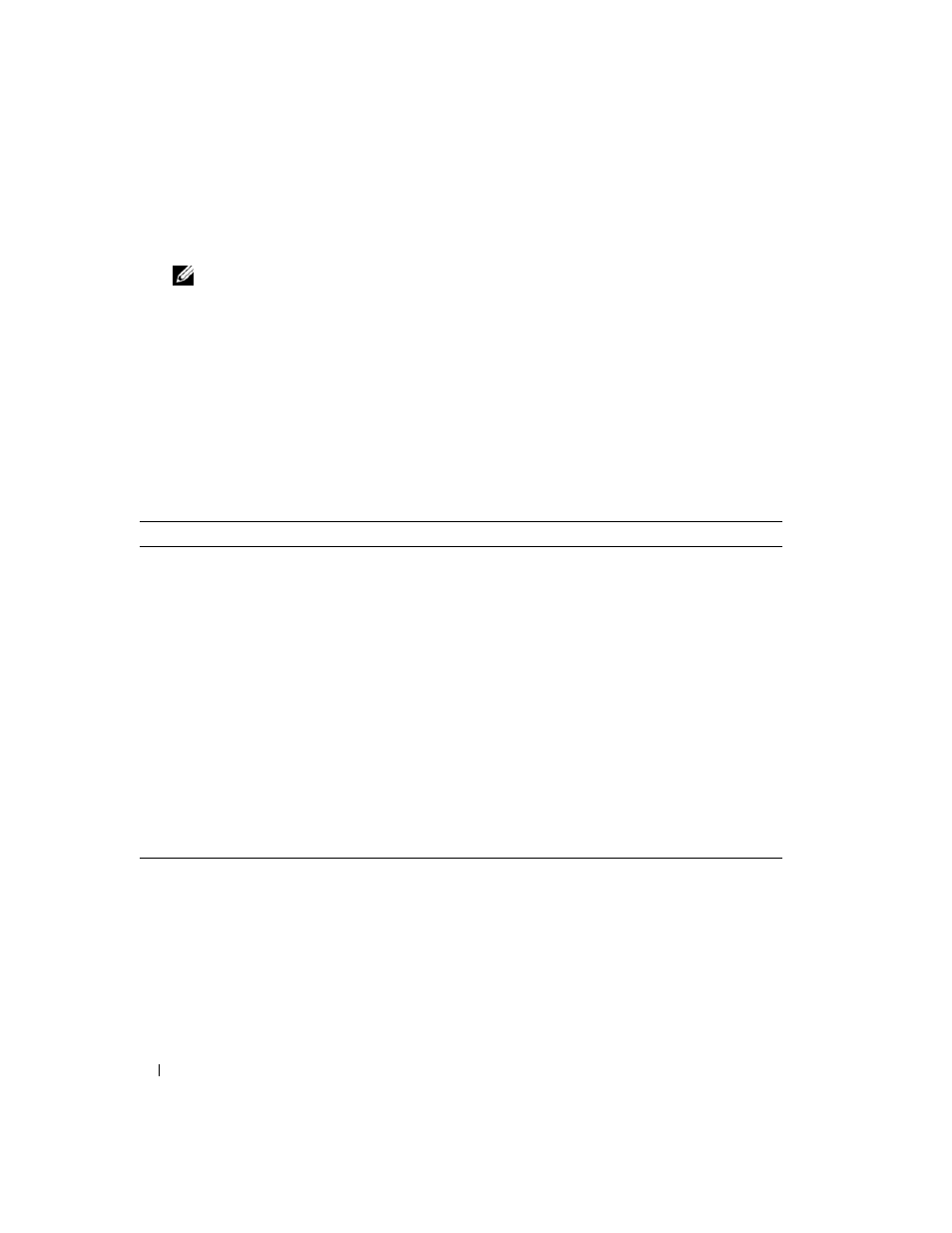
10
About Your System
•
Updates are sometimes included with the system to describe changes to the system, software, and/or
documentation.
NOTE:
Always check for updates on
support.dell.com and read the updates first because they often
supersede information in other documents.
•
Release notes or readme files may be included to provide last-minute updates to the system or
documentation or advanced technical reference material intended for experienced users or
technicians.
Accessing System Features During Startup
Table 1-1 describes keystrokes that may be entered during startup to access system features. If your
operating system begins to load before you enter the keystroke, allow the system to finish booting, and
then restart your system and try again.
Table 1-1.
Keystrokes for Accessing System Features
Keystroke
Description
Enters the System Setup program. See "Using the System Setup Program" on page 29.
Opens the utility partition, allowing you to run the system diagnostics. See "Running the
System Diagnostics" on page 94.
Enters the Baseboard Management Controller (BMC) Management Utility, which allows
access to the system event log (SEL). See the
BMC User’s Guide for more information on setup
and use of BMC.
Enters the SAS Configuration Utility. See your SAS adapter
User’s Guide for more information.
Enters the RAID configuration utility, which allows you to configure an optional RAID card.
For more information, see the documentation for your RAID card.
Option is displayed only if you have PXE support enabled through the System Setup Program
(see "Integrated Devices Screen" on page 34). This keystroke allows you to configure NIC
settings for PXE boot. For more information, see the documentation for your integrated NIC.
If you have the optional Dell Remote Access Controller (DRAC), this keystroke allows access to
selected DRAC configuration settings. See the DRAC User’s Guide for more information on
setup and use of DRAC.
