Tiles, Printer model: the name of the printer – Dell Print Page Services User Manual
Page 41
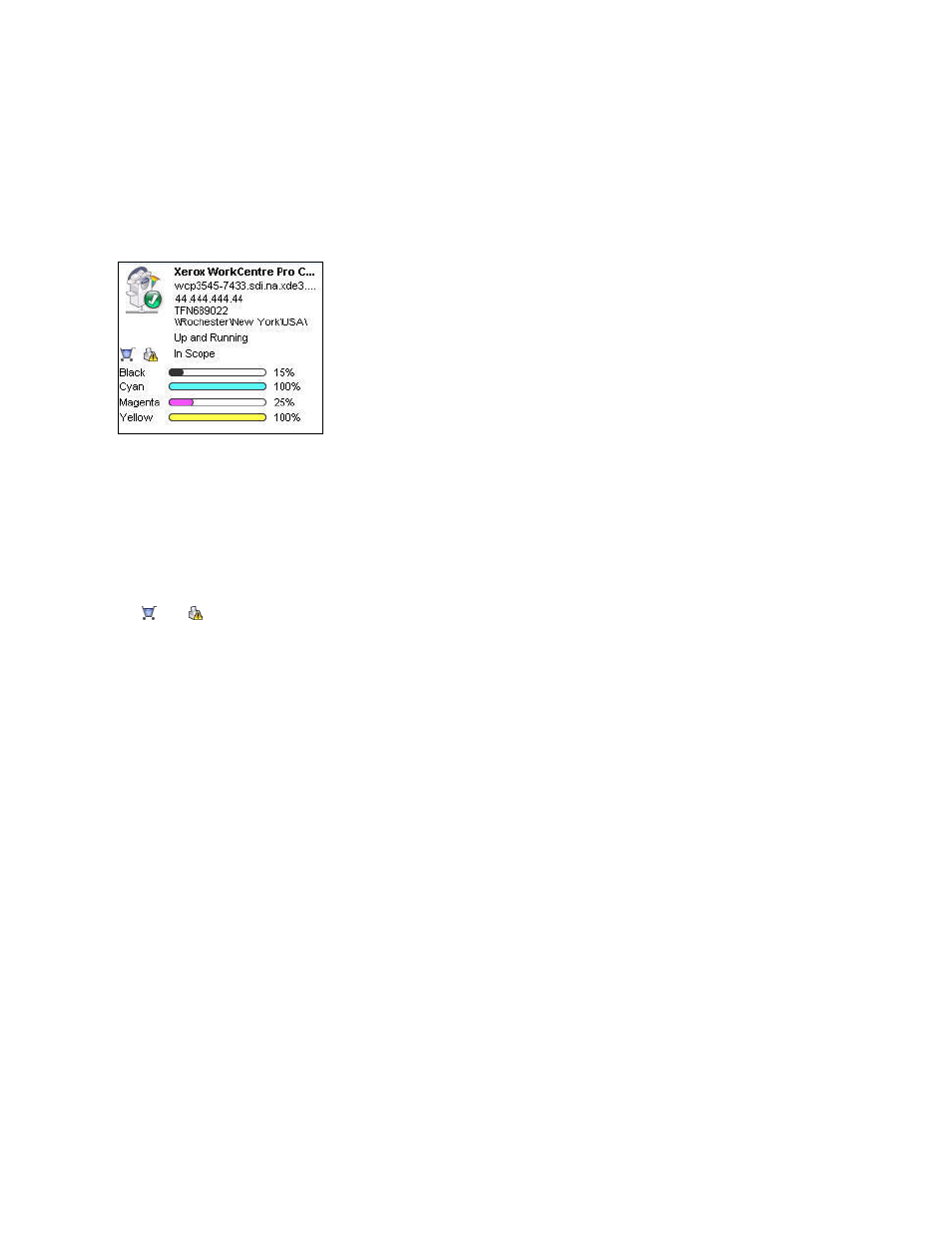
Printers
37
Tiles
Each printer is represented in a tile format in the Dashboard view.
Each tile contains the following features:
•
Printer icon: displays a thumbnail representing the printer type.
•
Printer Model: the name of the printer.
•
Status icons displayed over a printer icon, which describes the printer type.
•
DNS Name: translates the domain name into an IP address.
•
Printer IP Address: the network address of the printer.
•
Serial Number: the serial number found on the physical printer.
•
Printer Status: indicates the status of the printer.
•
and
: these icons are available for In Scope printers, and take you to the XSM
customer-facing pages, so you can order supplies or request service respectively.
•
In Scope or Out of Scope: indicates whether or not the printer is included in the Dell service
contract.
Note: If your version of the application does not distinguish between In Scope and Out of Scope
printers, you will not have access to this feature.
Note: All newly-found printers are Marked Out of Scope by default until the Dell service contract
is processed.
•
Indicator Bars for Primary Toner or Ink Levels: toner color and percentage text indicators for
the following toner or ink colors if available: cyan, magenta, yellow, and black. The toner or
ink level will be indicated as Not Empty for printers that do not support supplies percentage.
There are some printers that do not provide any toner or ink level information; therefore, the
application will not display the indicator bars for them. You will see the hourglass symbol
when supplies have not been retrieved or are in the process of being retrieved.
