In the address field, enter the address, From the drop-down menu, select dns name, In the dns name field, enter the dns name – Dell Print Page Services User Manual
Page 24: From the drop-down menu, select ipv4 address range, In the subnet mask field, enter the subnet mask
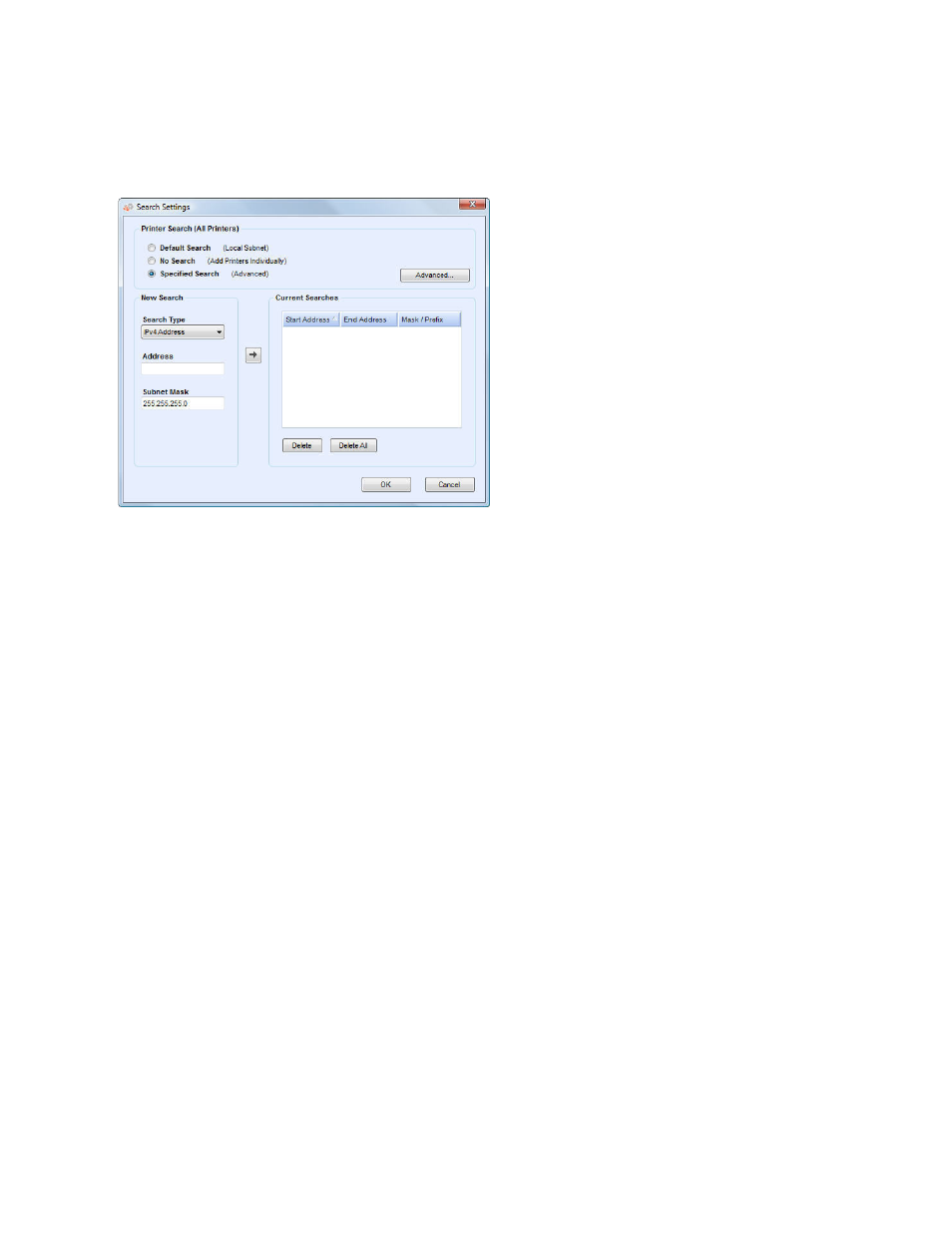
Configuration
20
Note: If you are performing a specified search, the application will exercise rule RFC 1918 and
allow you to use a subnet mask using internal addresses from x.x.x.0 to x.x.x.255. The first zero
and last 255 of the subnet range, however, will be reserved.
If you use a subnet mask that is not standard for your subnet class, you will see message similar
to this text: The range specified includes [X] addresses. The subnet mask entered is not the
default Class [X] mask. Are you sure you want to use the range as specified?
Please verify that the range you specified is what you want. Click Yes to allow the entry of the
range. Click No to return to the screen, without adding the range, so the application can update
the values.
a.
In the New Search section, click the Search Type drop-down arrow to display the search
types.
Select one of the options: IPv4 Address, IPv6 Address, DNS Name, IPv4 Range, or IP v4 Subnet.
IPv4 or IPv6 Address: search for a specific IP address
From the drop-down menu, select IPv4 Address or IPv6 Address.
In the Address field, enter the address.
For IPv6, in the Prefix Length field, enter the prefix value.
DNS Name: search for a specific DNS Name
From the drop-down menu, select DNS Name.
In the DNS Name field, enter the DNS Name.
IPv4 Address Range: search for a range of IPv4 addresses
From the drop-down menu, select IPv4 Address Range.
The Start Address and End Address fields are now displayed.
In the Start Address and End Address fields, enter the range of IPv4 addresses.
In the Subnet Mask field, enter the subnet mask.
