Popup alerts – Dell Print Page Services User Manual
Page 35
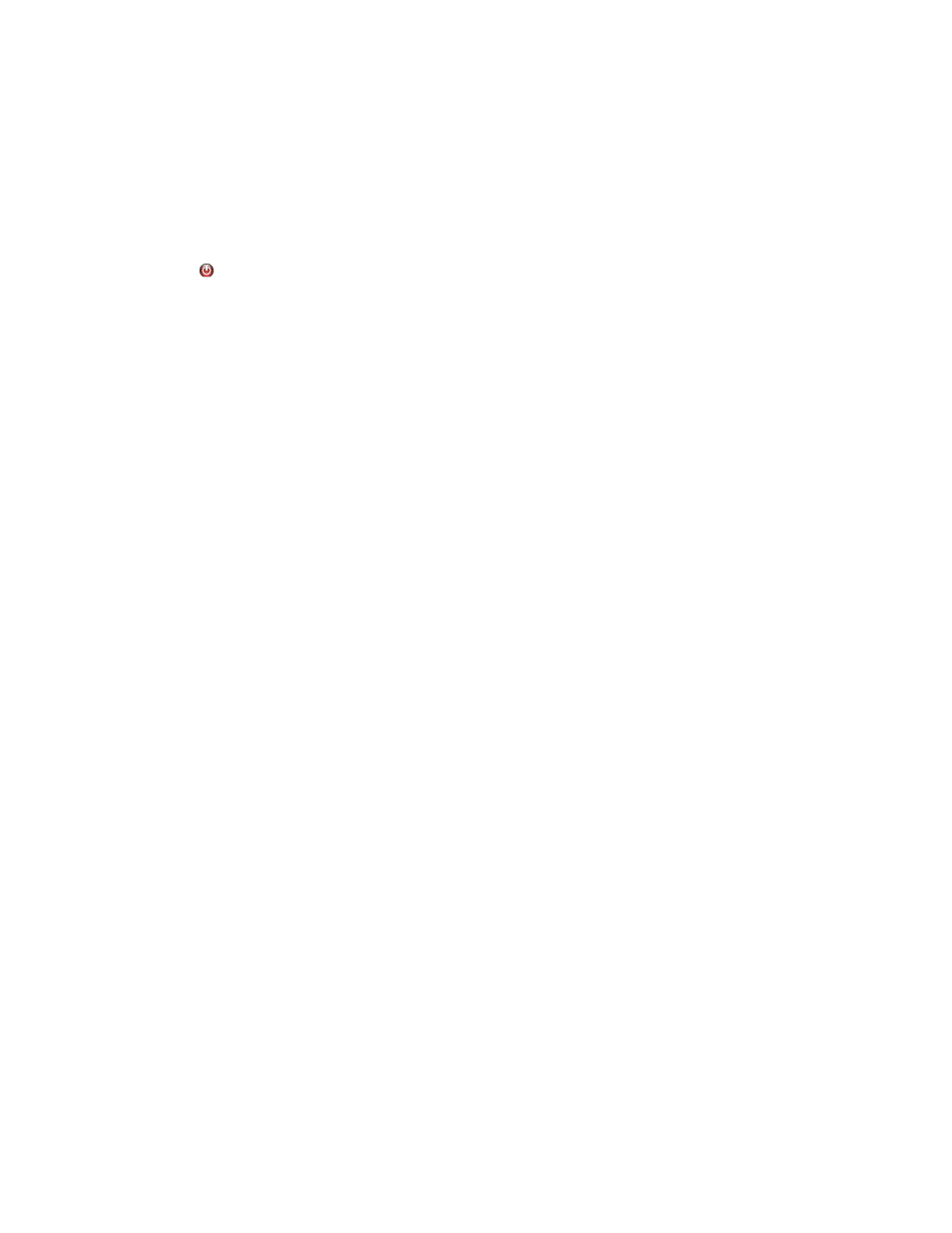
Access the User Interface
31
•
Load at System Startup: XDA allows you to turn on or turn off the ability to run the user
interface part of the application at startup. By default, this option is turned-off. When this
option is turned on, XDA will launch automatically when you login. You do not have to select
this option in order for scheduled communications.
•
Exit: click
to exit the application. This action also removes the tray icon from the System
Tray.
Note: If you are running the Windows Vista
®
, Windows
®
2008, Windows
®
2008 R2, or Windows
®
7 operating system with User Account Control (UAC) enabled, the application will not
automatically run when you log into the system. You will see a pop-up message in your system
tray that indicates the operating system has blocked some startup programs, including the
application. To run the application, you can right-click the popup message, and select Run
blocked programs; or launch the application from the Start menu.
Popup Alerts
After you have performed your printer search and enabled alerts, the system will indicate a popup
message over your taskbar. If there multiple alerts, you can click the popup message to open the
Popup Queue dialog box. The Popup Queue dialog box allows you to view multiple alerts, each
with a timestamp indicating when it occurred. If there is only one alert and you click the popup
message, you will be directed to the Printer dashboard for easy access to the application.
