A. click security, Auto detect, Ntlm – Dell Print Page Services User Manual
Page 17: Digest, Kerberos, Negotiate, Basic, A. click ok to close the dialog box
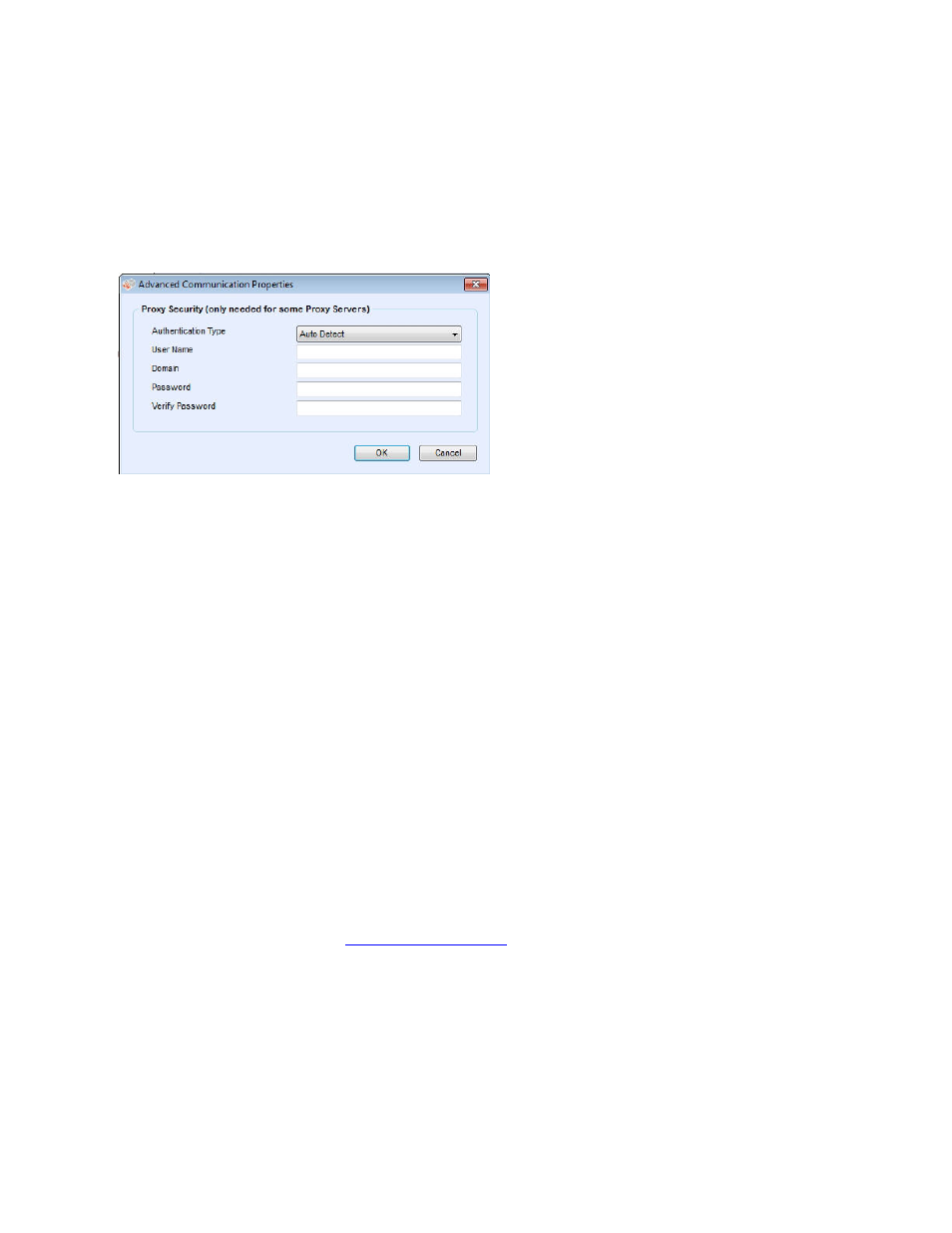
Configuration
13
If you select the Specified option, and your network uses an authenticated proxy server:
a.
Click Security.
The Advanced Communication Properties dialog box opens.
In the Authentication Type field, click the drop-down arrow and select one of the following
authentication types:
Auto Detect
NTLM
Digest
Kerberos
Negotiate
Basic
Complete the User Name, Domain, Password, and Verify Password text fields, and click OK.
The Advanced Communications Properties dialog box closes, and returns you to the third
screen in the Register the Account section.
Once you have selected a proxy server option, click Test. A dialog box opens, showing the
communication status with the following:
•
Internet Connection: verifies if the proxy settings are valid for basic Internet connectivity.
•
Registration Server: verifies that the application can communicate with the server that is
required for registering the application. The application must pass this test in order to
proceed to the next step.
•
Update Server: verifies that the application can communicate with the server that
provides software updates, so that the application can automatically upgrade to the latest
version. If this test fails, you can continue with the registration, but you need to fix the
issue in the future.
a.
Click OK to close the dialog box.
Continue to test each of the proxy server options until the Registration Server communication
status passes.
If the connection test continues to fail and you have verified that the proxy server
settings and the Internet is functioning on the computer, please contact your Dell
Support Representative vi
