Keyboard problems, Drive problems – Dell OptiPlex GX150 User Manual
Page 72
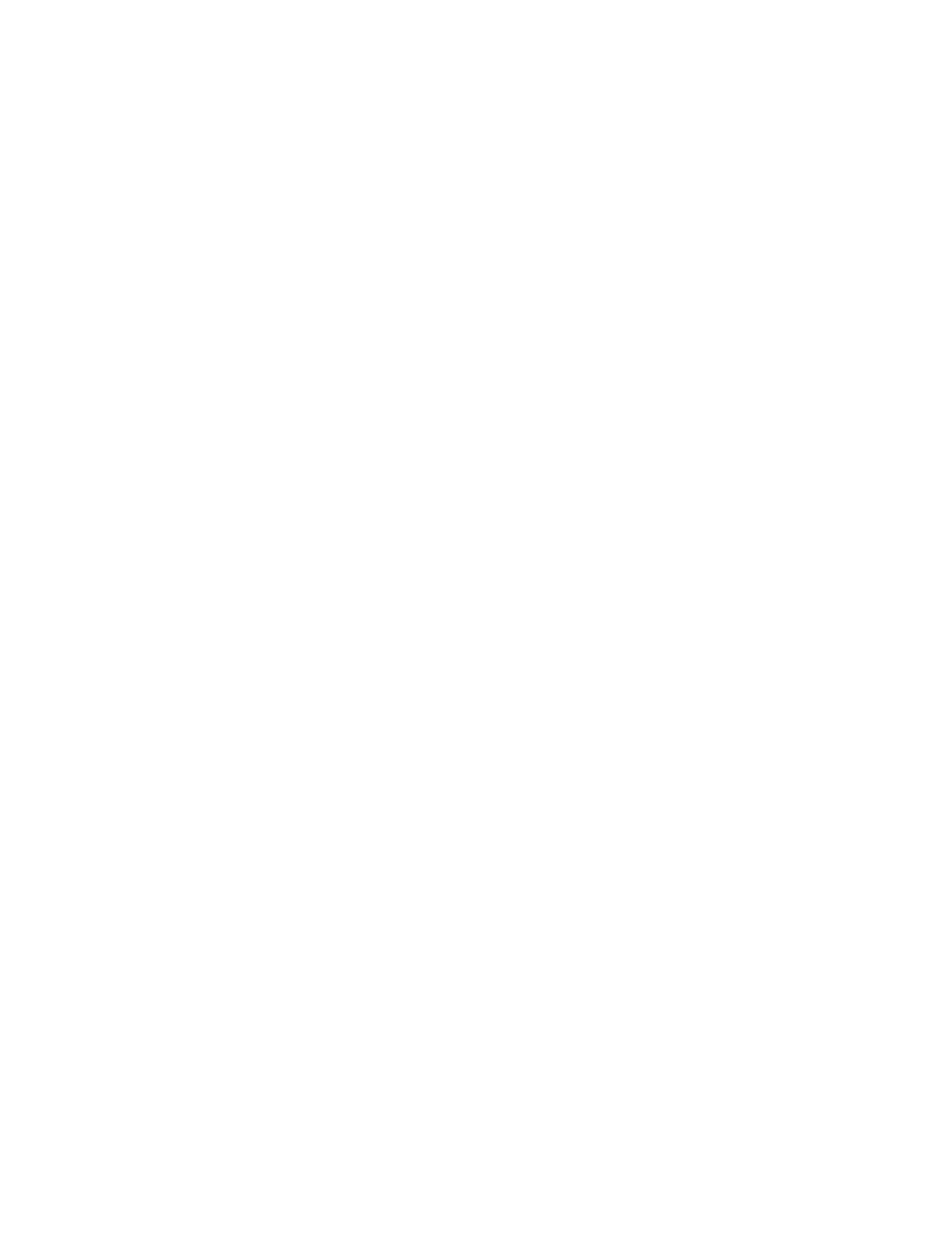
Keyboard Problems
Basic Checks:
l
Disconnect the cable from the computer and check the cable connector for bent or broken pins. Check for damaged or frayed cables.
l
If the cable is not damaged, make sure that it is firmly connected to the computer.
l
Check for interference. Keyboard extension cables can cause problems.
l
Restart the computer.
If the problem still exists after you complete the basic checks, fill out the Diagnostic Checklist as you perform the following steps:
1. Turn off the computer, and then disconnect the keyboard cable and check it for bent or broken pins.
Do you see bent pins?
Yes. If they can be straightened, straighten them and go to step 2. If they cannot be straightened or are broken, you must replace the
keyboard.
No. Go to step 2.
2. Reconnect the keyboard to the computer.
Make sure the keyboard cable is firmly connected to computer.
3. Turn on the computer.
4. If you are using a keyboard that can be configured with various switch settings, make sure the switch is set to PS/2, Enhanced XT/AT, or
PC/AT.
The switch settings are usually on the bottom of the keyboard, sometimes behind a panel. Refer to the documentation that came with
the keyboard for more information.
5. Turn off the computer, wait 30 seconds, and turn it on again.
During the boot routine, do the Num Lock, Caps Lock, and Scroll Lock lights on the keyboard blink momentarily?
Yes. Go to step 6.
No. Go to step 7.
6. Use the keyboard to type some characters.
Do the characters appear on the screen?
Yes. The problem is resolved.
No. Contact Dell for technical assistance.
7. Run the PC-AT Compatible Keyboards tests in the Dell Diagnostics.
Did any of the diagnostics tests fail?
Yes. The original keyboard may be defective. Go to step 8.
No. Go to step 8.
8. Turn off the computer, connect another keyboard to the computer, and then turn the computer on.
If you do not have another keyboard, contact Dell for technical assistance.
Is the keyboard functioning properly?
Yes. The original keyboard is defective. The problem is resolved.
No. Contact Dell for technical assistance.
Drive Problems
Diskette Drive Problems
During the power-on self-test (POST), the computer checks the diskette drive, comparing its characteristics with the system configuration
information. The diskette-drive access light blinks as the computer performs this check.
