Small form-factor desktop system – Dell OptiPlex GX150 User Manual
Page 48
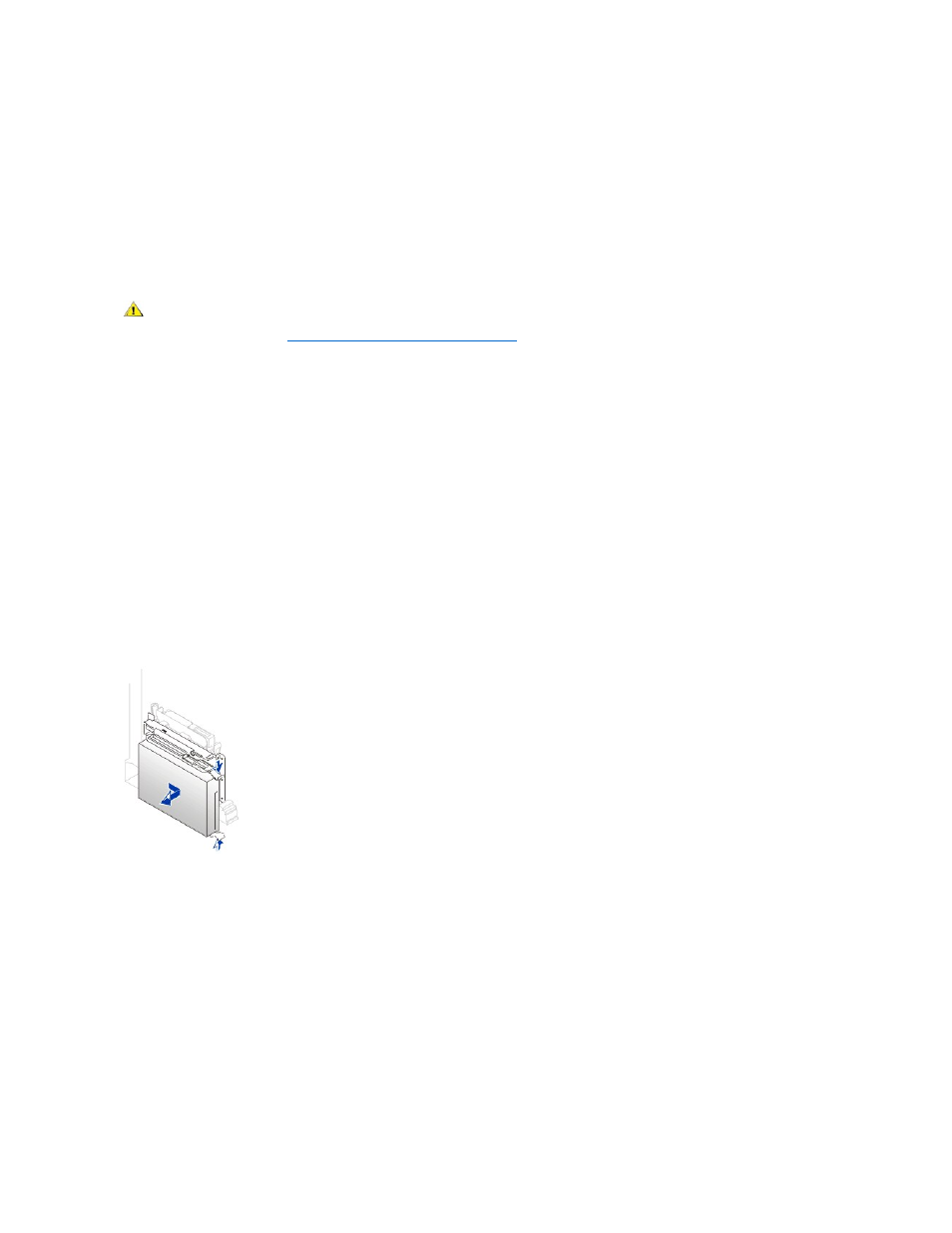
firmly attached to the connector on the system board.
Most interface connectors are keyed for correct insertion; that is, a notch or a missing pin on one connector matches a tab or a filled-in hole on the
other connector. Keyed connectors ensure that the pin-1 wire in the cable (indicated by the colored strip along one edge of the cable) goes to the
pin-1 end of the connector. The pin-1 end of a connector on a board or a card is usually indicated by a silk-screened "1" printed directly on the
board or card.
NOTICE: When you connect an interface cable, do not reverse the interface cable (do not place the colored strip away from pin 1 of
the connector). Reversing the cable prevents the drive from operating and could damage the controller, the drive, or both.
Small Form-Factor Desktop System Hard Drives
To install an EIDE hard drive in a small form-factor desktop system, perform the following steps.
1. If you are replacing a hard drive that contains data you want to keep, be sure to make a backup of your files before you begin this procedure.
NOTICE: Ground yourself by touching an unpainted metal surface on the back of the computer.
NOTICE: When you unpack the drive, do not set it on a hard surface, which may damage the drive. Instead, set the drive on a
surface, such as a foam pad, that will sufficiently cushion it.
2. Unpack the drive, and prepare it for installation.
Check the documentation for the drive to verify that it is configured for your computer system.
3. Open the computer cover.
4. Remove the drive bracket from the chassis.
a. Disconnect the power and interface cables from the drive.
b. Press in on the tabs on each side of the bracket, and slide it to the right and then out.
5. If your replacement hard drive does not have the bracket rails attached, remove the four screws holding the hard drive to the bracket rails,
Removing the Hard Drive in the Small Form-Factor Desktop System
6. If necessary, attach the bracket rails to the new hard drive by aligning the four screw holes of the drive and bracket and then inserting and
tightening the screws that came with your upgrade kit.
7. Reinstall the hard drive bracket in the chassis by gently sliding the bracket into place until you hear it securely click.
Inserting a 1.6-Inch Hard Drive in the Small Form-Factor Desktop System
CAUTION: To avoid the possibility of electric shock, turn off the computer and any peripherals, disconnect them from
electrical outlets, and then wait at least 5 seconds before you open the computer cover. Also, before you install a drive, see
the other precautions in "
Safety First
— For You and Your Computer
."
