Dell OptiPlex GX150 User Manual
Page 50
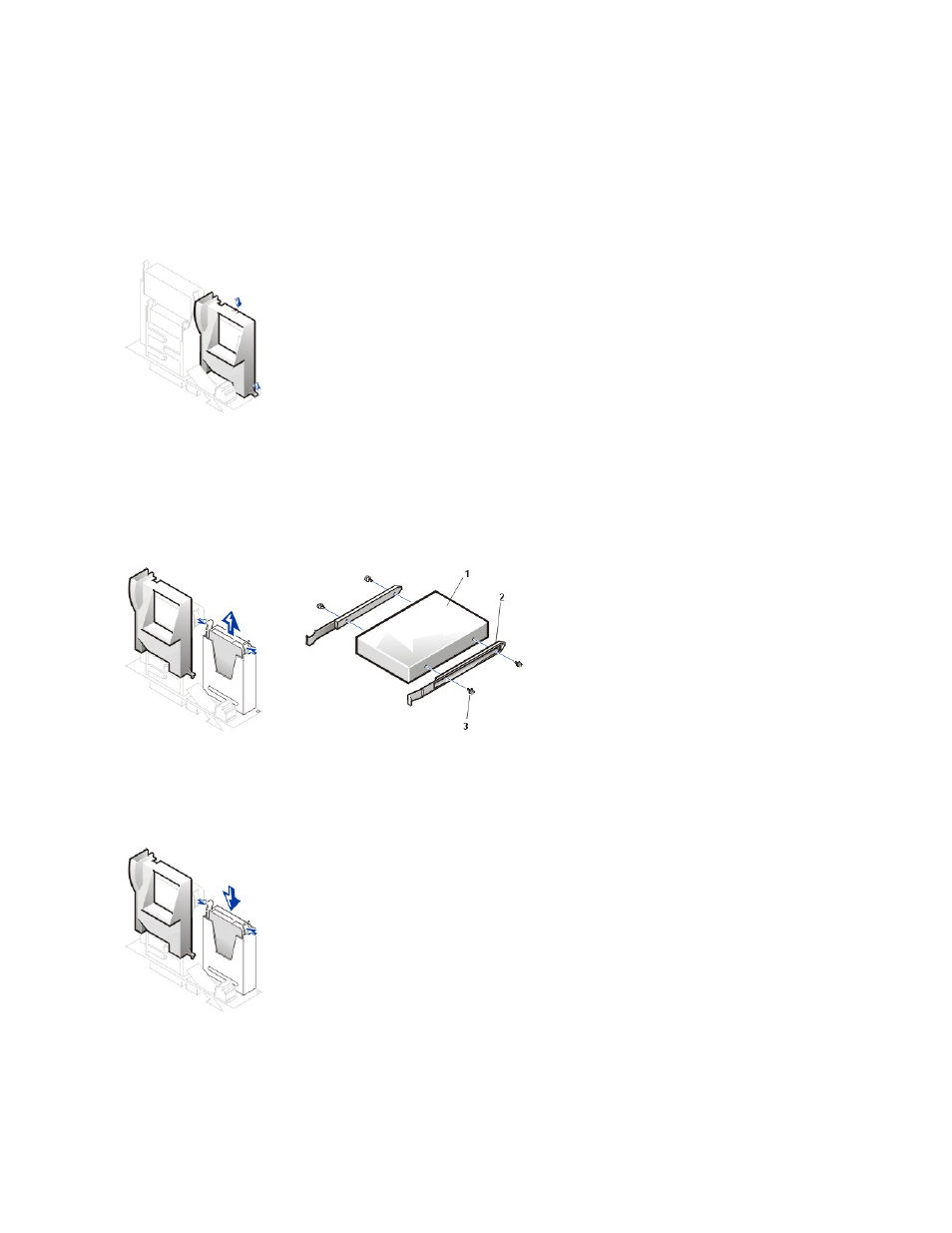
2. Unpack the drive, and prepare it for installation.
Check the documentation for the drive to verify that it is configured for your computer system.
3. Open the computer cover.
4. Remove the plastic shroud covering the hard drive by pressing in on the indented tab at the top of the shroud and lifting the shroud away.
Removing the Hard Drive Shroud in the Small Desktop System
5. Remove the drive bracket from the chassis.
a. If a hard drive is already installed in the drive bracket, disconnect the power and interface cables from the drive.
b. Press in on the tabs on each side of the bracket, and slide it up and out.
6. If your replacement hard drive does not have the bracket rails attached, remove the four screws holding the hard drive to the bracket rails,
Removing the Hard Drive in the Small Desktop System
7. Attach the bracket rails to the new hard drive by aligning the four screw holes of the drive and bracket and then inserting and tightening the
screws that came with your upgrade kit.
8. Reinstall the hard drive bracket in the chassis by gently sliding the bracket into place until you hear it securely click.
Installing a 1.6-Inch Hard Drive in the Small Desktop System
NOTICE: You must match the colored strip on the EIDE cable with pin 1 on the drive's interface connector to avoid possible damage
to your system.
9. Connect a power cable to the power input connector on the back of the drive, and connect one of the device connectors on the EIDE cable to
the 40-pin interface connector on the back of the hard drive.
1 Drive
2 Bracket rails (2)
3 Screws (4)
