Small mini-tower system – Dell OptiPlex GX150 User Manual
Page 51
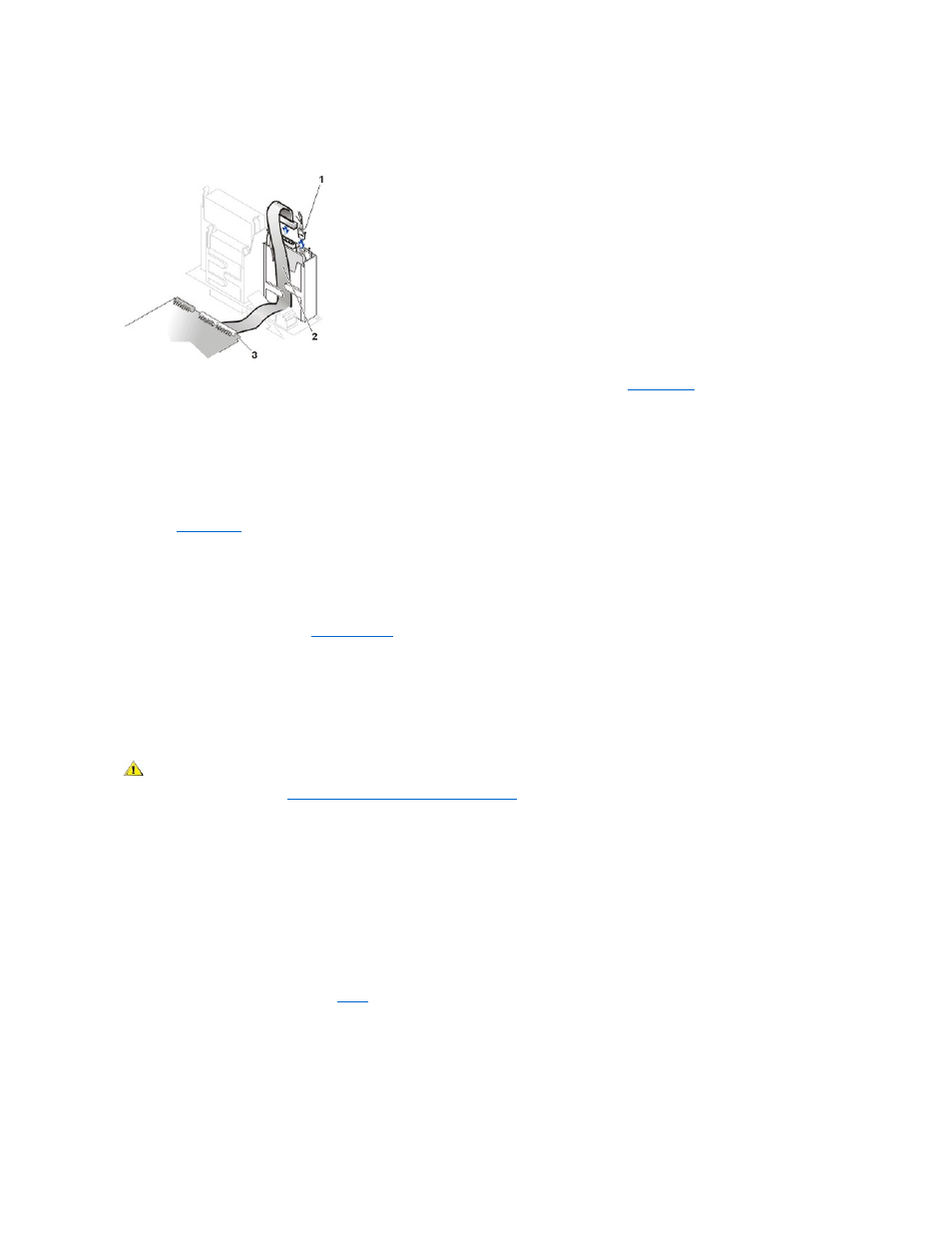
Check all connectors to be certain that they are properly cabled and firmly seated.
Attaching Hard Drive Cables in the Small Desktop System
10. If it is not already connected, connect the other end of the EIDE cable to the IDE1 connector on the
system board
.
11. Replace the plastic shroud covering the drive by inserting the two tabs on the bottom into the holes in the chassis and snapping the top into
place.
12. Close the computer cover, reconnect your computer and peripherals to their electrical outlets, and turn them on.
13. If the drive you just installed is the primary drive, insert a bootable floppy into drive A.
14. Turn on the computer system.
15. Enter
system setup
, and update the appropriate Primary Drive option (0 or 1).
16. Exit system setup, and reboot the system.
17. Partition and logically format your drive before you proceed to the next step.
See the documentation for your operating system for instructions.
18. Test the hard drive by running the
Dell Diagnostics
.
19. If the drive you just installed is the primary drive, install your operating system on the hard drive.
For instructions, refer to the documentation that came with your operating system.
Small Mini-Tower System Hard Drives
To install an EIDE hard drive in a small mini-tower system, perform the following steps.
1. If you are replacing a hard drive that contains data you want to keep, be sure to make a backup of your files before you begin this procedure.
NOTICE: Ground yourself by touching an unpainted metal surface on the back of the computer.
NOTICE: When you unpack the drive, do not set it on a hard surface, which may damage the drive. Instead, set the drive on a surface
such as a foam pad, that will sufficiently cushion it.
2. Unpack the drive, and prepare it for installation.
Check the documentation for the drive to verify that it is configured for your computer system.
3. Open the computer cover.
4. If you are installing a new drive, skip to
5. Remove the drive bracket from the chassis.
a. Disconnect the power and interface cables from the drive.
b. Press in on the tabs on each side of the bracket, and slide it up and then out.
6. If your replacement hard drive does not have the bracket rails attached, remove the four screws holding the hard drive to the bracket rails.
1 Power cable
2 EIDE cable
3 IDE1 connector
CAUTION: To avoid the possibility of electric shock, turn off the computer and any peripherals, disconnect them from
electrical outlets, and then wait at least 5 seconds before you open the computer cover. Also, before you install a drive, see
the other precautions in "
Safety First
— For You and Your Computer
."
