Dell Precision R5400 (Mid 2008) User Manual
Page 57
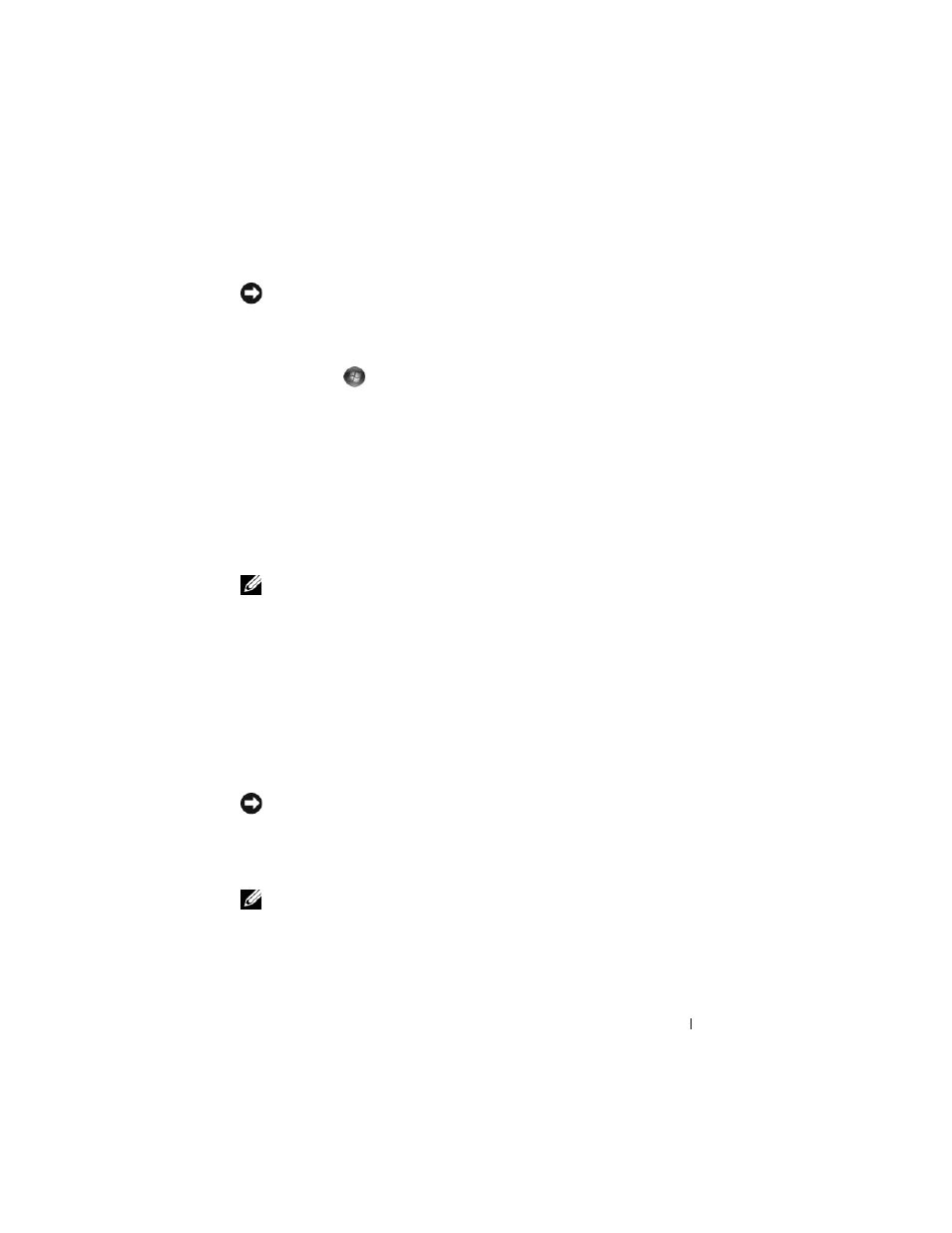
Reinstalling Software
57
Undoing the Last System Restore
NOTICE:
Before you undo the last system restore, save and close all open files and
exit any open programs. Do not alter, open, or delete any files or programs until the
system restoration process is complete.
Microsoft Windows Vista:
1 Click Start
.
2 In the Start Search box, type
System Restore
and press
3 Click Undo my last restoration and click Next.
Microsoft Windows XP:
1 Click Start→ All Programs→ Accessories→ System Tools→ System
Restore.
2 Click Undo my last restoration and click Next.
Enabling System Restore
NOTE:
Windows Vista does not disable System Restore; regardless of low disk
space. Therefore, the following steps apply only to Windows XP.
If you reinstall Windows XP with less than 200 MB of free hard-disk space
available, System Restore is automatically disabled.
To see if System Restore is enabled:
1 Click Start→ Control Panel→ Performance and Maintenance→ System.
2 Click the System Restore tab and ensure that Turn off System Restore is
unchecked.
Using Dell Factory Image Restore and Dell PC Restore
NOTICE:
Using Dell Factory Image Restore or Dell PC Restore permanently deletes
all data on the hard drive and removes any programs or drivers installed after you
received your computer. If possible, back up the data before using these options.
Use Dell Factory Image Restore or PC Restore only if System Restore did not resolve
your operating system problem.
NOTE:
Dell Factory Image Restore and Dell PC Restore by Symantec may not be
available in certain countries or on certain computers.
Use Dell Factory Image Restore (Windows Vista) or Dell PC Restore
(Windows XP) only as the last method to restore your operating system.
These options restore your hard drive to the operating state it was in when
