Dell Precision R5400 (Mid 2008) User Manual
Page 17
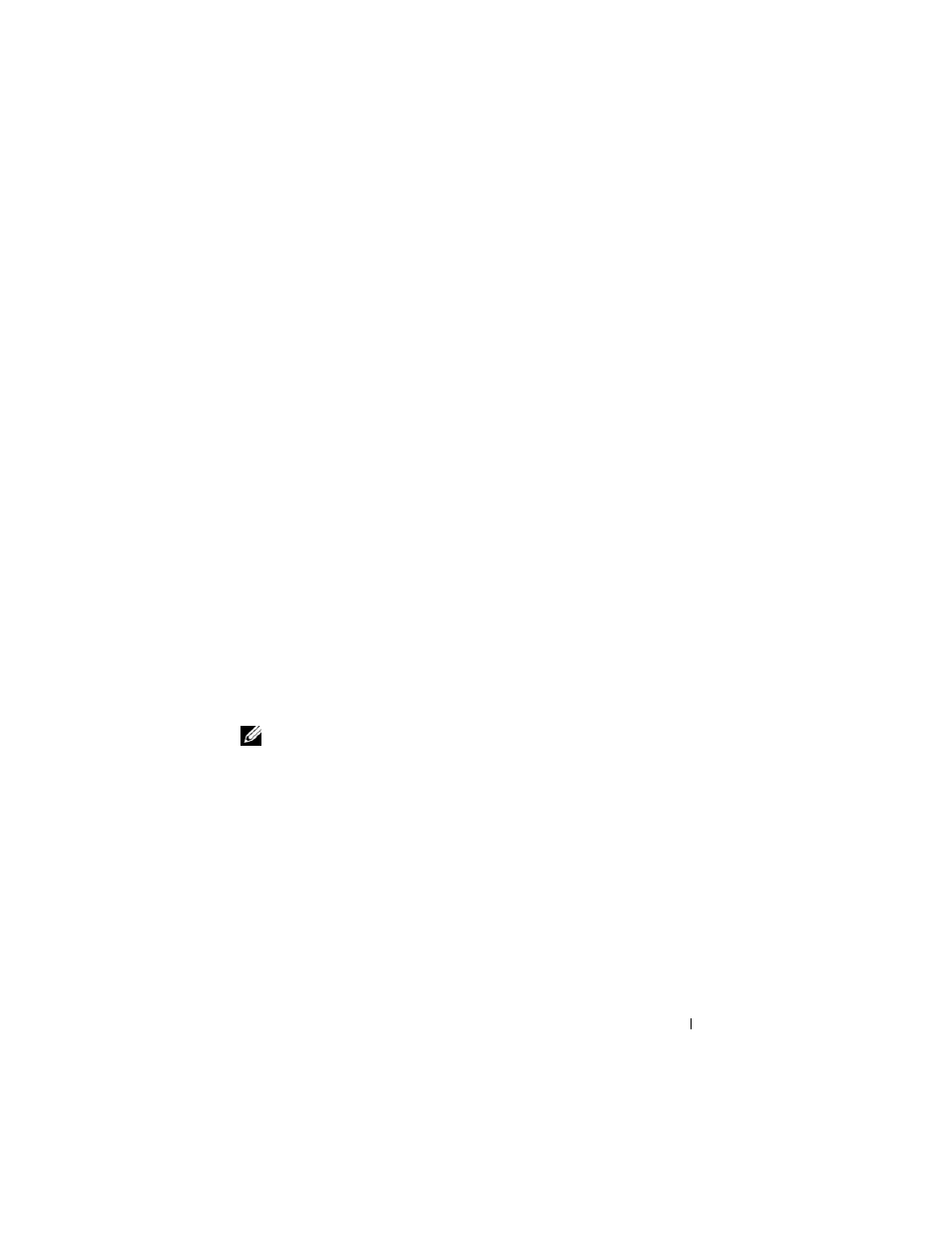
Setting Up Your Computer
17
6 Under Select a transfer method, click the transfer method of your choice,
and click Next.
7 Under What do you want to transfer?, click to select the data you want to
transfer, and click Next.
The selected data is copied and the Completing the Collection Phase
screen appears.
8 Click Finish.
TRANSFER
DATA
TO
THE
DESTINATION
COMPUTER
1 Go to the destination computer.
2 Under Now go to your old computer, click Next.
3 Under Where are the files and settings?, click to select the method you
chose for transferring your settings and files, and then click Next.
The wizard reads the collected files and settings and applies them to the
destination computer. When the transfer is complete, the Finished screen
appears.
4 Click Finished, and then restart the computer.
Files and Settings Transfer Wizard (Without the Operating System Media)
To run the Files and Settings Transfer Wizard without the Operating System
installation media, you must create a wizard disk. The wizard disk allows you
to create a backup image file on removable media.
NOTE:
The Files and Settings Transfer Wizard designates the source computer
from which data is to be transferred as the old computer, and designates the
destination computer to which the data is going to be transferred as the new
computer.
CREATE
A
WIZARD
DISK
1 On the destination computer, click Start→ All Programs→ Accessories→
System Tools
→ Files and Settings Transfer Wizard.
2 Under Which computer is this?, click New computer, and click Next.
3 Under Do you have a Windows XP CD?, click I want to create a Wizard
Disk in the following drive, and click Next.
4 Insert removable media, such as a writable CD or DVD, and click OK.
