Troubleshooting tips – Dell Precision R5400 (Mid 2008) User Manual
Page 44
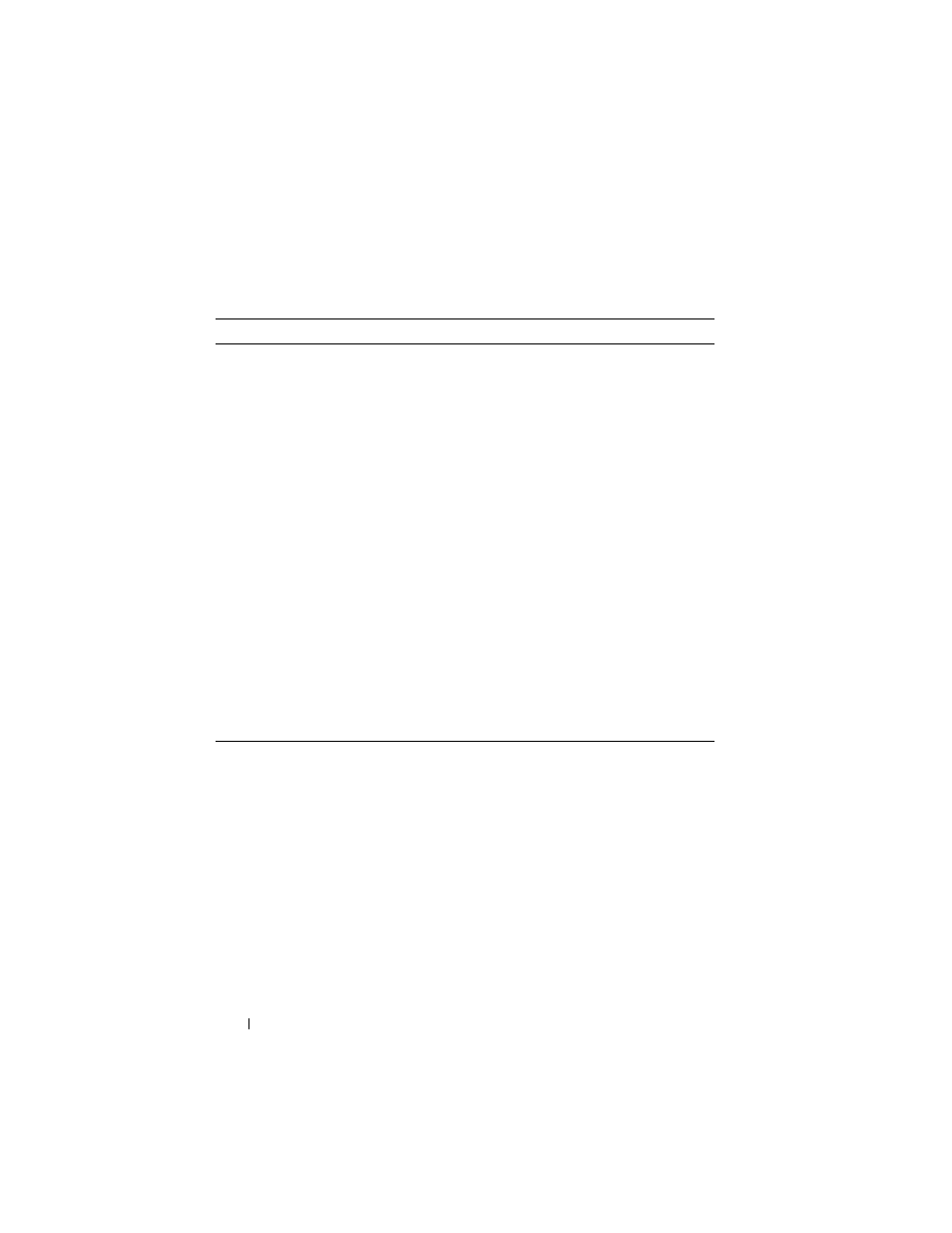
44
Troubleshooting
The following tabs provide additional information for tests run from the
Custom Test or Symptom Tree option:
Troubleshooting Tips
•
If you added or removed a part before the problem started, review the
installation procedures and ensure that the part is correctly installed.
•
If a peripheral device does not work, ensure that the device is properly
connected.
•
If an error message appears on the screen, write down the exact message.
This message may help support personnel diagnose and fix the problem(s).
•
If an error message occurs in a program, see the program’s documentation.
Tab
Function
Results
Displays the results of the test and
any error conditions encountered.
Errors
Displays error conditions encountered,
error codes, and the problem description.
Help
Describes the test and any requirements
for running the test.
Configuration
Displays the hardware configuration for
the selected device.
The Dell Diagnostics obtains
configuration information for all devices
from the system setup program, memory,
and various internal tests, and displays
the information in the device list in the
left pane of the screen.
NOTE:
The device list may not display the names of all
components installed on your computer or all devices
attached to your computer.
Parameters
Allows you to customize the test, if
applicable, by changing the test
settings.
