Dell Precision R5400 (Mid 2008) User Manual
Page 53
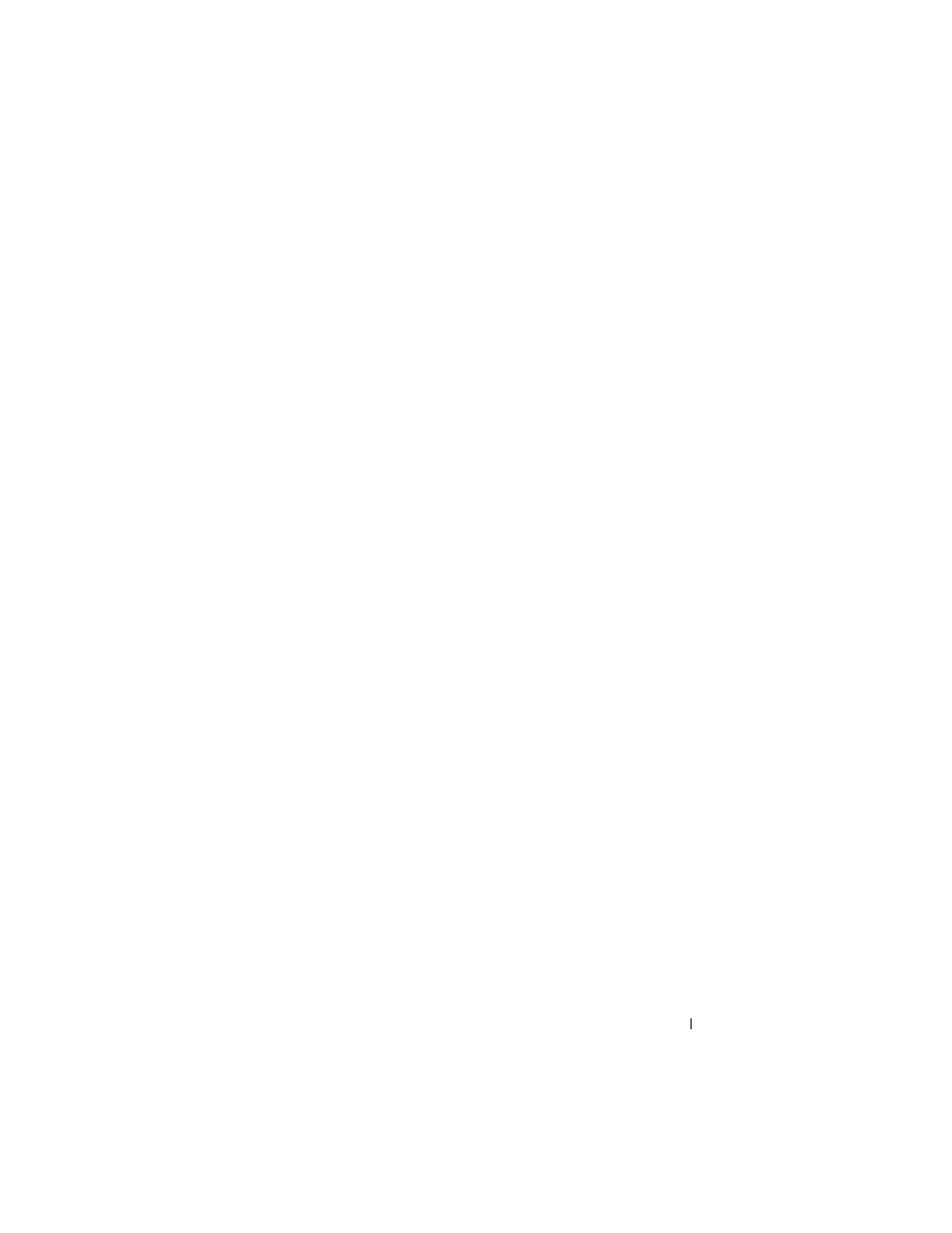
Reinstalling Software
53
6 Right-click the device for which the new driver was installed, and click
Properties.
7 Click the Driver tab.
8 Click Roll Back Driver.
If Device Driver Rollback does not resolve the problem, reinstall the driver
from the
Drivers and Utilities media.
Using the Drivers and Utilities Disc
If a problem occurs on your computer after you install or update a driver and
Device Driver Rollback does not resolve the problem, reinstall the driver from
the
Drivers and Utilities media.
1 Save and close any open files, and exit any open programs.
2 Insert the Drivers and Utilities media.
In most cases, the CD/DVD starts running automatically. If it does not,
start Windows Explorer, click your CD/DVD drive directory to display the
CD/DVD contents, and then double-click the autorcd.exe file. The first
time that you run the CD/DVD, it may prompt you to install setup files.
Click OK, and then follow the instructions on the screen.
3 From the Language drop-down menu in the toolbar, select your preferred
language for the driver or utility (if available).
4 At the welcome screen, click Next and wait for the CD/DVD to complete
the hardware scan.
5 To detect other drivers and utilities, under Search Criteria, select the
appropriate categories from the System Model, Operating System, and
Topic drop-down menus.
A link or links appear(s) for the specific drivers and utilities used by your
computer.
6 Click the link of a specific driver or utility to display information about the
driver or utility that you want to install.
7 Click the Install button (if present) to begin installing the driver or utility.
At the welcome screen, follow the screen prompts to complete the
installation.
If no Install button is present, automatic installation is not an option. For
installation instructions, either see the appropriate instructions in the
