Dell Precision R5400 (Mid 2008) User Manual
Page 54
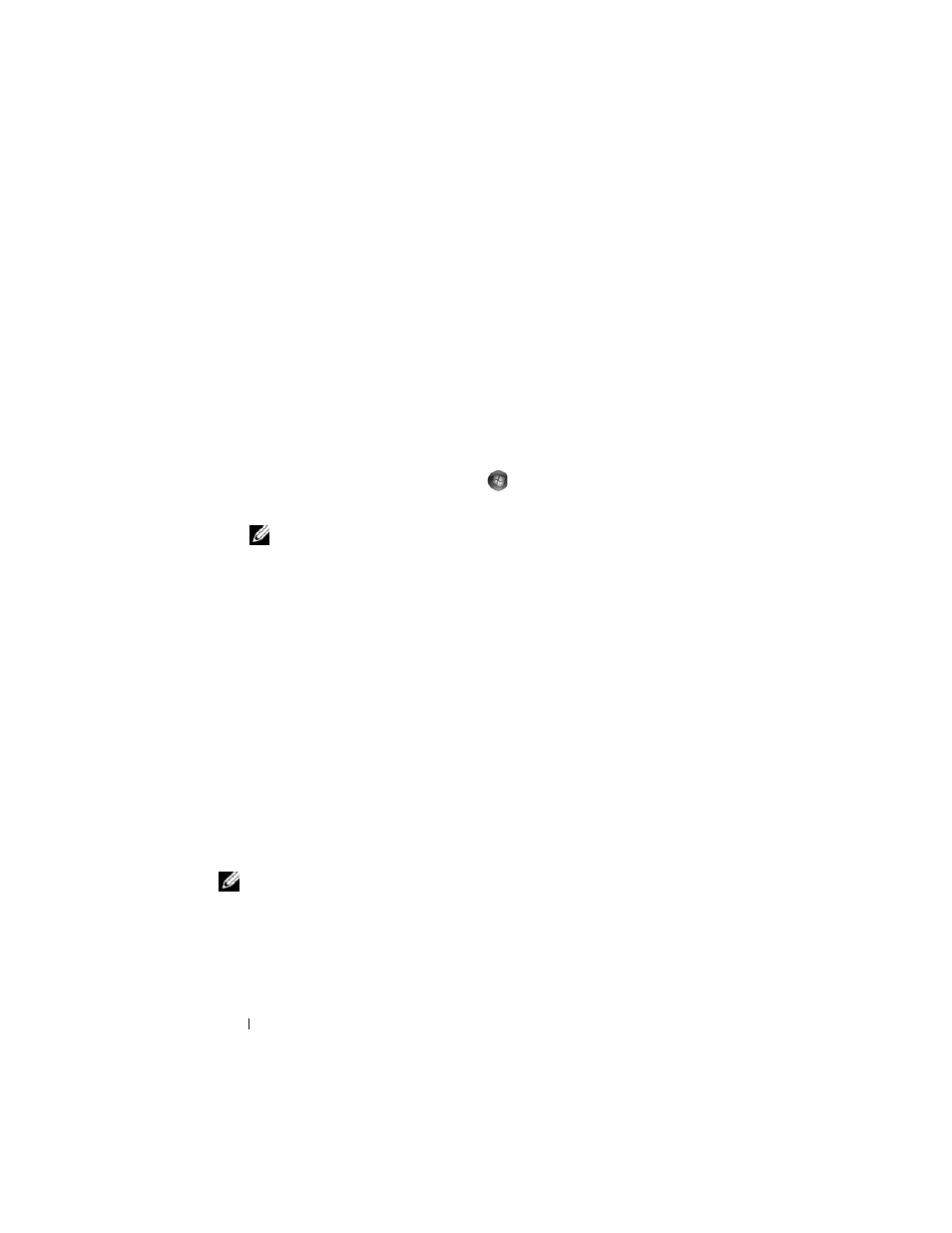
54
Reinstalling Software
following subsections, or click Extract, follow the extracting instructions,
and then read the readme file.
If instructed to navigate to the driver files, click the CD/DVD directory on
the driver information window to display the files associated with that
driver.
Manually Reinstalling Drivers
After extracting the driver files to your hard drive as described in the previous
section you may be required to update the driver manually.
Microsoft Windows Vista:
1 Click the Windows Vista start button
, and right-click Computer.
2 Click Properties, and click Device Manager.
NOTE:
The User Account Control window may appear. If you are an
administrator on the computer, click Continue; otherwise, contact your
administrator to continue.
3 Double-click the type of device for which you are installing the driver.
4 Double-click the name of the device for which you are installing the driver.
5 Click the Driver tab.
6 Click Update Driver.
7 Click Browse my computer for driver software.
8 Click Browse and navigate to where the driver files are located on your
hard drive.
9 When the name of the appropriate driver appears, click the name of the
driver, and click
OK.
10 Click Next.
11 Click Finish and restart your computer.
Microsoft Windows XP:
NOTE:
Drivers can be manually updated for any hardware device installed in your
computer.
1 Click Start→ Control Panel.
2 Under Pick a Category, click Performance and Maintenance.
3 Click System.
