Reinstalling software, Drivers, Identifying drivers – Dell Precision R5400 (Mid 2008) User Manual
Page 51
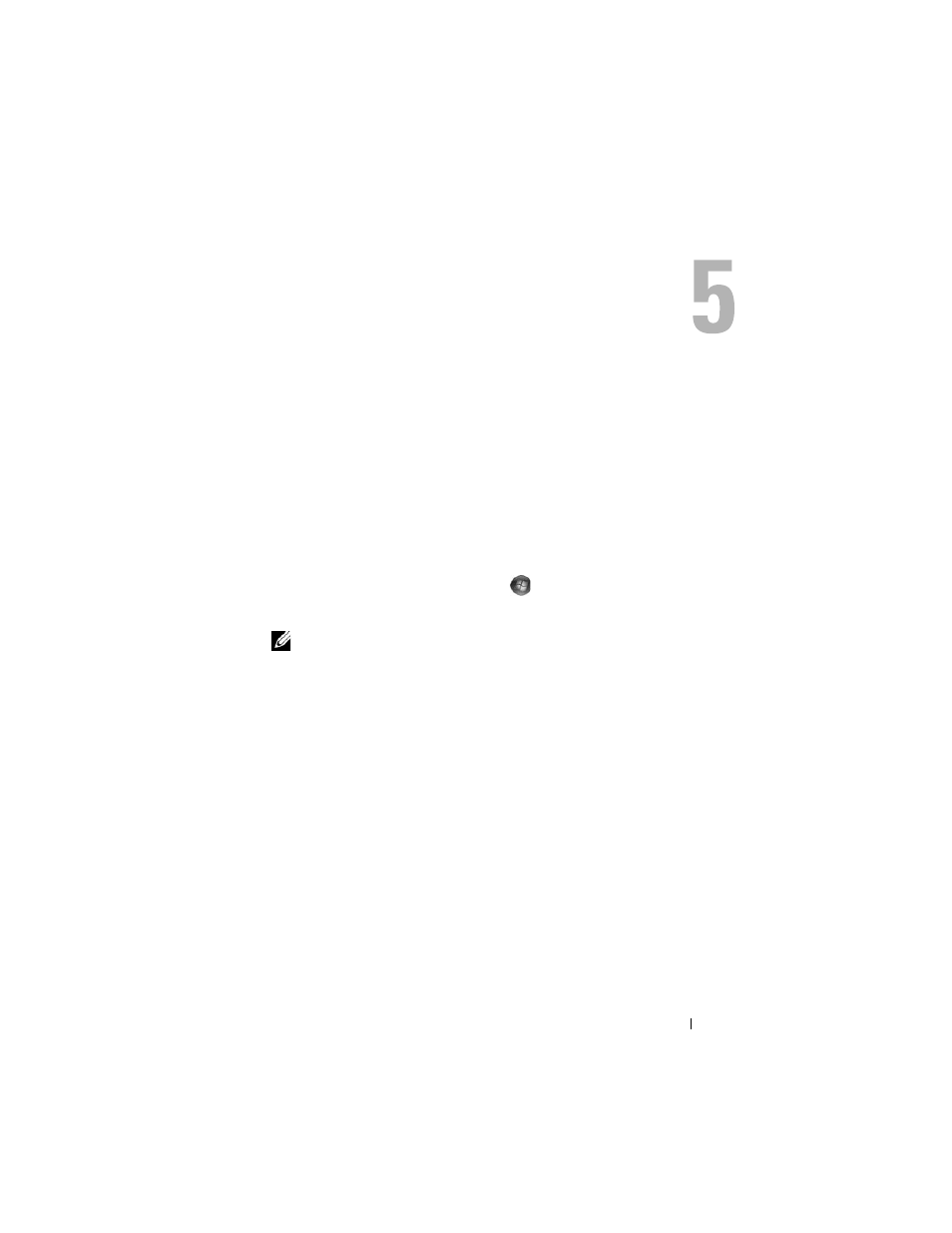
Reinstalling Software
51
Reinstalling Software
Drivers
Identifying Drivers
If you experience a problem with any device, identify whether the driver is the
source of your problem and, if necessary, update the driver.
Microsoft Windows Vista
1 Click the Windows Vista start button
, and right-click Computer.
2 Click Properties, and then click Device Manager.
NOTE:
The User Account Control window may appear. If you are an
administrator on the computer, click Continue; otherwise, contact your
administrator to continue.
3 Scroll down the list of devices and check for an exclamation point (a circle
with a [!]) next to the device name.
If an exclamation point appears next to the device name, you may need to
reinstall the driver or install a new driver (see "Reinstalling Drivers and
Utilities" on page 52).
Microsoft
Windows XP
1 Click Start→ Control Panel.
2 Under Pick a Category, click Performance and Maintenance.
3 Click System.
4 In the System Properties window, click the Hardware tab.
5 Click Device Manager.
