Memory problems – Dell Precision R5400 (Mid 2008) User Manual
Page 46
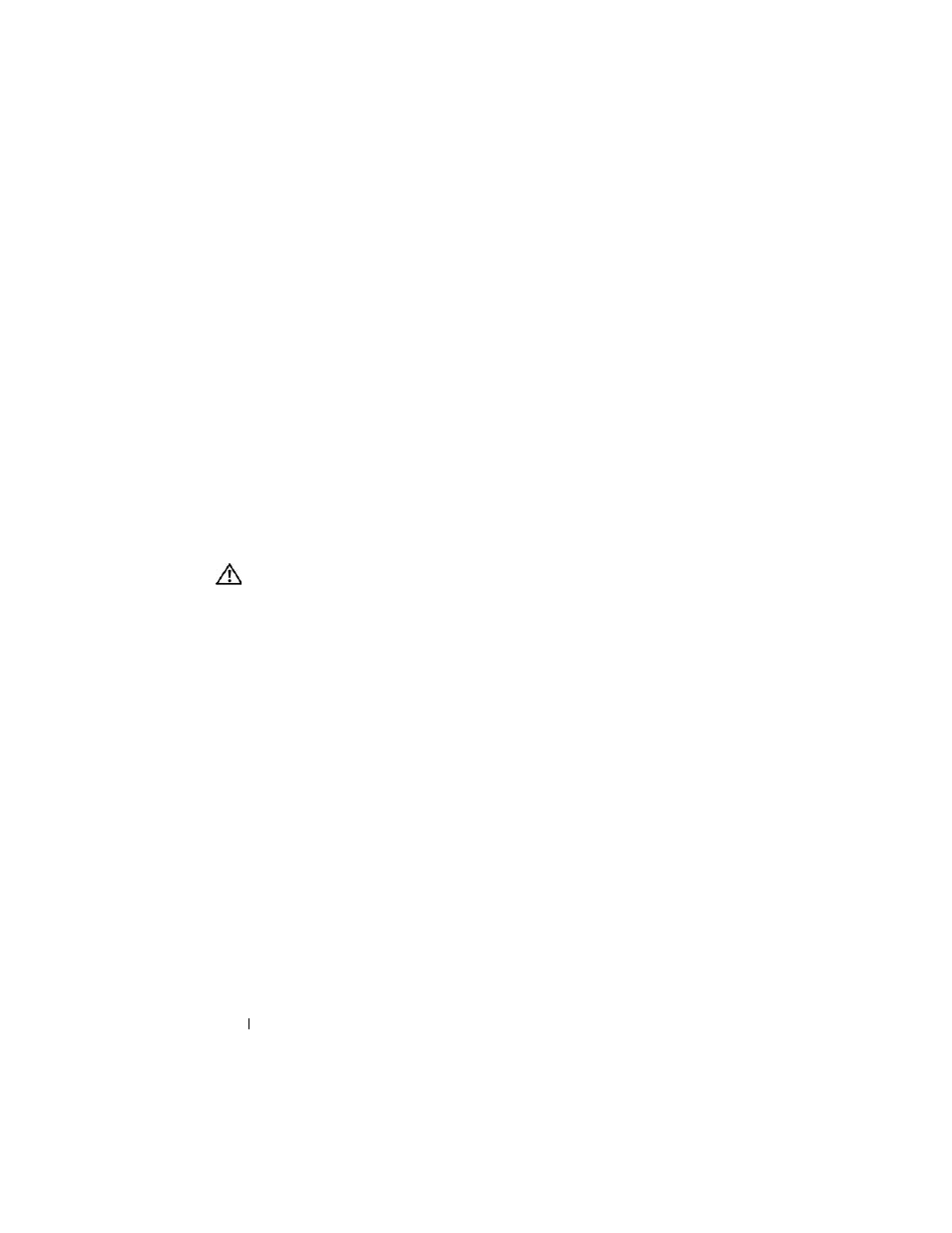
46
Troubleshooting
I
F
THE
POWER
LIGHT
IS
STEADY
AMBER
—
There is a power problem, a device
may be malfunctioning or incorrectly installed.
•
Ensure that the processor power cable is securely connected to the system
board power connector (see your
Service Manual on the Dell Support
website at support.dell.com).
•
Ensure that the main power cable and the front panel cable are securely
connected to the system board connector (see your
Service Manual on the
Dell Support website at support.dell.com).
E
LIMINATE
INTERFERENCE
—
Some possible causes of interference are:
•
Power, keyboard, and mouse extension cables
•
Too many devices connected to the same power strip
•
Multiple power strips connected to the same electrical outlet
Memory Problems
CAUTION:
Before you begin any of the procedures in this section, read and follow
the safety instructions provided with your computer.
I
F
YOU
RECEIVE
AN
INSUFFICIENT
MEMORY
MESSAGE
—
•
Save and close any open files and exit any open programs you are not using
to see if that resolves the problem.
•
See the software documentation for minimum memory requirements. If
necessary, install additional memory (see your
Service Manual on the Dell
Support website at support.dell.com).
•
Reseat the memory modules (see your
Service Manual on the Dell
Support website at support.dell.com) to ensure that your computer is
successfully communicating with the memory.
•
Run the Dell Diagnostics (see "Dell Diagnostics" on page 39).
I
F
YOU
EXPERIENCE
OTHER
MEMORY
PROBLEMS
—
•
Reseat the memory modules (see your
Service Manual on the Dell
Support website at support.dell.com) to ensure that your computer is
successfully communicating with the memory.
•
Ensure that you are following the memory installation guidelines (see your
Service Manual on the Dell Support website at support.dell.com).
