Troubleshooting software and hardware problems – Dell Precision R5400 (Mid 2008) User Manual
Page 38
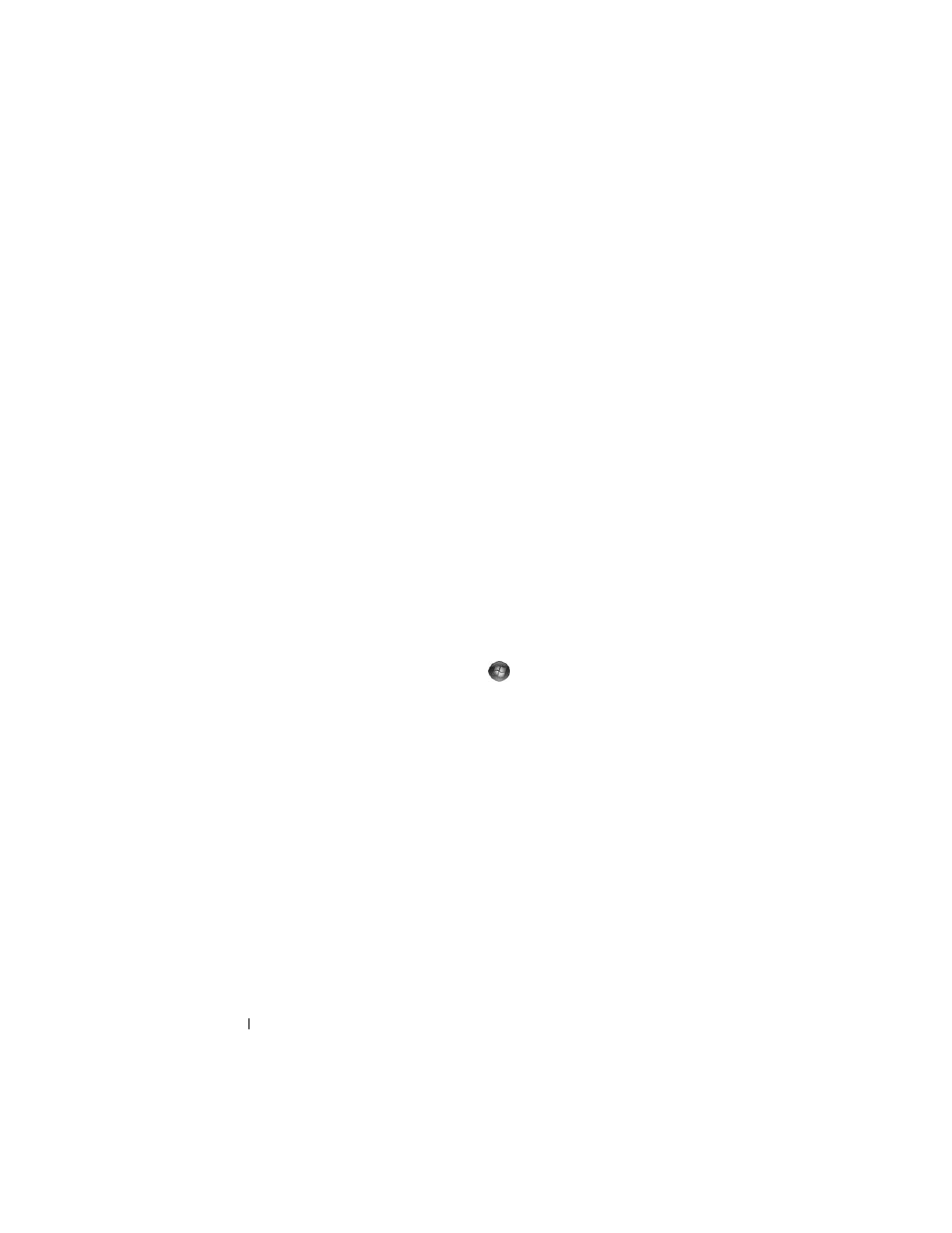
38
Troubleshooting
•
If the hard drive is your boot device, ensure that the cables are
connected and that the drive is installed properly and partitioned as a
boot device.
•
Enter the system setup program and ensure that the boot sequence
information is correct (see your Service Manual on the Dell Support
website at support.dell.com).
N
O
TIMER
TICK
INTERRUPT
—
A chip on the system board might be
malfunctioning or system board failure (see "Contacting Dell" on page 71 for
assistance).
N O T I C E – H
ARD
D
RIVE
S E L F M O N I T O R I N G S Y S T E M
HAS
REPORTED
THAT
A
PARAMETER
HAS
EXCEEDED
ITS
NORMAL
OPERATING
RANGE
. D
ELL
RECOMMENDS
THAT
YOU
BACK
UP
YOUR
DATA
REGULARLY
. A
PARAMETER
OUT
OF
RANGE
MAY
OR
MAY
NOT
INDICATE
A
POTENTIAL
HARD
DRIVE
PROBLEM
. —
S.M.A.R.T error,
possible hard drive failure. This feature can be enabled or disabled in BIOS setup.
Troubleshooting Software and Hardware Problems
If a device is either not detected during the operating system setup or is
detected, but incorrectly configured, you can use the Hardware
Troubleshooter to resolve the incompatibility.
Windows Vista:
1 Click the Windows Vista start button
, and click Help and Support.
2 Type
hardware troubleshooter
in the search field and press
3 In the search results, select the option that best describes the problem and
follow the remaining troubleshooting steps.
Windows XP:
1 Click Start
→
Help and Support.
2 Type
hardware troubleshooter
in the search field and press
3 In the Fix a Problem section, click Hardware Troubleshooter.
4 In the Hardware Troubleshooter list, select the option that best describes
the problem and click Next to follow the remaining troubleshooting steps.
