Power problems – Dell Precision R5400 (Mid 2008) User Manual
Page 45
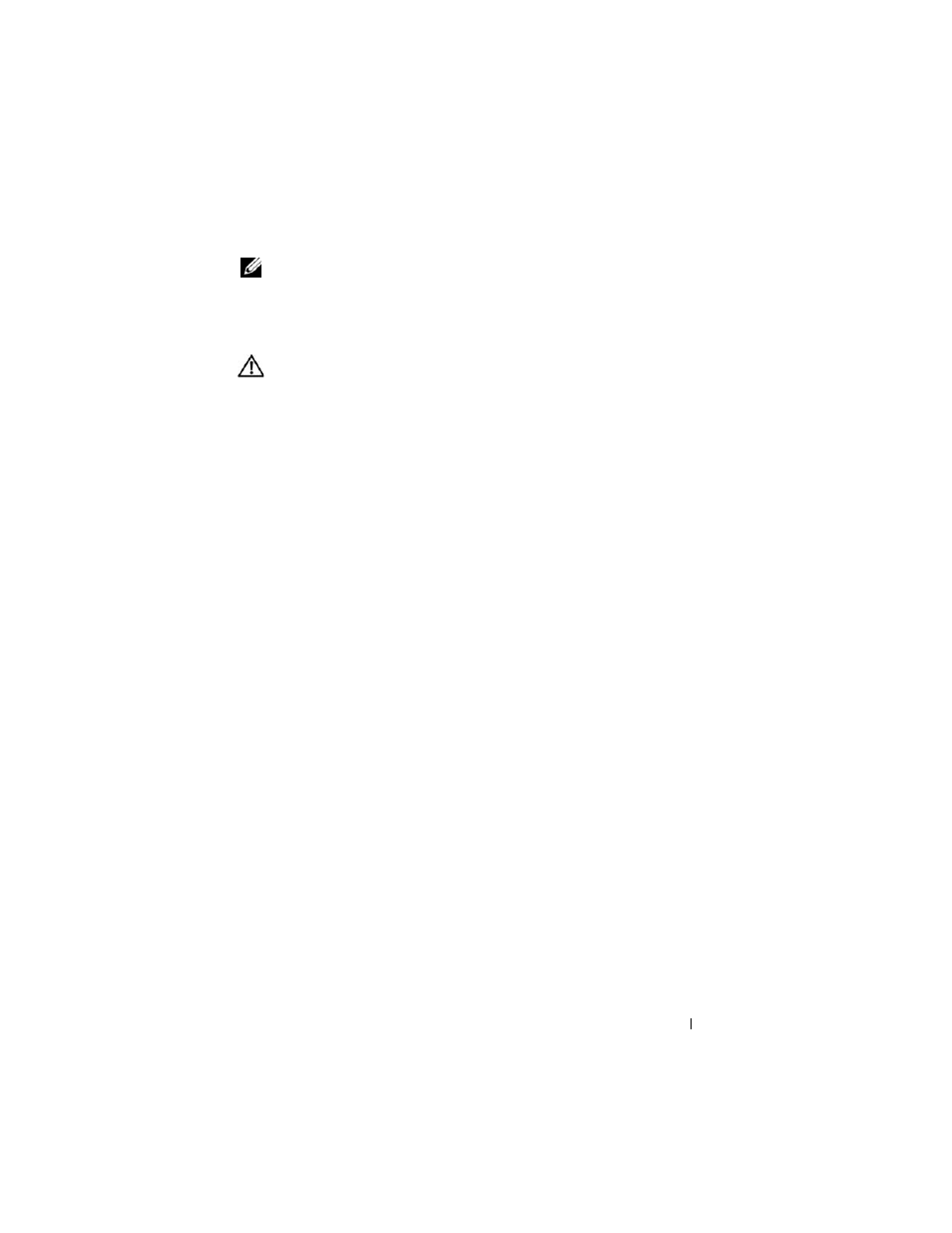
Troubleshooting
45
NOTE:
The procedures in this document were written for the Windows default
view, so they may not apply if you set your Dell computer to the Windows Classic
view.
Power Problems
CAUTION:
Before you begin any of the procedures in this section, read and follow
the safety instructions provided with your computer.
I
F
THE
POWER
LIGHT
IS
OFF
—
The computer is either turned off or is not
receiving power.
•
Reseat the power cable in the power connector on the back of the
computer and the electrical outlet.
•
Bypass power strips, power extension cables, and other power protection
devices to verify that the computer turns on properly.
•
Ensure that any power strips being used are plugged into an electrical
outlet and are turned on.
•
Ensure that the electrical outlet is working by testing it with another
device, such as a lamp.
•
Ensure that the main power cable and front panel cable are securely
connected to the system board (see your
Service Manual on the Dell
Support website at support.dell.com).
I
F
THE
POWER
LIGHT
IS
BLUE
AND
THE
COMPUTER
IS
NOT
RESPONDING
—
•
Ensure that the display is connected and powered on.
•
If the display is connected and powered on, see "System Messages" on
page 37.
I
F
THE
POWER
LIGHT
IS
BLINKING
BLUE
—
The computer is in standby mode.
Press a key on the keyboard, move the mouse, or press the power button to
resume normal operation.
I
F
THE
POWER
LIGHT
IS
BLINKING
AMBER
—
The computer is receiving
electrical power, a device might be malfunctioning or incorrectly installed.
•
Remove and then reinstall all memory modules (see your
Service Manual
on the Dell Support website at support.dell.com).
•
Remove and then reinstall any expansion cards, including graphics cards
(see your
Service Manual on the Dell Support website at
support.dell.com).
