Dell Precision R5400 (Mid 2008) User Manual
Page 18
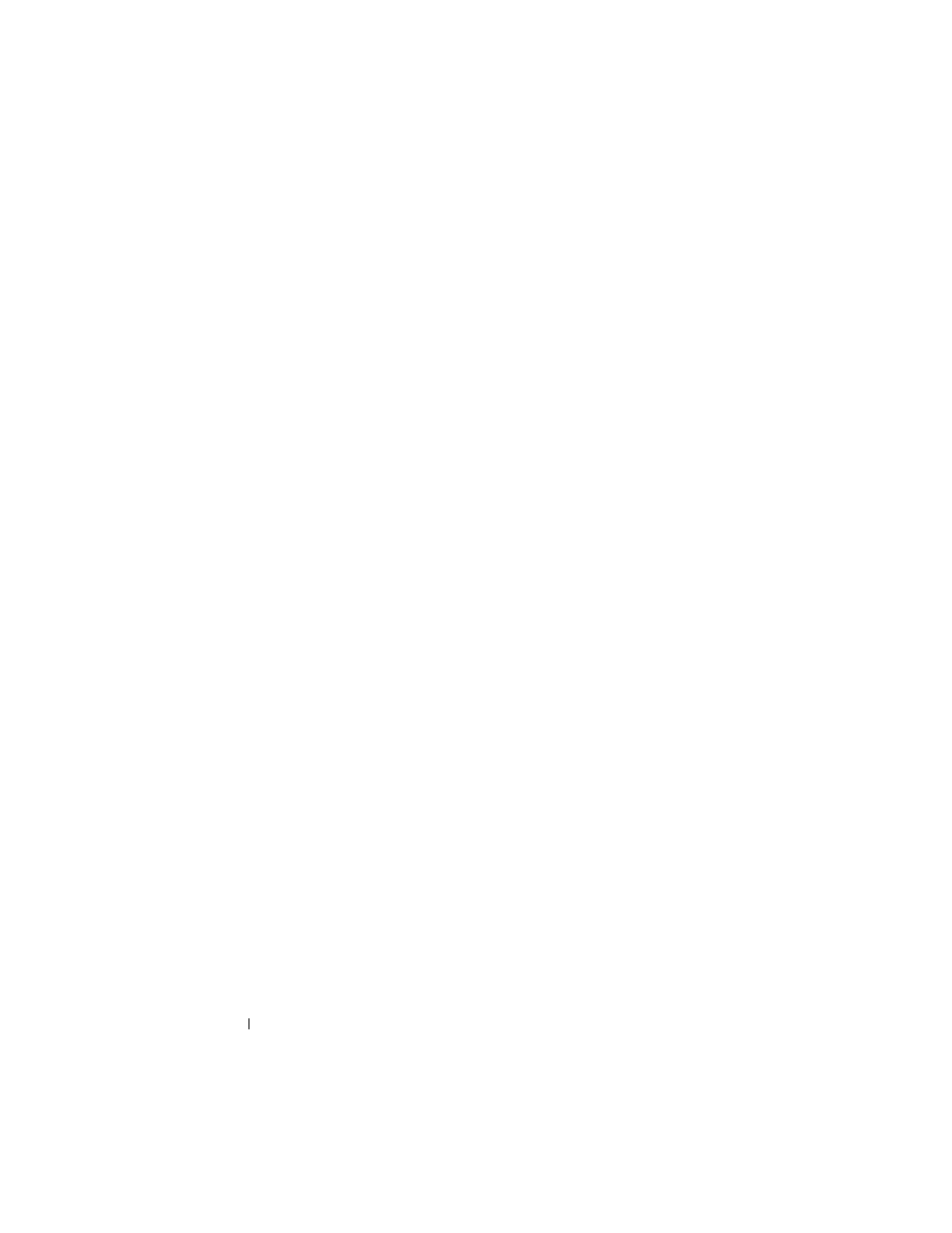
18
Setting Up Your Computer
5 Review the information under Now go to your old computer, and then go
to the source computer. Do not click Next.
COPY
DATA
FROM
THE
SOURCE
COMPUTER
1 Insert the wizard disk into the source computer.
2 Click Start→ Run.
3 Click Browse... and navigate to fastwiz on the wizard disk, and click OK.
4 Under Which computer is this?, click Old Computer, and click Next.
5 Under Select a transfer method, click the transfer method of your choice,
and click Next.
6 Under What do you want to transfer?, click to select the data you want to
transfer, and click Next.
The selected data is copied and the Completing the Collection Phase
screen appears.
7 Click Finish.
TRANSFER
DATA
TO
THE
DESTINATION
COMPUTER
1 Go to the destination computer.
2 Under Now go to your old computer, click Next.
3 Under Where are the files and settings?, click to select the method you
chose for transferring your settings and files, and click Next.
The wizard reads the collected files and settings and applies them to the
destination computer. When the transfer is complete, the Finished screen
appears.
4 Click Finished, and then restart the computer.
