Reducing printer noise – Dell 3333/3335dn Mono Laser Printer User Manual
Page 72
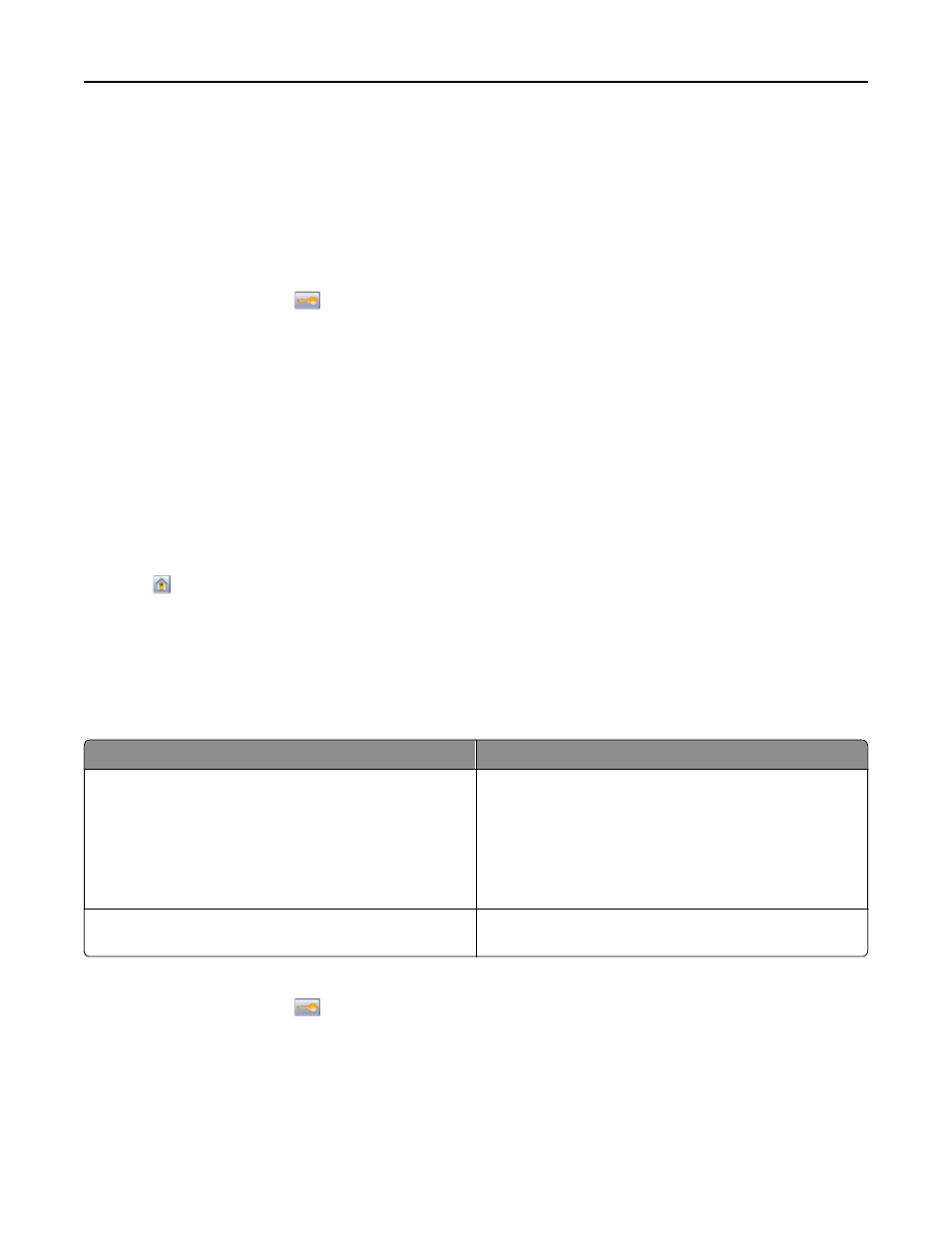
5
From the Power Saver list, select the light setting the standard exit bin will use when in Power Saver mode.
Note: For more information on Power Saver mode, see “Adjusting Power Saver” on page 70.
6
Click Submit.
Using the printer control panel
1
Make sure the printer is on and Ready appears.
2
On the home screen, touch
.
3
Touch Settings, and then touch General Settings.
4
Touch the down arrow until Output Lighting appears.
5
Touch Output Lighting.
6
Touch the arrow button next to Normal/Standby Mode to select the light settings the standard exit bin will
use when in Ready or Standby mode.
7
Touch the arrow button next to Power Saver to select the light setting the standard exit bin will use when in
Power Saver mode.
Note: For more information on Power Saver mode, see “Adjusting Power Saver” on page 70.
8
Touch Submit.
9
Touch .
Reducing printer noise
Use Quiet Mode to reduce the printer noise.
Note: See the table for the multiple settings that change when you select a Quiet Mode setting.
Choose
To
On
Reduce printer noise.
•
You may notice a reduction in processing speed.
•
Printer engine motors do not start until a job is ready to
print. You may notice a short delay before the first page
is printed.
•
Fans run at a reduced speed or are turned off.
Off
Use factory default settings. This setting supports the
performance specifications for your printer.
To select a Quiet Mode setting:
1
On the home screen, touch
.
2
Touch Settings.
3
Touch General Settings.
4
Touch Quiet Mode.
Minimizing your printer's environmental impact
72
