Solving printing problems, Multiple-language pdfs do not print, Jobs do not print – Dell 3333/3335dn Mono Laser Printer User Manual
Page 266: Make sure the printer is ready to print, Check to see if the standard exit bin is full, Check to see if the paper tray is empty, Make sure printer cables are securely connected, Multiple, Language pdfs do not print, Multiple ‑ language pdfs do not print
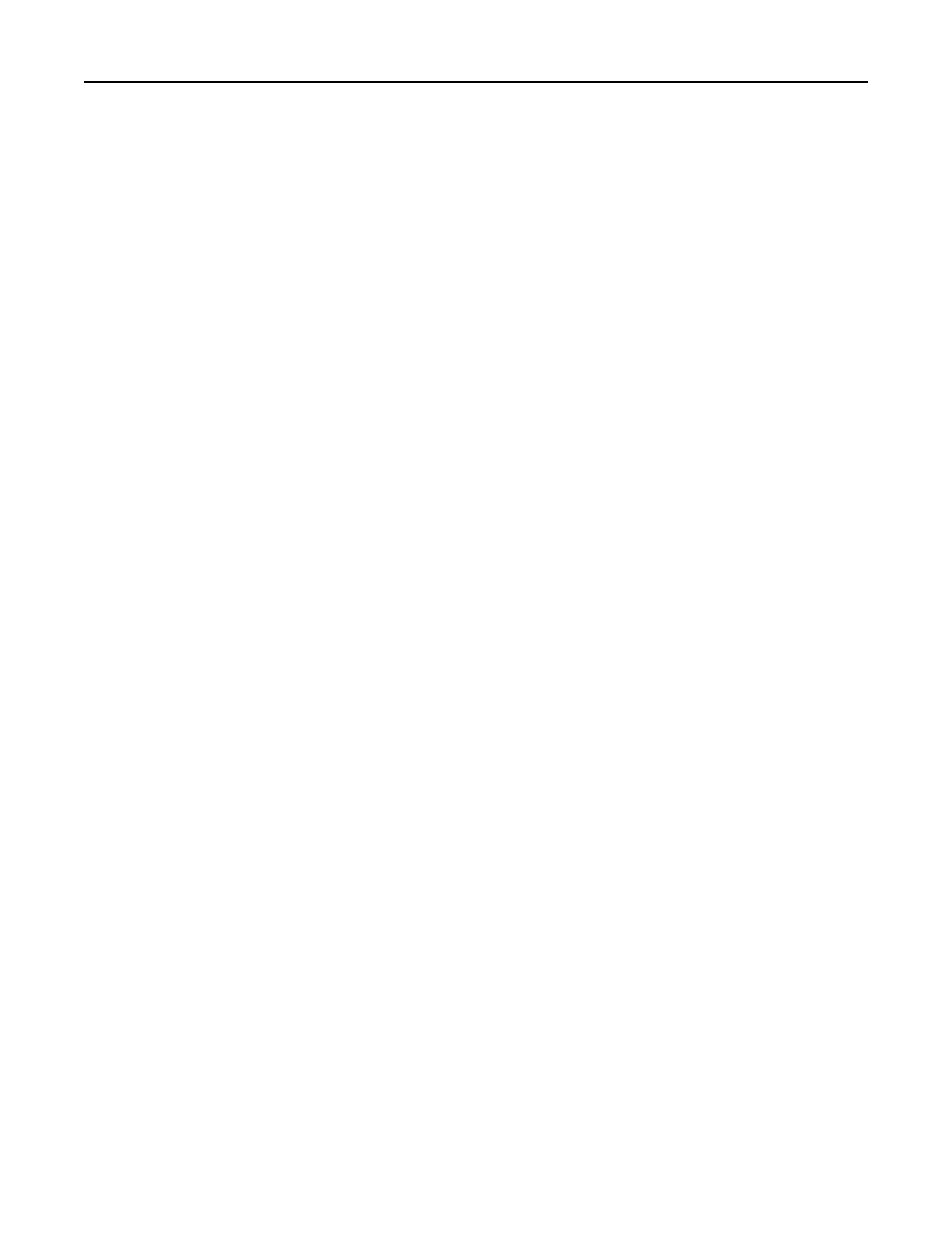
Solving printing problems
Multiple
‑language PDFs do not print
The documents contain unavailable fonts.
1
Open the document you want to print in Adobe Acrobat.
2
Click the printer icon.
The Print dialog appears.
3
Select Print as image.
4
Click OK.
Jobs do not print
These are possible solutions. Try one or more of the following:
M
AKE
SURE
THE
PRINTER
IS
READY
TO
Make sure Ready or Power Saver appears on the display before sending a job to print.
C
HECK
TO
SEE
IF
THE
STANDARD
EXIT
BIN
IS
FULL
Remove the stack of paper from the standard exit bin.
C
HECK
TO
SEE
IF
THE
PAPER
TRAY
IS
EMPTY
Load paper in the tray.
M
AKE
SURE
THE
CORRECT
PRINTER
SOFTWARE
IS
INSTALLED
•
Verify that you are using the correct printer software.
•
If you are using a USB port, make sure you are running a supported operating system and using compatible printer
software.
M
AKE
SURE
THE
INTERNAL
SERVER
IS
INSTALLED
PROPERLY
AND
WORKING
•
Make sure the internal print server is properly installed and that the printer is connected to the network.
•
Print a network setup page and check that the status shows Connected. If the status is Not Connected, check the
network cables, and then try printing the network setup page again. Contact your system support person to make
sure the network is functioning correctly.
M
AKE
SURE
YOU
ARE
USING
A
RECOMMENDED
PRINTER
CABLE
M
AKE
SURE
PRINTER
CABLES
ARE
SECURELY
CONNECTED
Check the cable connections to the printer and print server to make sure they are secure.
For more information, see the setup documentation that came with the printer.
Troubleshooting
266
