Installing the printer on a wired network – Dell 3333/3335dn Mono Laser Printer User Manual
Page 61
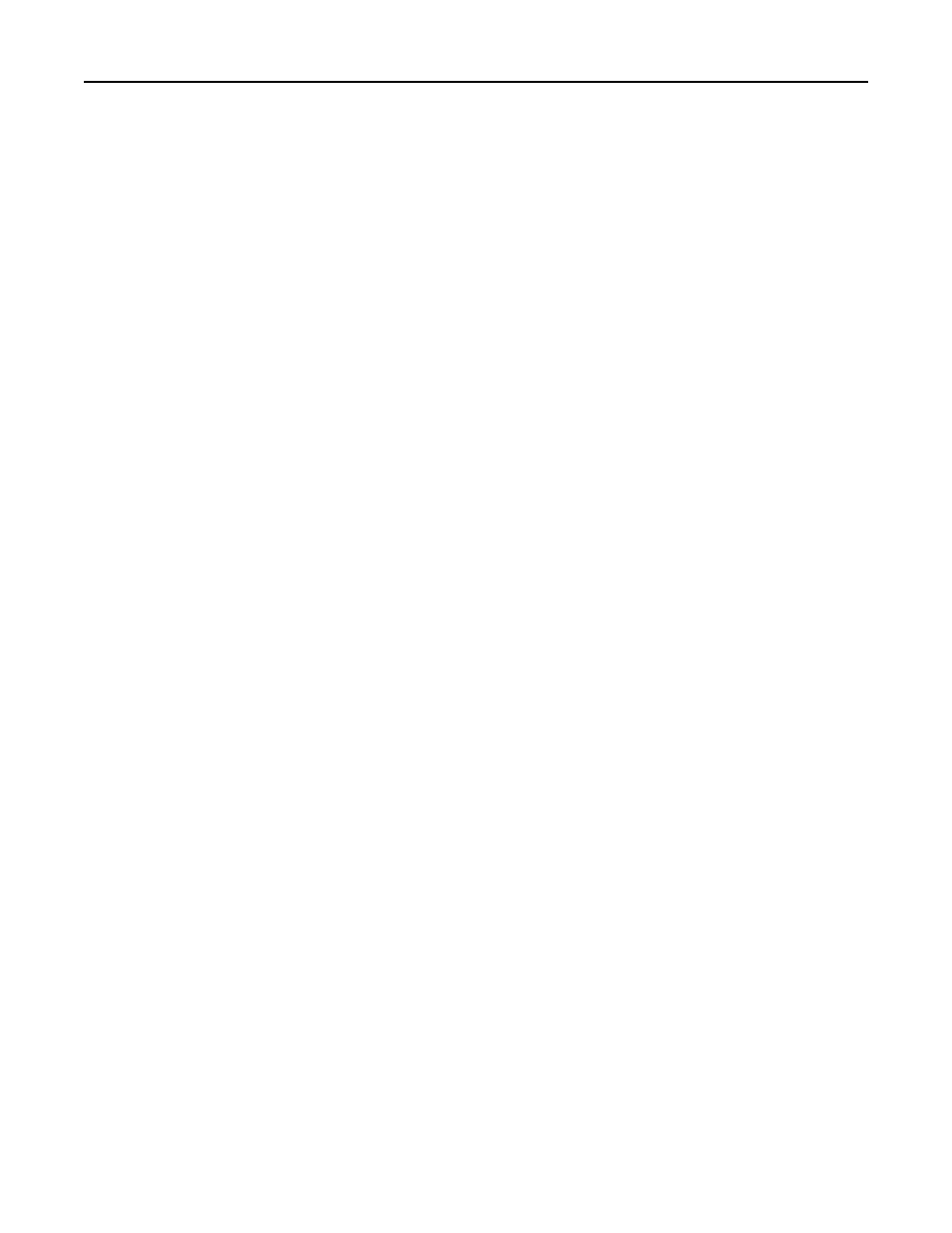
4
Select the printer from the list.
5
Click Add.
In Mac OS X version 10.4
1
From the Finder desktop, choose Go >Applications.
2
Double
‑click the Utilities folder.
3
Double
‑click Printer Setup Utility or Print Center.
4
From the Printer List, choose Add.
5
Select the printer from the list.
6
Click Add.
b
For AppleTalk printing:
In Mac OS X version 10.5
1
From the Apple menu, choose System Preferences.
2
Click Print & Fax.
3
Click +.
4
Click AppleTalk.
5
Select the printer from the list.
6
Click Add.
In Mac OS X version 10.4
1
From the Finder desktop, choose Go >Applications.
2
Double
‑click the Utilities folder.
3
Double
‑click Print Center or Printer Setup Utility.
4
From the Printer List, choose Add.
5
Choose the Default Browser tab.
6
Click More Printers.
7
From the first pop
‑up menu, choose AppleTalk.
8
From the second pop
‑up menu, select Local AppleTalk zone.
9
Select the printer from the list.
10
Click Add.
Installing the printer on a wired network
Use the following instructions to install the printer on a wired network. These instructions apply to Ethernet connection.
Before you install the printer on a wired network, make sure that:
•
You have completed the initial setup of the printer.
•
The printer is connected to your network with the appropriate type of cable.
For Windows users
1
Insert the Software and Documentation CD.
Wait for the Welcome screen to appear.
Additional printer setup
61
