Check for a dial tone, Temporarily disconnect other equipment, Check for jams – Dell 3333/3335dn Mono Laser Printer User Manual
Page 275: Temporarily disable call waiting, The printer memory may be full, Can send but not receive faxes, Check to see if the paper tray is empty, Check the ring count delay settings
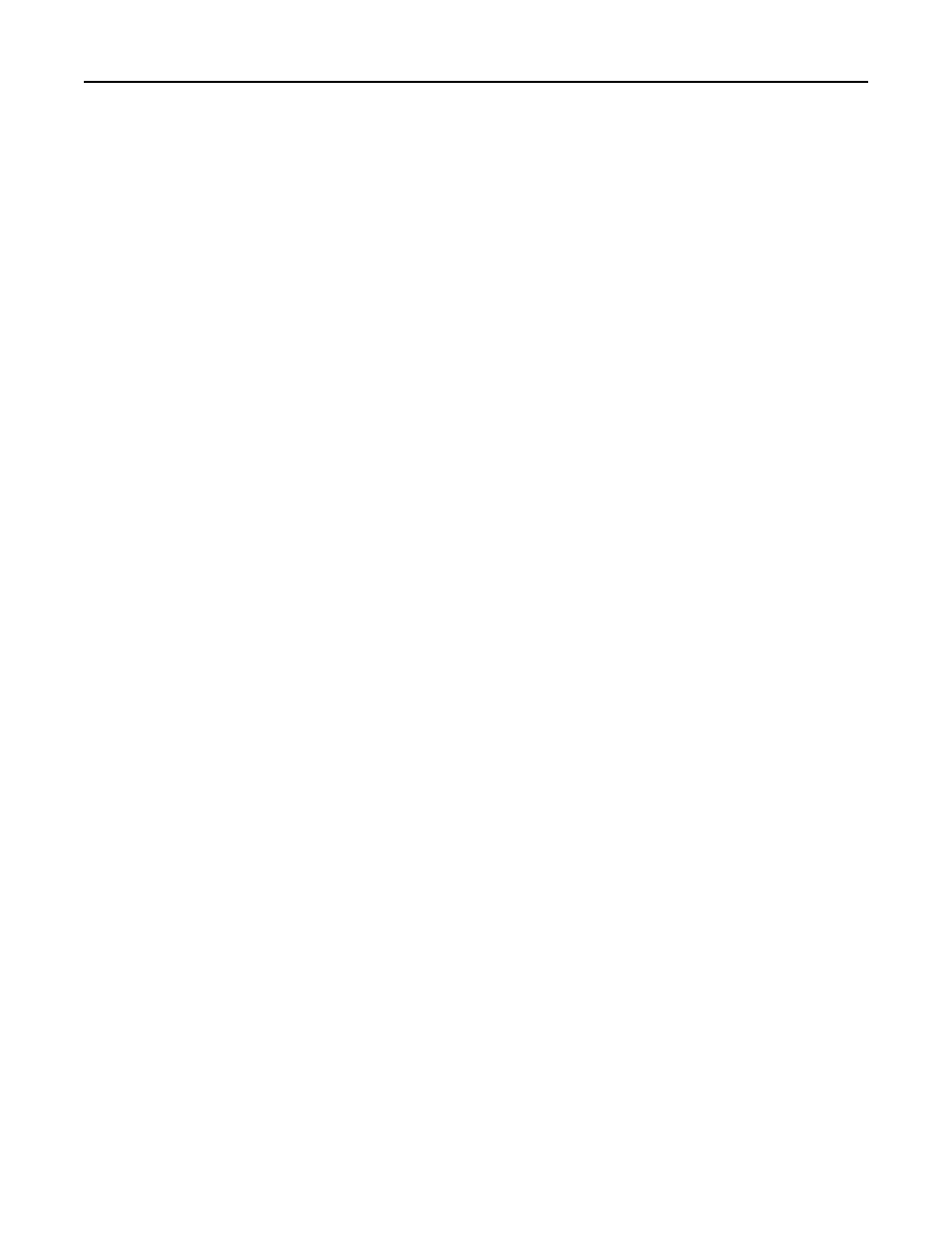
C
HECK
FOR
A
DIAL
TONE
•
Place a test call to the telephone number to which you want to send a fax to make sure that it is working correctly.
•
If the telephone line is being used by another device, then wait until the other device is finished before sending
a fax.
•
If you are using the On Hook Dial feature, then turn up the volume to verify a dial tone.
T
EMPORARILY
DISCONNECT
OTHER
EQUIPMENT
To ensure the printer is working correctly, connect it directly to the telephone line. Disconnect any answering
machines, computers with modems, or telephone line splitters.
C
HECK
FOR
JAMS
Clear any jams, and then make sure that Ready appears.
T
EMPORARILY
DISABLE
C
ALL
W
AITING
Call Waiting can disrupt fax transmissions. Disable this feature before sending or receiving a fax. Call your telephone
company to obtain the keypad sequence for temporarily disabling Call Waiting.
V
OICE
M
AIL
SERVICE
MAY
BE
INTERFERING
WITH
THE
FAX
TRANSMISSION
Voice Mail offered through your local telephone company may disrupt fax transmissions. To enable both Voice Mail
and the printer to answer calls, you may want to consider adding a second telephone line for the printer.
T
HE
PRINTER
MEMORY
MAY
BE
FULL
1
Dial the fax number.
2
Scan the original document one page at a time.
Can send but not receive faxes
These are possible solutions. Try one or more of the following:
C
HECK
TO
SEE
IF
THE
PAPER
TRAY
IS
EMPTY
Load paper in the tray.
C
HECK
THE
RING
COUNT
DELAY
SETTINGS
The ring count delay sets the number of times the phone line rings before the printer answers. If you have extension
phones on the same line as the printer, or subscribe to the telephone company's Distinctive Ring service, then keep
the Ring Delay setting at 4.
1
Type the printer IP address into the address field of your Web browser.
Note: If you do not know the IP address of the printer, then print a network setup page and locate the IP
address in the TCP/IP section.
2
Click Settings.
Troubleshooting
275
