Check the display for error messages, The toner may be low, The scanner glass may be dirty – Dell 3333/3335dn Mono Laser Printer User Manual
Page 270: The copy is too light or too dark, Check the quality of the original document, Check the document placement, Unwanted toner is in the background, Patterns (moiré) appear in the output, Text is light or disappearing, The output appears washed out or overexposed
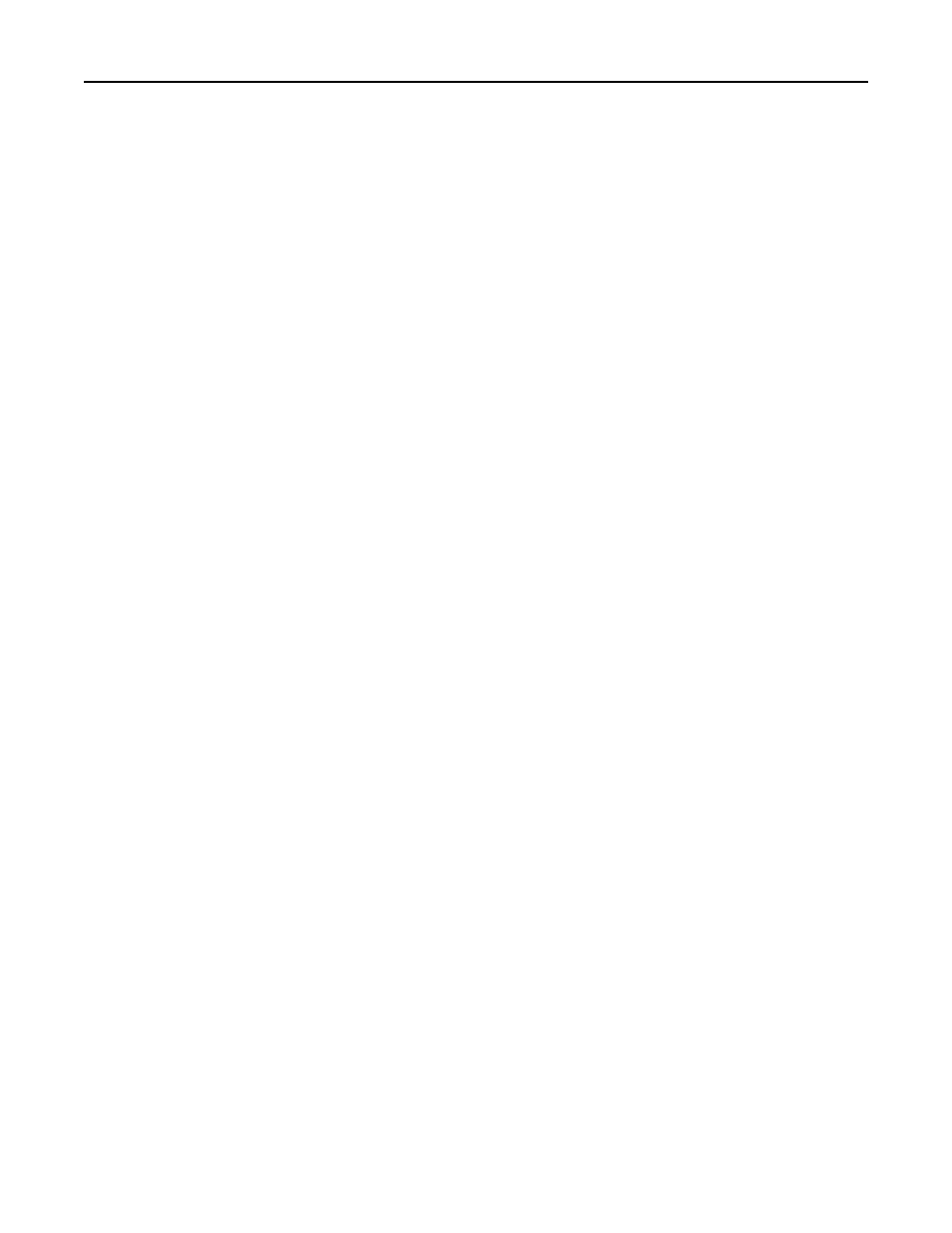
•
Unexpected characters
•
White lines in print
These are possible solutions. Try one or more of the following:
C
HECK
THE
DISPLAY
FOR
ERROR
MESSAGES
Clear any error messages.
T
HE
TONER
MAY
BE
LOW
When 88 Cartridge low appears or when the print becomes faded, replace the toner cartridge.
T
HE
SCANNER
GLASS
MAY
BE
DIRTY
Clean the scanner glass with a clean, lint
‑free cloth dampened with water. If your printer has an ADF, be sure to clean
the ADF scanner glass as well. For more information, see: “Cleaning the scanner glass” on page 226.
T
HE
COPY
IS
TOO
LIGHT
OR
TOO
DARK
Adjust the copy darkness setting.
C
HECK
THE
QUALITY
OF
THE
ORIGINAL
DOCUMENT
Make sure the quality of the original document is satisfactory.
C
HECK
THE
DOCUMENT
PLACEMENT
•
Make sure the document or photo is loaded facedown on the scanner glass in the upper left corner.
•
If you previously loaded your original document into the ADF, try loading it on the scanner glass.
U
NWANTED
TONER
IS
IN
THE
BACKGROUND
•
Adjust the darkness to a lighter setting.
•
Change the Background Removal setting in the Copy Settings menu.
P
ATTERNS
(
MOIRÉ
)
APPEAR
IN
THE
OUTPUT
•
From the printer control panel, press the Content button until the light comes on next to Text/Photo.
•
Rotate the original document on the scanner glass.
•
From the printer control panel, press the Scale button and adjust the setting.
T
EXT
IS
LIGHT
OR
DISAPPEARING
From the printer control panel, press the Content button until the light comes on next to Text or Text/Photo.
T
HE
OUTPUT
APPEARS
WASHED
OUT
OR
OVEREXPOSED
•
From the printer control panel, press the Content button until the light comes on next to Text/Photo or Photo.
•
From the printer control panel, press the Darkness button and change to a darker setting.
Troubleshooting
270
