Change to to to Page 254: Check tray connection
Page 254: Check tray connection
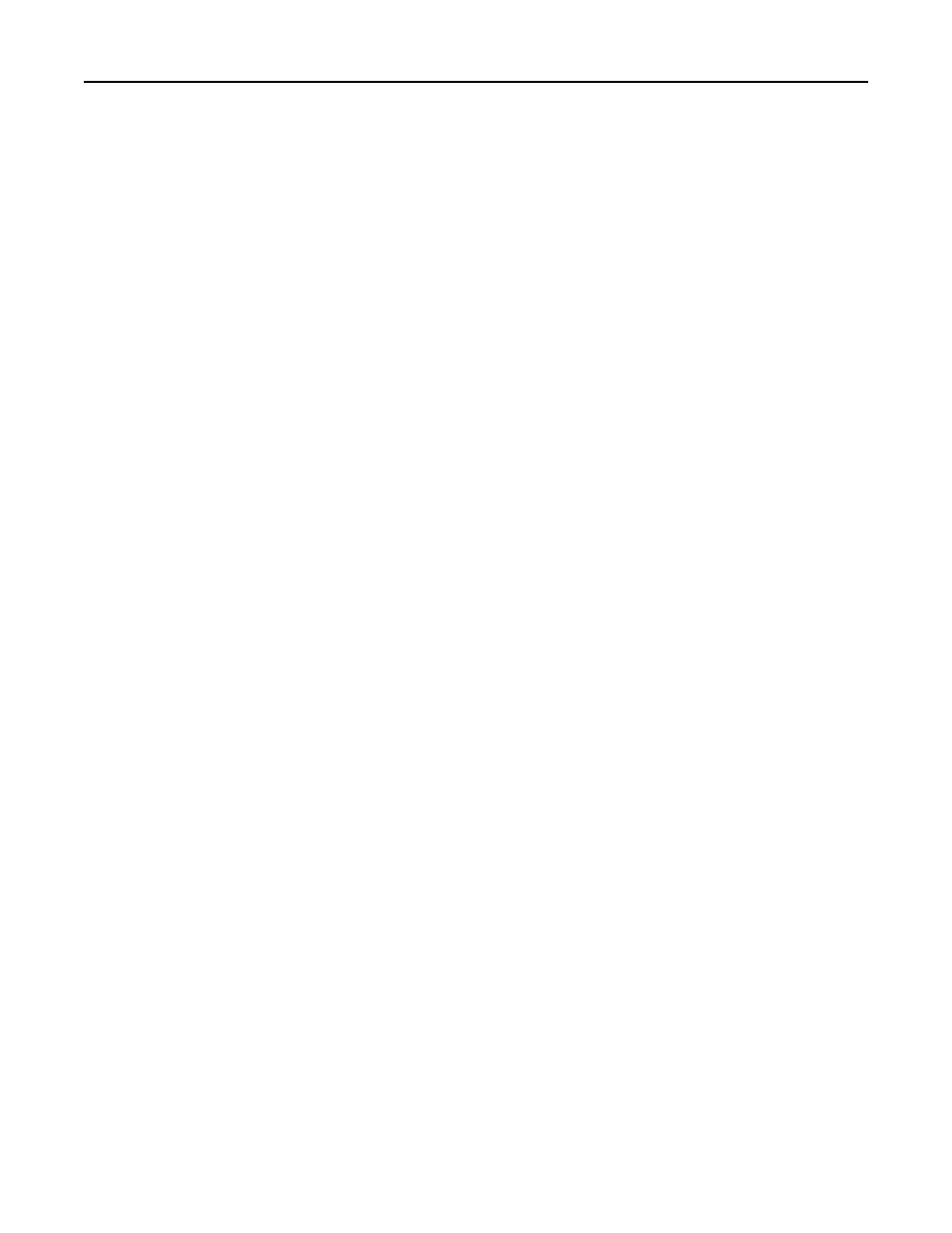
Change to
You can change the current paper source for the remainder of the print job. The formatted page will print on the paper
loaded in the selected tray. This may cause clipping of text or images. Try one or more of the following:
•
Select the paper tray with the correct paper size or type.
•
Touch Use current [src] to ignore the message and print from the tray selected for the print job.
•
Touch Continue to continue the job if the correct size and type are loaded in the tray, and this size and type are
specified in the printer control panel Paper menu.
Note: If you touch Continue when there is no paper in the tray, the job is not continued.
•
Touch Cancel job to cancel the current job.
Change to
You can change the current paper source for the remainder of the print job. The formatted page will print on the paper
loaded in the selected tray. This may cause clipping of text or images. Try one or more of the following:
•
Select the paper tray with the correct paper size or type.
•
Touch Use current [src] to ignore the message and print from the tray selected for the print job.
•
Touch Continue to continue the job if the correct size and type are loaded in the tray, and this size and type are
specified in the printer control panel Paper menu.
Note: If you touch Continue when there is no paper in the tray, the job is not continued.
•
Touch Cancel job to cancel the current job.
Change to
You can change the current paper source for the remainder of the print job. The formatted page will print on the paper
loaded in the selected tray. This may cause clipping of text or images. Try one or more of the following:
•
Select the paper tray with the correct paper size or type.
•
Touch Use current [src] to ignore the message and print from the tray selected for the print job.
•
Touch Continue to continue the job if the correct size and type are loaded in the tray, and this size and type are
specified in the printer control panel Paper menu.
Note: If you touch Continue when there is no paper in the tray, the job is not continued.
•
Touch Cancel job to cancel the current job.
Check tray
Try one or more of the following:
•
Turn the printer off and then back on.
If the error occurs a second time:
1
Turn the printer off.
2
Unplug the power cord from the wall outlet.
3
Remove the tray.
4
Reattach the tray.
Troubleshooting
254
