Cd and dvd drive problems – Dell Latitude 120L User Manual
Page 89
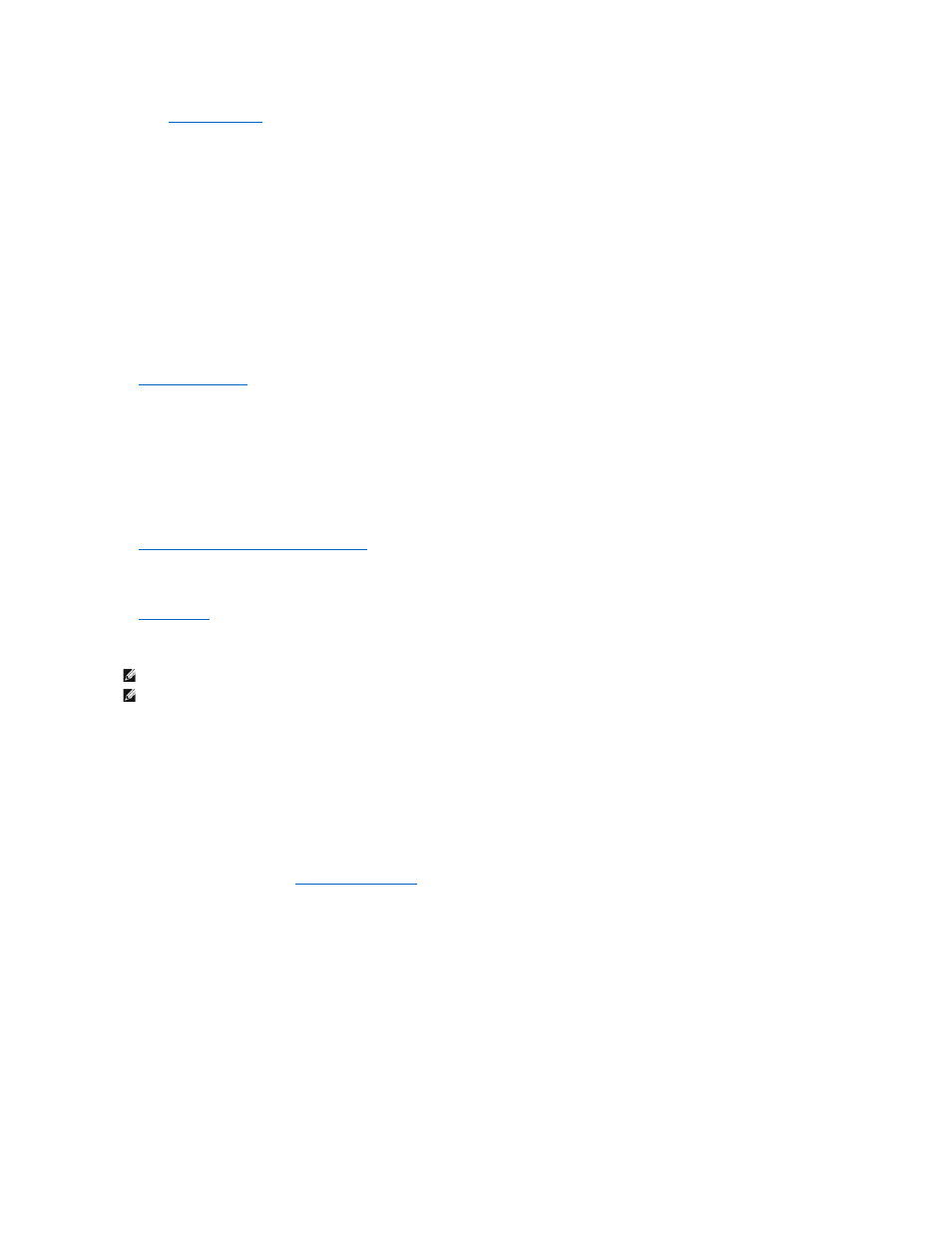
Fill out the
Diagnostics Checklist
as you complete these checks.
Ensure that Microsoft® Windows
®
recognizes the drive —
Click the Start button and click My Computer. If the floppy, CD, or DVD drive, is not listed, perform a full scan with your antivirus software to check for and
remove viruses. Viruses can sometimes prevent Windows from recognizing the drive.
Test the drive —
l
Insert another floppy disk, CD, or DVD to eliminate the possibility that the original one is defective.
l
Insert a bootable floppy disk and restart the computer.
Clean the drive or disk —
See
Cleaning Your Computer
.
Ensure that the CD is snapped onto the spindle.
Check the cable connections.
Check for hardware incompatibilities —
See
Resolving Software and Hardware Incompatibilities
.
Run the Dell Diagnostics —
CD and DVD drive problems
Problems writing to a CD/DVD-RW drive
Close other programs —
The CD/DVD-RW drive must receive a steady stream of data when writing. If the stream is interrupted, an error occurs. Try closing all programs before you
write to the CD/DVD-RW.
Turn off Standby mode in Windows before writing to a CD/DVD-RW disc —
For information on standby mode, see
Power Management Modes
.
Change the write speed to a slower rate —
See the help files for your CD or DVD creation software.
If you cannot eject the CD, CD-RW, DVD, or DVD+RW drive tray
1.
Ensure that the computer is shut down.
2.
Straighten a paper clip and insert one end into the eject hole at the front of the drive; push firmly until the tray is partially ejected.
3.
Gently pull out the tray until it stops.
If you hear an unfamiliar scraping or grinding sound —
NOTE:
High-speed CD or DVD drive vibration is normal and may cause noise, which does not indicate a defect in the drive or the CD or DVD.
NOTE:
Because of different regions worldwide and different disc formats, not all DVD titles work in all DVD drives.
