Completing the connection to the wlan, Enabling/disabling the wireless network card – Dell Latitude 120L User Manual
Page 51
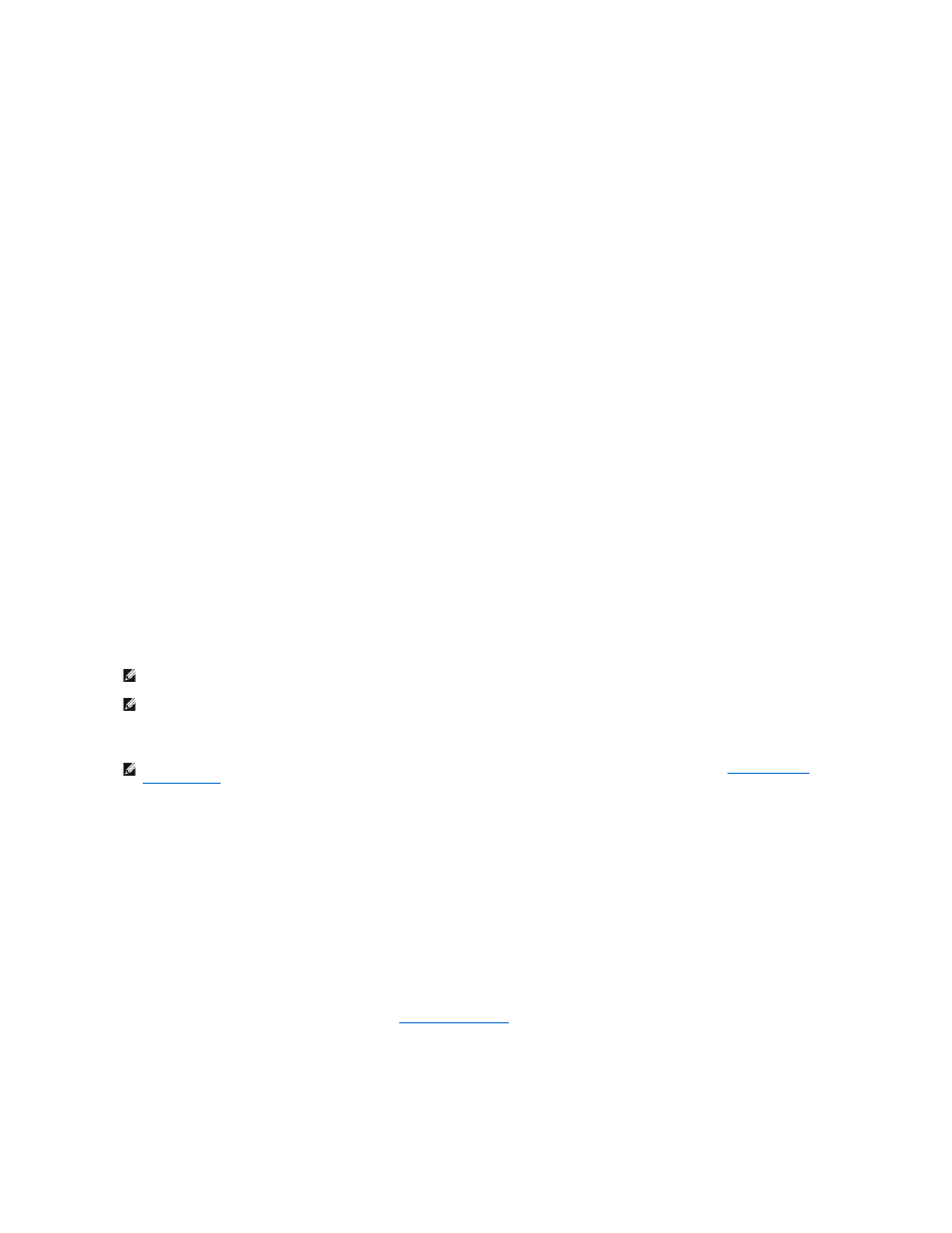
3.
Right-click the Wireless Network Connection icon, and then click View Available Wireless Networks.
If the Choose a wireless network window states Windows cannot configure this connection, the wireless network card's client utility is managing the
wireless network card.
If the Choose a wireless network window states Click an item in the list below to connect to a wireless network in range or to get more information, the
Windows XP operating system is managing the wireless network card.
For specific information about the wireless configuration utility installed on your computer, see your wireless network documentation in the Windows Help and
Support Center.
To access the Help and Support Center:
1.
Click the Start button and click Help and Support.
2.
Under Pick a Help topic, click Dell User and System Guides.
3.
Under Device Guides, select the documentation for your wireless network.
Completing the Connection to the WLAN
When you turn on your computer and a network (for which your computer is not configured) is detected in the area, a pop-up appears near the network icon
in the notification area (in the lower-right corner of the Windows desktop).
Follow the instructions provided in any utility prompts that appear on your screen.
Once you have configured your computer for the wireless network that you selected, another pop-up notifies you that your computer is connected to that
network.
Thereafter, whenever you log on to your computer within the range of the wireless network that you selected, the same pop-up notifies you of the wireless
network connection.
Enabling/Disabling the Wireless Network Card
You can turn your computer's wireless networking function on and off by pressing the
on, press
Viewing the Status of the Wireless Network Card Through Dell™ QuickSet
The wireless activity indicator provides you with an easy way to monitor the status of your computer's wireless devices. Right-click the Dell QuickSet icon in
your taskbar to turn the wireless activity indicator on or off.
The wireless activity indicator displays whether your computer's integrated wireless devices are enabled or disabled. When you turn the wireless networking
function on or off, the wireless activity indicator changes to display the status.
For more information about the wireless activity indicator, see
Dell™ QuickSet Features
.
Managing Your Network Settings Through the Dell QuickSet Location Profiler
The QuickSet Location Profiler helps you manage network settings that correspond to your computer's physical location. It includes two categories of profile
settings:
NOTE:
If you select a secure network, you must enter a WEP or WPA key when prompted. Network security settings are unique to your network. Dell
cannot provide this information.
NOTE:
Your computer can take up to 1 minute to connect to the network.
), and then verify that your wireless network card is enabled by pressing
