Cd/dvd drive, Memory – Dell Latitude 120L User Manual
Page 56
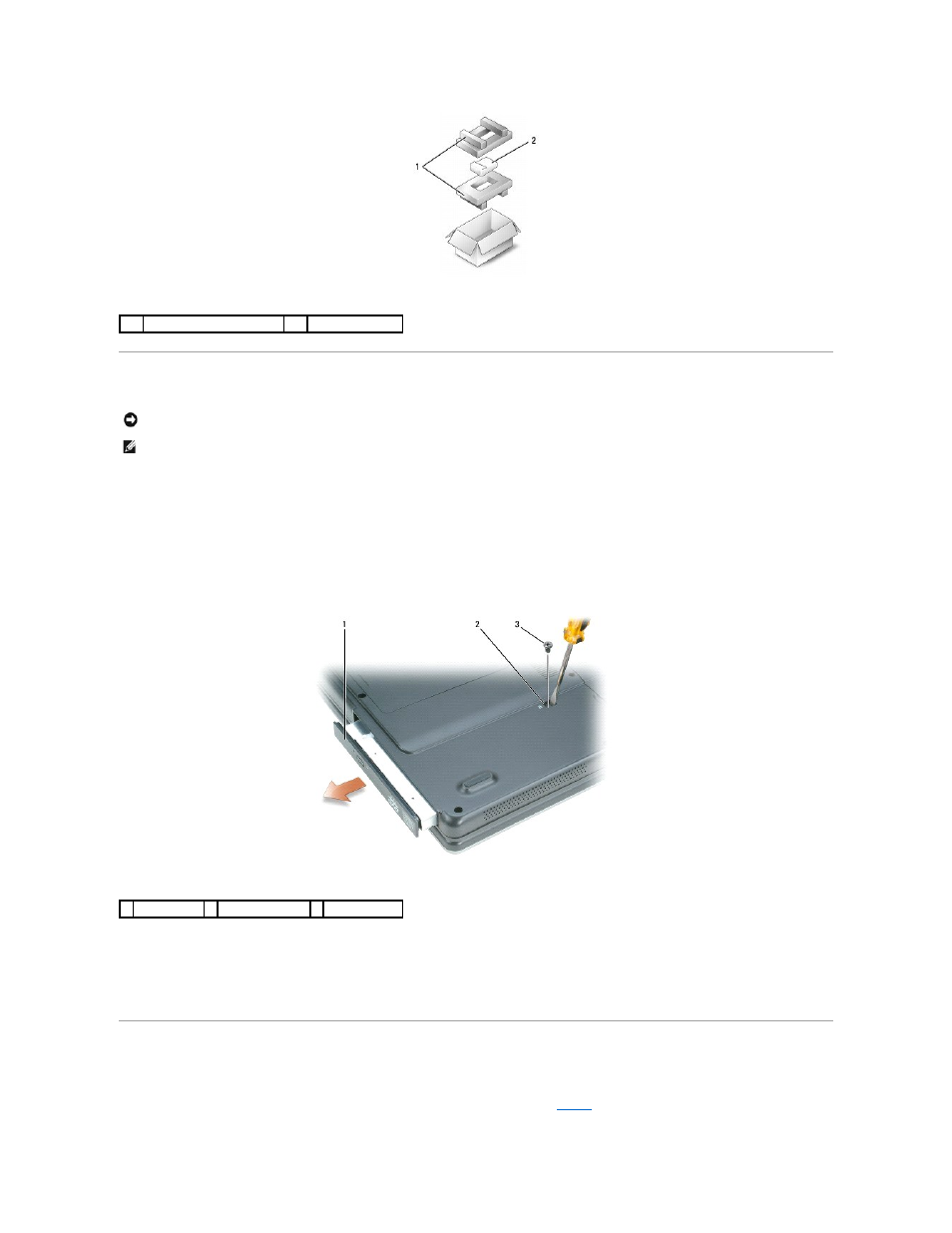
CD/DVD Drive
1.
While the computer is turned on, double-click the Safely Remove Hardware icon on the taskbar, click the device that you want to eject, and click Stop.
2.
Close your display and turn the computer upside down.
3.
Use a Philips screwdriver to remove the device security screw from the bottom of the computer.
4.
Using a screwdriver or some other type of probe, push the notch where the device security screw was removed toward the outside of the computer.
5.
Pull the device straight out of the media bay.
6.
To replace the device, push the new device straight into the media bay until it clicks.
7.
Replace the security device screw.
8.
Turn the computer right-side up and open the display.
9.
The operating system automatically recognizes the device. If necessary, enter your password to unlock your computer.
Memory
You can increase your computer memory by installing memory modules on the system board. See
Memory
for information on the memory supported by your
computer. Install only memory modules that are intended for your computer.
1
foam packaging
2
hard drive
NOTICE:
To prevent damage to devices, store them in a safe, dry place when they are not installed in the computer. Avoid pressing down on them or
placing heavy objects on top of them.
NOTE:
If your computer shipped with a device security screw and the screw is not installed, you can remove and install devices while the computer is
running and connected to a docking device.
1 CD/DVD drive 2 drive removal slot
3 securing screw
