Dell PowerVault DL2100 User Manual
Page 163
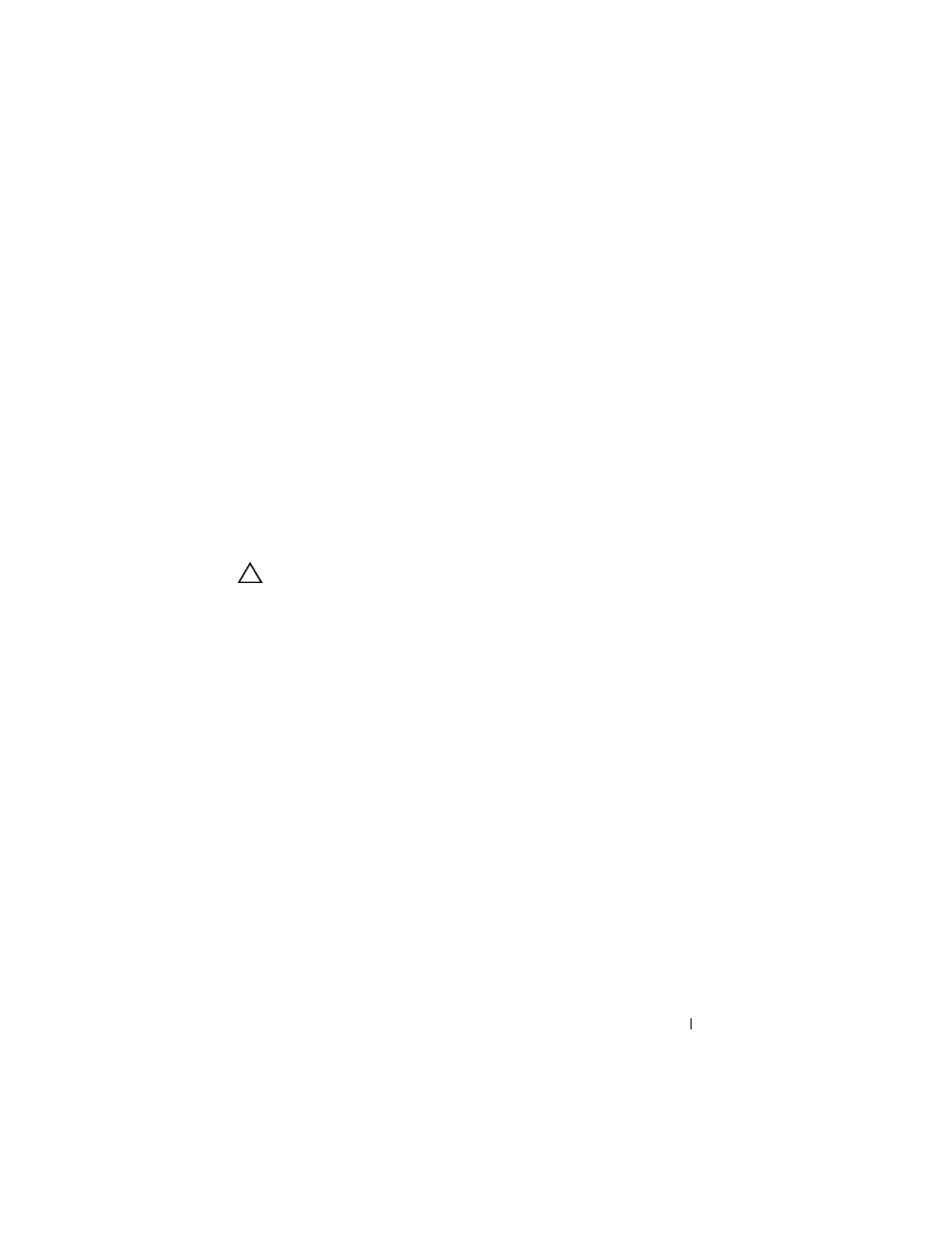
Troubleshooting Your System
163
5 Ensure that each processor and heat sink are properly installed. See
6 Replace the cooling shroud. See "Installing the Cooling Shroud."
7 Close the system. See "Closing the System."
8 Reconnect the system to the electrical outlet, and turn on the system and
attached peripherals.
9 Run the appropriate online diagnostic test.
If your system only has one processor and a problem is still indicated, see
"Getting Help."
10 For systems with multiple processors, turn off the system and attached
peripherals, and disconnect the system from the electrical outlet.
11 Open the system. See "Opening the System"
12 Remove the cooling shroud. See "Removing the Cooling Shroud."
CAUTION:
Be careful not to bend any of the pins on the ZIF socket when removing
the processor. Bending the pins can permanently damage the system board.
13 Remove processor 2. See "Removing a Processor."
14 Replace the cooling shroud. See "Installing the Cooling Shroud."
15 Close the system. See "Closing the System."
16 Reconnect the system to the electrical outlet, and turn on the system and
attached peripherals.
17 Run the appropriate online diagnostic test.
If the test fails, the processor is faulty. See "Getting Help."
18 Turn off the system and attached peripherals, and disconnect the system
from the electrical outlet.
19 Open the system. See "Opening the System."
20 Remove the cooling shroud. See "Removing the Cooling Shroud."
21 Replace the processor with the processor you removed in step 13. See
22 Replace the cooling shroud. See "Installing the Cooling Shroud."
23 Repeat step 15 through step 17.
If the problem persists, the system board is faulty. See "Getting Help."
