Replacing expansion-card riser 2, And "replacing expansion-card riser 2 – Dell PowerVault DL2100 User Manual
Page 119
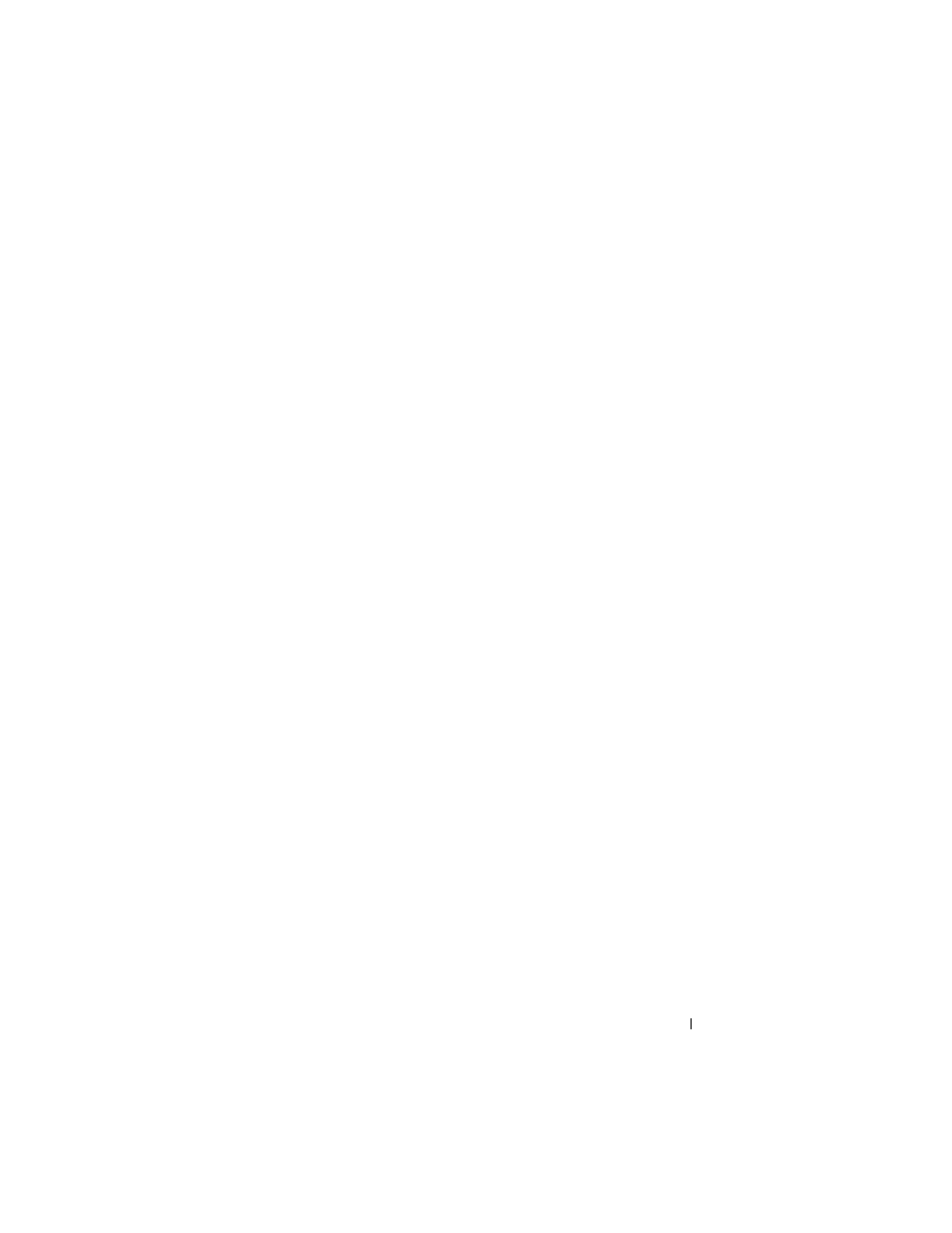
Installing System Components
119
1 Turn off the system, including any attached peripherals, and disconnect
the system from the electrical outlet.
2 Open the system. See Opening the System.
3 Disconnect all cables connected to the expansion card.
4 Remove any expansion cards from the expansion-card riser. See "Removing
5 Press the blue release latch on expansion-card riser 2 and lift the riser
straight up to clear the chassis. See Figure 3-24.
Replacing Expansion-Card Riser 2
1 Align the guides on each end of expansion-card riser 2 with the mounting
pins on the system board, and lower the riser into the system until the
latches on the riser the engage. See Figure 3-24.
2 Reinstall any expansion cards. See "Installing an Expansion Card."
3 Reconnect all expansion-card cables.
4 Close the system. See "Closing the System."
5 Reconnect your system and peripherals to their electrical outlets, and turn
on the system.
- AXIM X3 (158 pages)
- AXIM X3 (366 pages)
- AXIM X3 (178 pages)
- AXIM X3 (2 pages)
- PowerVault MD3220 (76 pages)
- PowerVault MD3220 (272 pages)
- PowerVault MD3220 (32 pages)
- PowerVault MD3220 (2 pages)
- PowerVault MD3220 (74 pages)
- PowerVault MD3220 (28 pages)
- PowerVault MD3220 (32 pages)
- PowerVault MD3220 (32 pages)
- PowerVault MD3220 (237 pages)
- PowerVault MD3220 (32 pages)
- PowerVault MD3220 (32 pages)
- PowerVault MD3220 (388 pages)
- PowerVault MD3220 (32 pages)
- PowerVault MD3220 (6 pages)
- PowerVault MD3220 (174 pages)
- PowerVault MD3220 (32 pages)
- PowerVault MD3220 (76 pages)
- PowerVault MD3220 (11 pages)
- PowerVault 114x (7 pages)
- PowerVault 114x (49 pages)
- PowerVault MD3200i (32 pages)
- POWERVAULT MD3600F (2 pages)
- POWERVAULT MD3600F (222 pages)
- PowerVault MD3200i (34 pages)
- POWERVAULT MD3600F (17 pages)
- PowerVault MD3200i (32 pages)
- POWERVAULT MD3600F (90 pages)
- POWERVAULT MD3620F (16 pages)
- POWERVAULT MD3600F (38 pages)
- POWERVAULT MD3600F (318 pages)
- PowerVault MD3200i (32 pages)
- PowerVault MD3200i (75 pages)
- PowerVault MD3200i (32 pages)
- PowerVault MD3200i (32 pages)
- POWERVAULT MD3600F (90 pages)
- PowerVault MD3200i (21 pages)
- PowerVault MD3200i (32 pages)
- PowerVault MD3200i (32 pages)
- POWERVAULT MD3600F (2 pages)
- POWERVAULT MD3600F (222 pages)
- PowerVault MD3200i (22 pages)
