Dell PowerVault DL2100 User Manual
Page 155
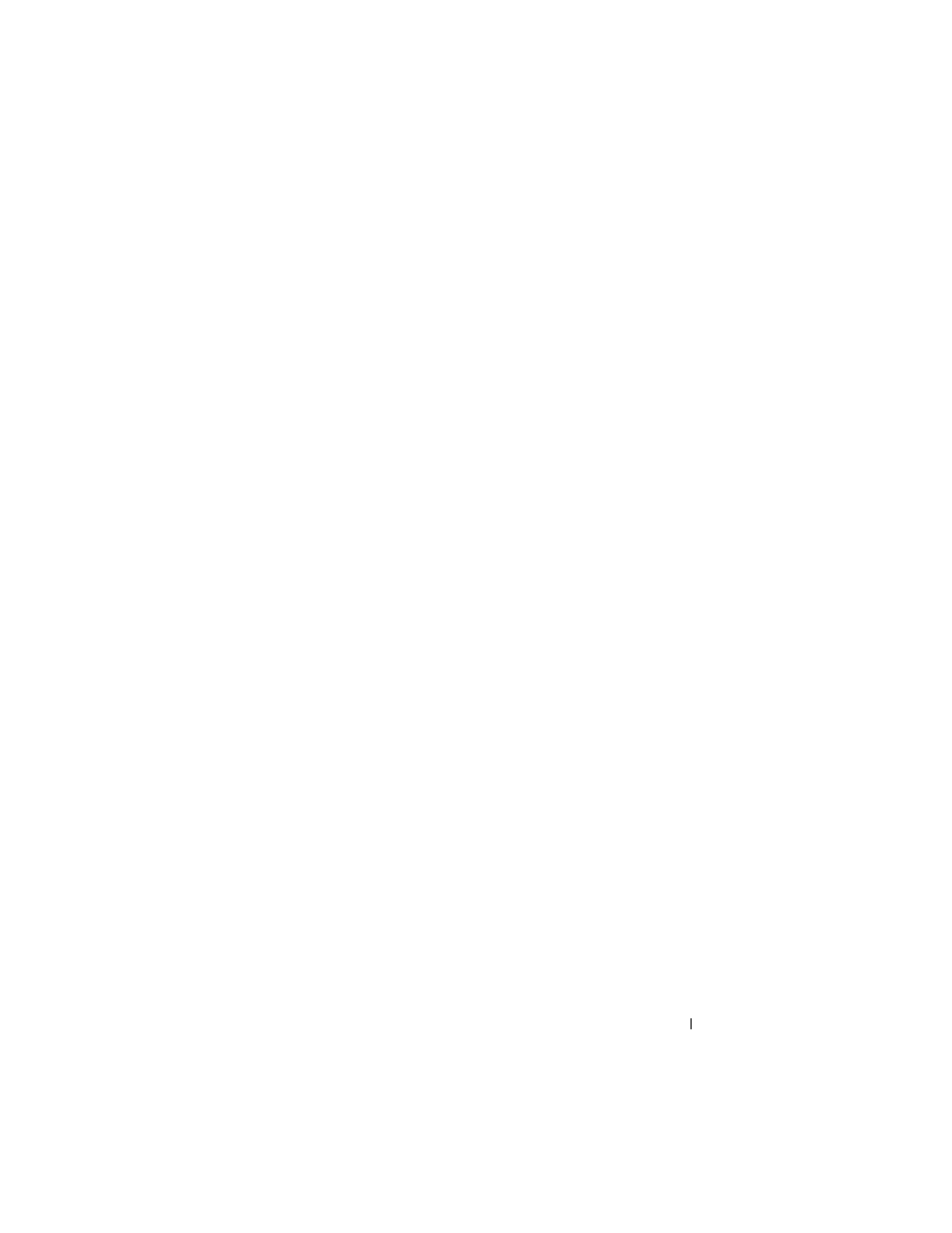
Troubleshooting Your System
155
If diagnostics indicates a fault, follow the corrective actions provided by
the diagnostic program.
2 If the system is not operational, turn off the system and attached
peripherals, and unplug the system from the power source. Wait at least 10
seconds and then reconnect the system to power.
3 Turn on the system and attached peripherals and note the messages on the
screen or LCD panel.
Go to step 14 if an error message appears indicating a fault with a specific
memory module.
4 Enter the System Setup program and check the system memory setting.
See "Memory Settings Screen." Make any changes to the memory settings,
if needed.
If the memory settings match the installed memory but a problem is still
indicated, go to step 14.
5 Turn off the system and attached peripherals, and disconnect the system
from the electrical outlet.
6 Open the system. See "Opening the System."
7 Remove the cooling shroud. See "Removing the Cooling Shroud."
8 Check the memory channels and ensure that they are populated correctly.
See "General Memory Module Installation Guidelines."
9 Reseat the memory modules in their sockets. See "Installing Memory
10 Replace the cooling shroud. See "Installing the Cooling Shroud."
11 Close the system. See "Closing the System."
12 Reconnect the system to its electrical outlet, and turn on the system and
attached peripherals.
13 Enter the System Setup program and check the system memory setting.
If the problem is not resolved, proceed with the next step.
14 Turn off the system and attached peripherals, and disconnect the system
from the power source.
