Sr-iov, Sr-iov: broadcom netxtreme ii, Network adapter user guide – Dell Broadcom NetXtreme Family of Adapters User Manual
Page 172: Overview, Enabling sr-iov
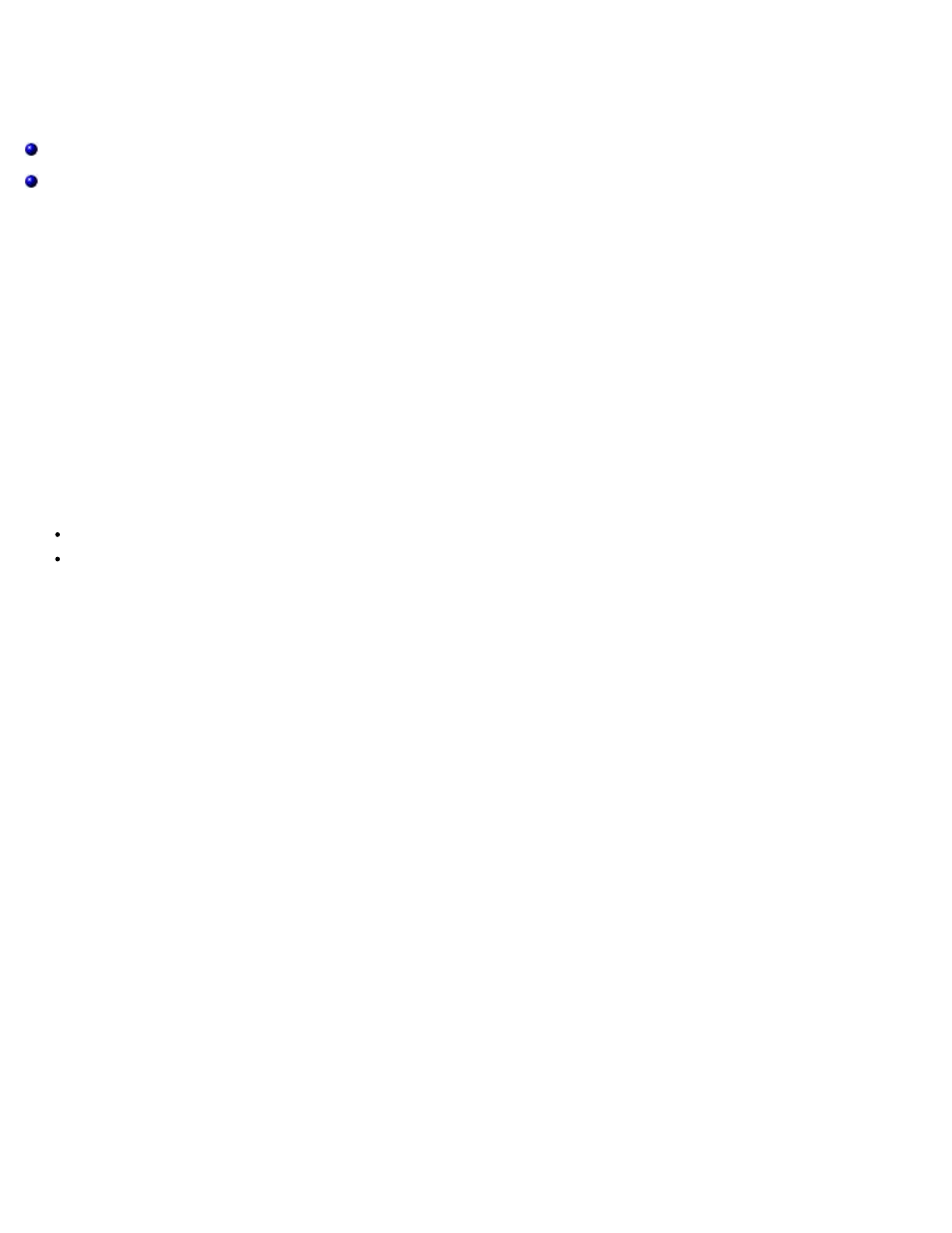
SR-IOV: Broadcom NetXtreme II® Network Adapter User Guide
file:///C|/Users/Nalina_N_S/Documents/NetXtremeII/English/sr-iov.htm[9/5/2014 3:45:14 PM]
SR-IOV: Broadcom NetXtreme II
®
Network Adapter User Guide
Overview
Virtualization of network controllers allows users to consolidate their networking hardware resources and run multiple virtual
machines concurrently on consolidated hardware. Virtualization also provides the user a rich set of features such as I/O
sharing, consolidation, isolation and migration, and simplified management with provisions for teaming and failover.
Virtualization can come at the cost of reduced performance due to hypervisor overhead. The PCI-SIG introduced the Single-
Root I/O Virtualization (SR-IOV) specification to address these performance issues by creating a virtual function (VF), a
lightweight PCIe function that can be directly assigned to a virtual machine (VM), bypassing the hypervisor layer for the main
data movement.
Not all Broadcom adapters support SR-IOV; refer to your product documentation for details.
Enabling SR-IOV
Before attempting to enable SR-IOV, ensure that:
The adapter hardware supports SR-IOV.
SR-IOV is supported and enabled in the system BIOS.
To enable SR-IOV:
1. Enable the feature on the adapter:
In If using BACS:
a. Select the network adapter in the Explorer View pane. Select the Configuration tab and select SR-IOV Global
Enable.
b. In the SR-IOV VFs per PF field, configure the number of SRIOV Virtual Functions (VFs) that the adapter can
support per physical function, from 0 to 64 in increments of 8 (default = 16).
c. In the SR-IOV Max Chains per VF field, configure the maximum number of transmit and receive queues (such
as receive side scaling (RSS) queues) that can be used for each virtual function. The maximum is 16.
If using CCM:
d. Select the SR-IOV-capable adapter from the Device List. On the Main Menu, select Device Hardware
Configuration, then select SR-IOV Enabled.
e. To configure the number of VFs that the adapter can support:
If Multi-Function Mode to is set to SF (Single Function), then the "Number of VFs per PF" field displays,
which you can set from 0 to 64 in increments of 8 (default = 16).
If Multi-Function Mode is set to NPAR, then display the Main Menu and select NIC Partition
Configuration. Then, select the NPAR Function to configure and enter the appropriate value in the
Number of VFs per PF field.
2. In Virtual Switch Manager, create a virtual NIC. Ensure that Allow Management operating system to share the
network adapter is selected as you create the NIC.
3. In Virtual Switch Manager, select the virtual adapter and select Hardware Acceleration in the navigation pane. In the
Single-root I/O virtualization section, select Enable SR-IOV.
4. Install the Broadcom drivers for the adapters detected in the VM. Use the latest drivers available from your vendor for
the host OS (do not use the inbox drivers). The same driver version must be installed on the host and the VM.
