Checking port leds, Troubleshooting checklist, Checking if current drivers are loaded – Dell Broadcom NetXtreme Family of Adapters User Manual
Page 256
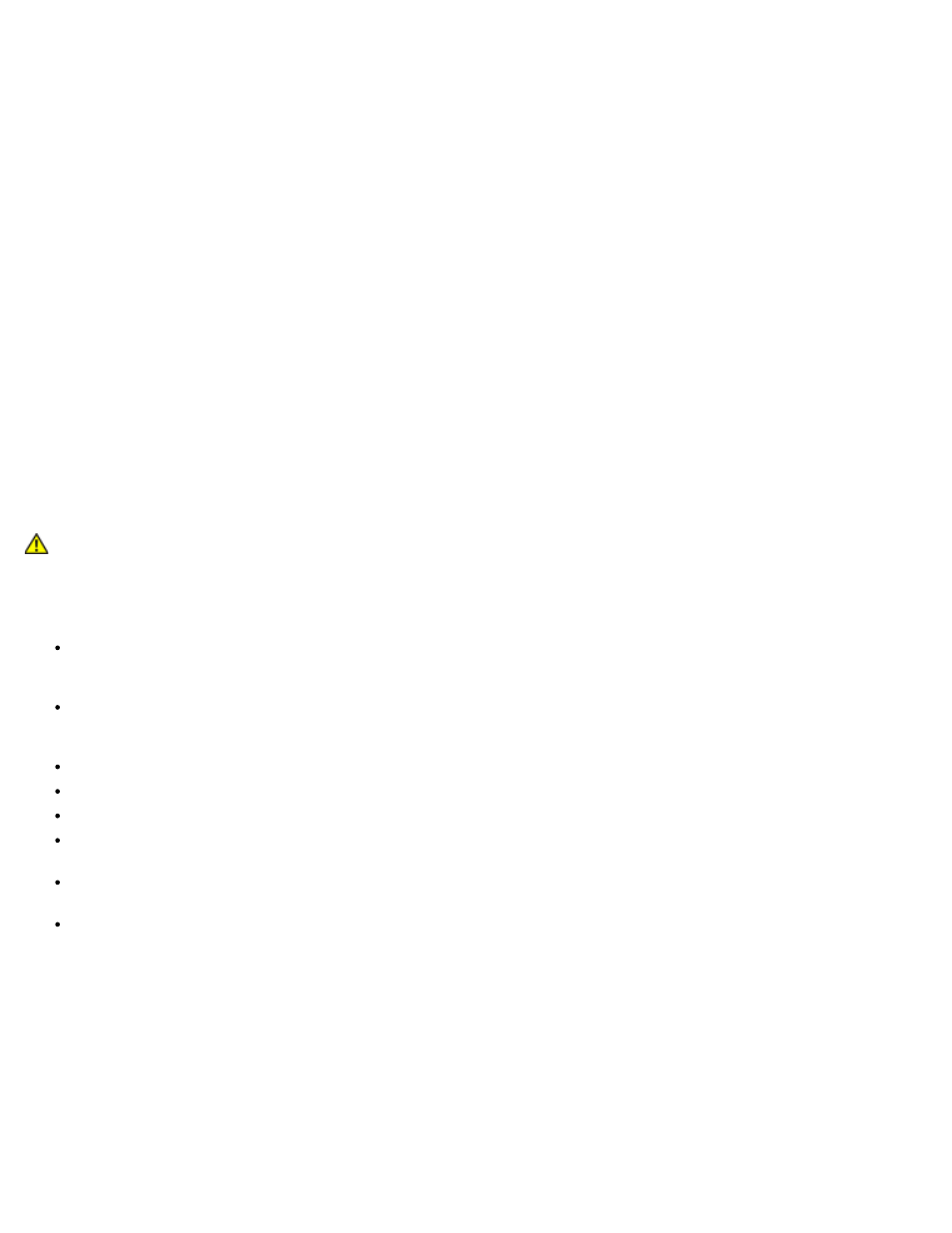
Troubleshooting: Broadcom NetXtreme II® Network Adapter User Guide
file:///C|/Users/Nalina_N_S/Documents/NetXtremeII/English/trouble.htm[9/5/2014 3:45:23 PM]
3. If the card still fails, replace it with a different card of the same model and run the test. If the test passes on the
known good card, contact your hardware vendor for assistance on the failing device.
4. Power down the machine, remove AC power from the machine, and then reboot the system.
5. Remove and re-install the diagnostic software.
6. Contact your hardware vendor.
BACS Network Test Failures
failures are the result of a configuration problem on the network or with the IP
addresses. Below are common steps to perform when troubleshooting the network.
1. Verify that the cable is attached and you have proper link.
2. Verify that the drivers are loaded and enabled.
3. Replace the cable that is attached to the NIC/LOM.
4. Verify that the IP address is assigned correctly using the command "ipconfig" or by checking the OS IP assigning tool.
5. Verify that the IP address is correct for the network to which the adapter(s) is connected.
Checking Port LEDs
Network Link and Activity Indication
to check the state of the network link and activity.
Troubleshooting Checklist
CAUTION! Before you open the cabinet of your server to add or remove the adapter, review
.
The following checklist provides recommended actions to take to resolve problems installing the Broadcom NetXtreme II
adapter or running it in your system.
Inspect all cables and connections. Verify that the cable connections at the network adapter and the switch are
attached properly. Verify that the cable length and rating comply with the requirements listed in
.
Check the adapter installation by reviewing
Installation of the Add-In NIC
. Verify that the adapter is properly seated in
the slot. Check for specific hardware problems, such as obvious damage to board components or the PCI edge
connector.
Check the configuration settings and change them if they are in conflict with another device.
Verify that your server is using the latest BIOS.
Try inserting the adapter in another slot. If the new position works, the original slot in your system may be defective.
Replace the failed adapter with one that is known to work properly. If the second adapter works in the slot where the
first one failed, the original adapter is probably defective.
Install the adapter in another functioning system and run the tests again. If the adapter passed the tests in the new
system, the original system may be defective.
Remove all other adapters from the system and run the tests again. If the adapter passes the tests, the other adapters
may be causing contention.
Checking if Current Drivers are Loaded
Windows
to view vital information about the adapter, link status, and network connectivity.
Linux
To verify that the bnx2.o driver is loaded properly, run:
