User diagnostics, User diagnostics in dos: broadcom netxtreme ii, Network adapter user guide – Dell Broadcom NetXtreme Family of Adapters User Manual
Page 223: Introduction, System requirements, Performing diagnostics
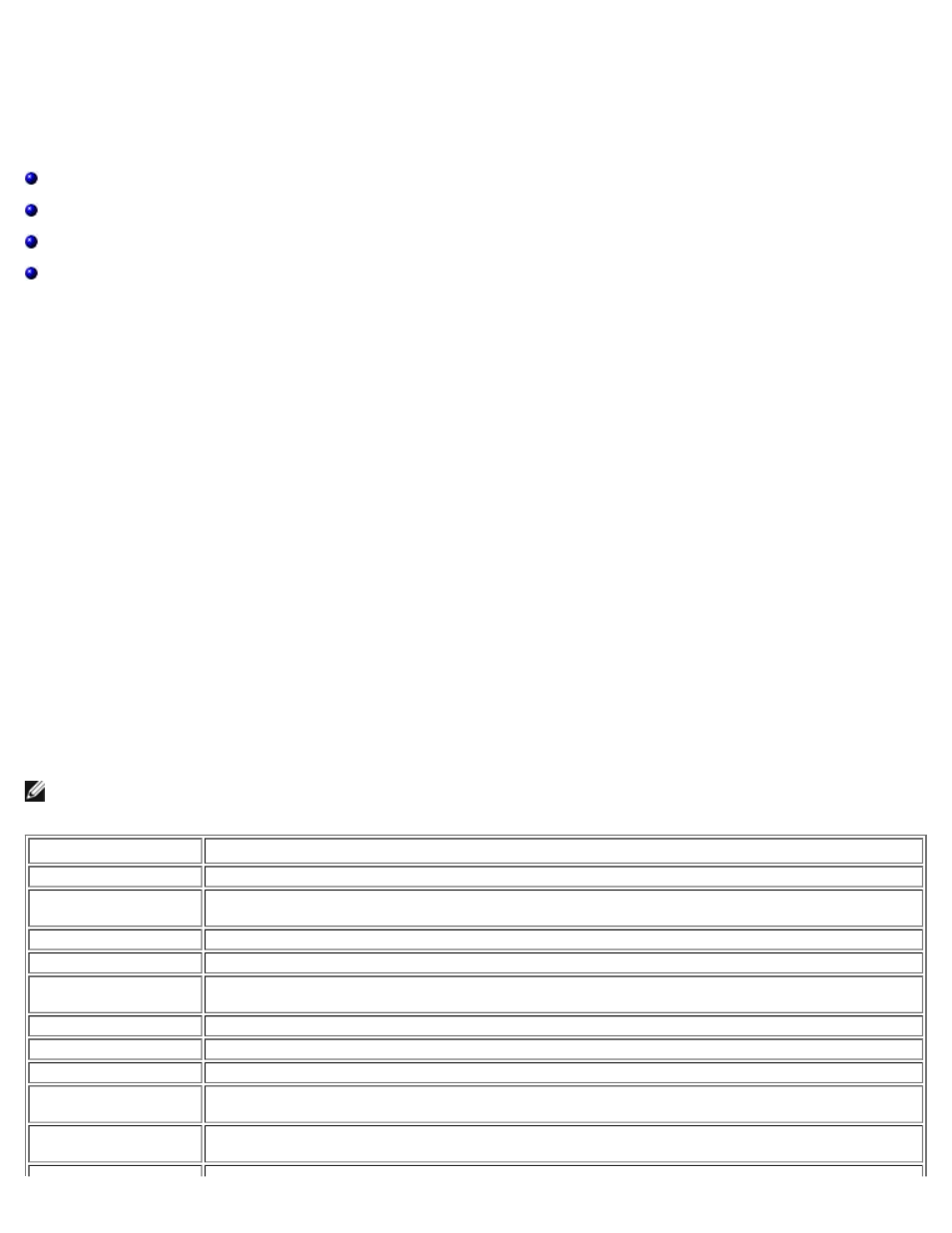
User Diagnostics in DOS: Broadcom NetXtreme II® Network Adapter User Guide
file:///C|/Users/Nalina_N_S/Documents/NetXtremeII/English/userdiag.htm[9/5/2014 3:45:19 PM]
User Diagnostics in DOS: Broadcom NetXtreme II
®
Network
Adapter User Guide
Introduction
Broadcom NetXtreme II User Diagnostics is an MS-DOS based application that runs a series of diagnostic tests (see
on the Broadcom NetXtreme II network adapters in your system. Broadcom NetXtreme II User Diagnostics also allows you to
update device firmware and to view and change settings for available adapter properties. There are two versions of the
Broadcom NetXtreme II User Diagnostics: uxdiag.exe (for BCM5708/BCM5709 network adapters) and uediag.exe (for
BCM57710 network adapters).
To run Broadcom NetXtreme II User Diagnostics, create an MS-DOS 6.22 bootable disk containing the uxdiag.exe or
uediag.exe file. Next, start the system with the boot disk in drive A. See
for further instructions on
running diagnostic tests on Broadcom network adapters.
System Requirements
Operating System: MS-DOS 6.22
Software: uxdiag.exe (BCM5708/BCM5709), or uediag.exe (BCM57710)
Performing Diagnostics
At the MS-DOS prompt, type uxdiag (for BCM5708/BCM5709 network adapters) or uediag (for BCM577XX and BCM578XX
network adapters) followed by the command options. The uxdiag command options are shown in
command options are shown in
. For example, to run all diagnostic tests on adapter #1 except Group B tests:
C:\>uxdiag -c 1 -t b
NOTE: You must include uxdiag or uediag at the beginning of the command string each time you type a command.
Table 1: uxdiag Command Options
Command Options
Description
uxdiag
Performs all tests on all Broadcom NetXtreme II adapters in your system.
uxdiag -c
Specifies the adapter (devnum) to test. Use all in place of a specific device number to test all
adapters.
uxdiag -cof
Allows tests to continue after detecting a failure.
uxdiag -F
Forces an upgrade of the image without checking the version.
uxdiag -fbc
Specifies the bin file to update the bootcode.
uxdiag -fib
uxdiag -fibc
Programs the iSCSI configuration block. Used only with -fib
uxdiag -fibp
Programs the iSCSI configuration software. Used only with -fib
uxdiag -fmba
Specifies the bin file to update the MBA.
uxdiag -fncsi
Specifies the bin file to update the NCSI firmware.
