Vmware esxi 5.1 fcoe boot installation – Dell Broadcom NetXtreme Family of Adapters User Manual
Page 161
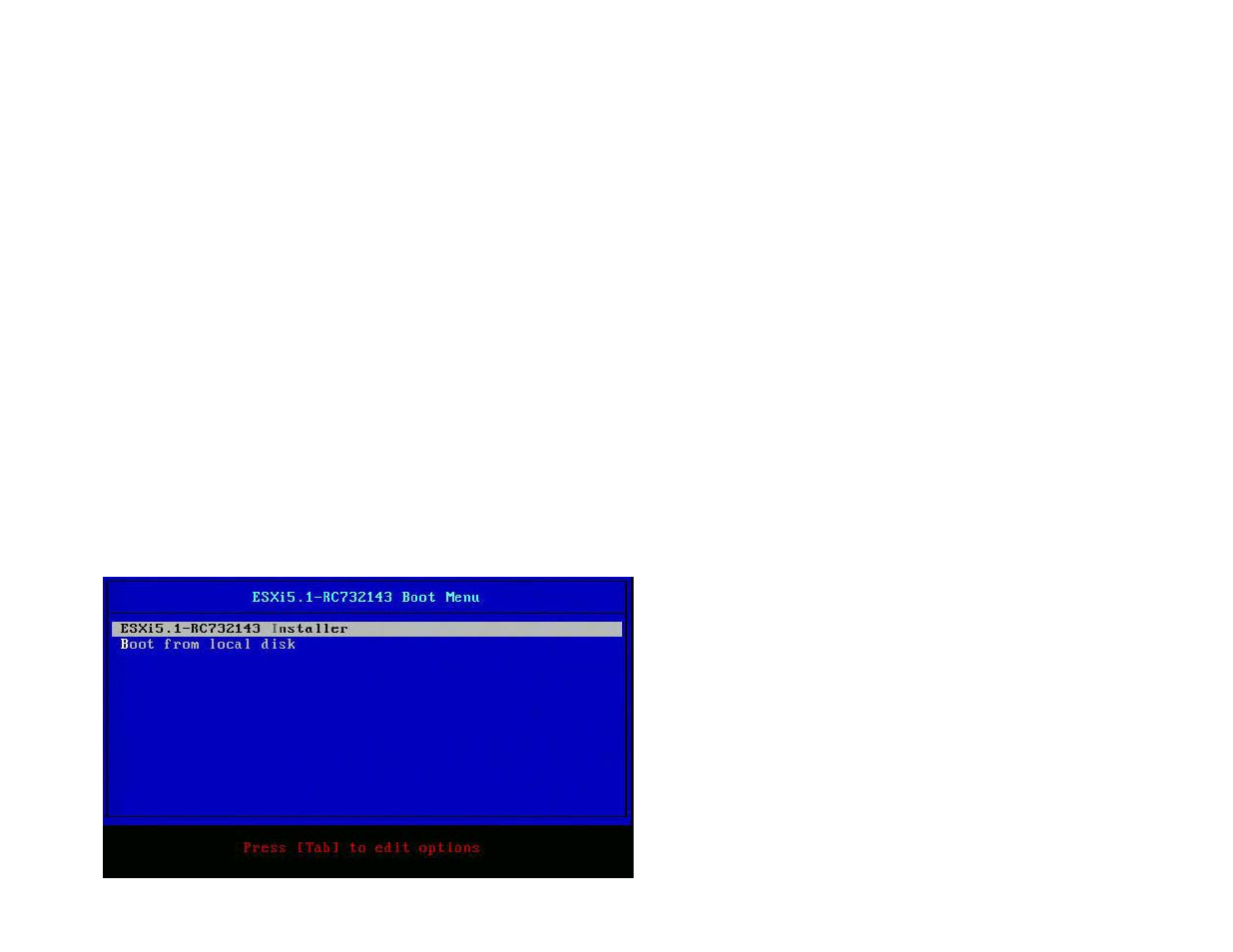
Fibre Channel Over Ethernet: Broadcom NetXtreme II® Network Adapter User Guide
file:///C|/Users/Nalina_N_S/Documents/NetXtremeII/English/fcoe.htm[9/5/2014 3:45:12 PM]
4. Execute nm-connection-editor.
a. Open Network Connection and choose each new interface.
b. Configure each interface as desired, including DHCP settings.
c. Click Apply to save.
5. For each new interface, edit /etc/sysconfig/network-scripts/ifcfg-
the network service. This may cause the system to appear to hang briefly. It is best to ensure that redundant multipath paths are available before performing this operation.
SLES 11 SP2 and Above
On SLES11 SP2, if the system boots through an initiator that has not been configured as an FCoE interface during installation, the system will fail to boot. To add new boot paths, the
system must boot up through the configured FCoE interface.
1. Configure a new FCoE interface that will be added as a new path so it can discover the boot LUN.
a. Create a /etc/fcoe/cfg-
installation.
b. Bring up the new interfaces:
# ifconfig
c. Restart FCoE service:
# rcfcoe restart
2. Run multipath -l to make sure the system has a correct number of multipaths to the boot LUN, including new paths.
3. Create a /etc/sysconfig/network/ifcfg-
configured during initial installation.
4. Create a new ramdisk to update changes:
# mkinitrd
VMware ESXi 5.1 FCoE Boot Installation
FCoE Boot from SAN requires that the latest Broadcom NetXtreme II async drivers be included into the ESXi 5.1 install image. Refer to Image_builder_doc.pdf from VMware on how to
slipstream drivers.
1. Boot from the updated ESXi 5.1 installation image and select ESXi 5.1 installer when prompted.
2. Press Enter to continue.
