Expansion-card cages, Removing an expansion-card cage – Dell Precision R5400 (Mid 2008) User Manual
Page 8
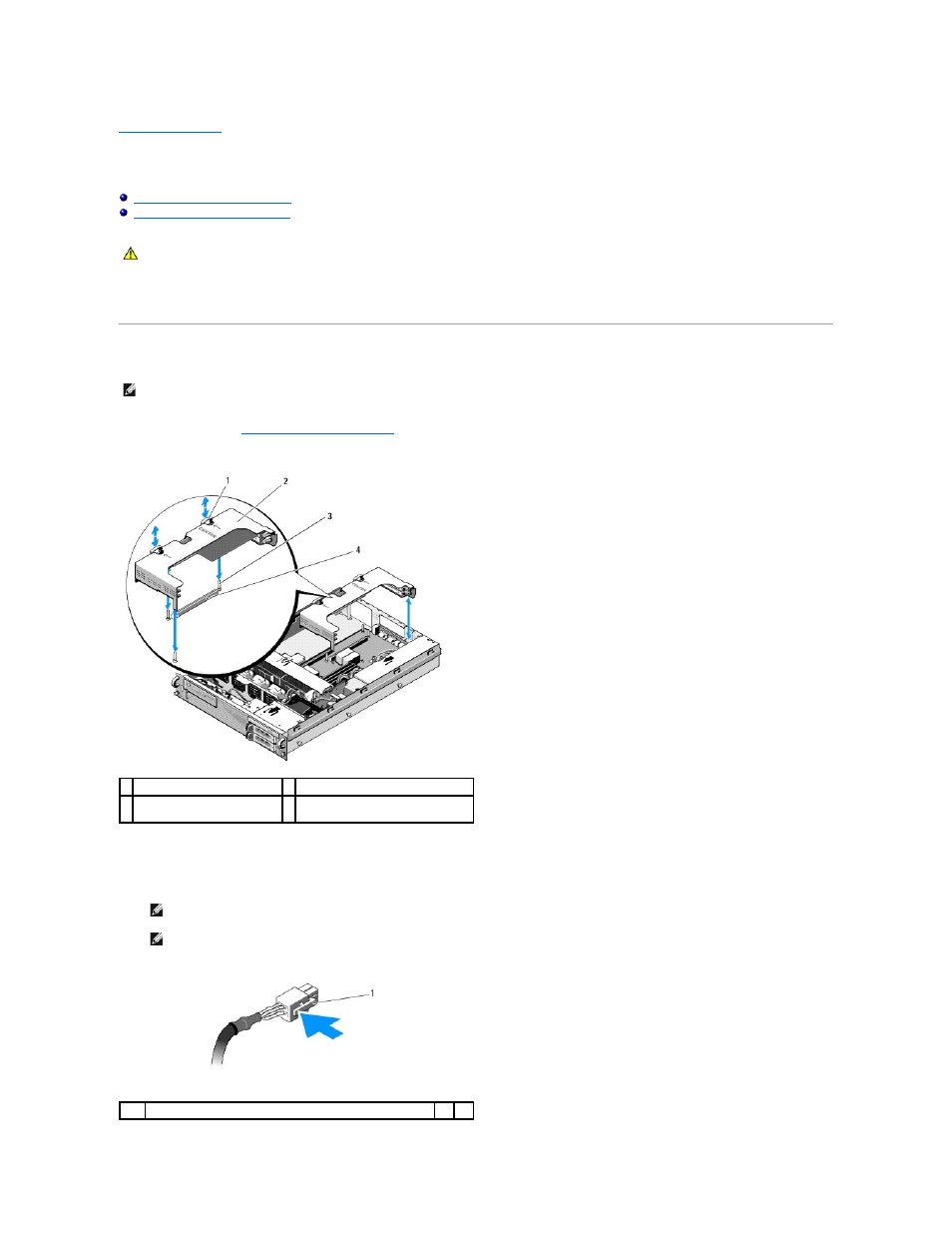
Back to Contents Page
Expansion-Card Cages
Dell Precision™ R5400 Service Manual
Removing an Expansion-Card Cage
Replacing an Expansion-Card Cage
Your computer has two expansion-card cages: one labeled "outer" and one labeled "center." The procedure for removing each cage is identical.
Removing an Expansion-Card Cage
1.
Perform the steps in
Before Working on Your Computer
.
2.
Pull upward the two blue release latches on the expansion-card cage.
3.
Lift the cage straight up, but not completely out of the chassis until you disconnect any cables attached to the expansion cards.
4.
Disconnect cables attached to any expansion cards installed in the cage, and lift the cage completely out of the chassis.
CAUTION:
Only trained service technicians are authorized to remove the computer cover and access any of the components inside the computer.
Before working inside the computer, read the safety information that shipped with the computer. For additional safety best practices information,
see the Regulatory Compliance Homepage at www.dell.com/regulatory_compliance.
NOTE:
You must remove all expansion cards from the expansion-card cage before removing the expansion-card cage from the computer.
1 release latches (2)
2 expansion-card cage
3 guide posts on system board
(3)
4 riser-board connector on system
board
NOTE:
On the outer cage only, guide power connectors P5 and/or P6, as applicable, through the openings on one end of the cage as you lift the
cage completely out of the chassis.
NOTE:
To disconnect power cables, squeeze the release tab on the cable connector. Avoid pulling directly on the cables themselves.
1
release tab on cable connector
