Removing an expansion card – Dell Precision R5400 (Mid 2008) User Manual
Page 11
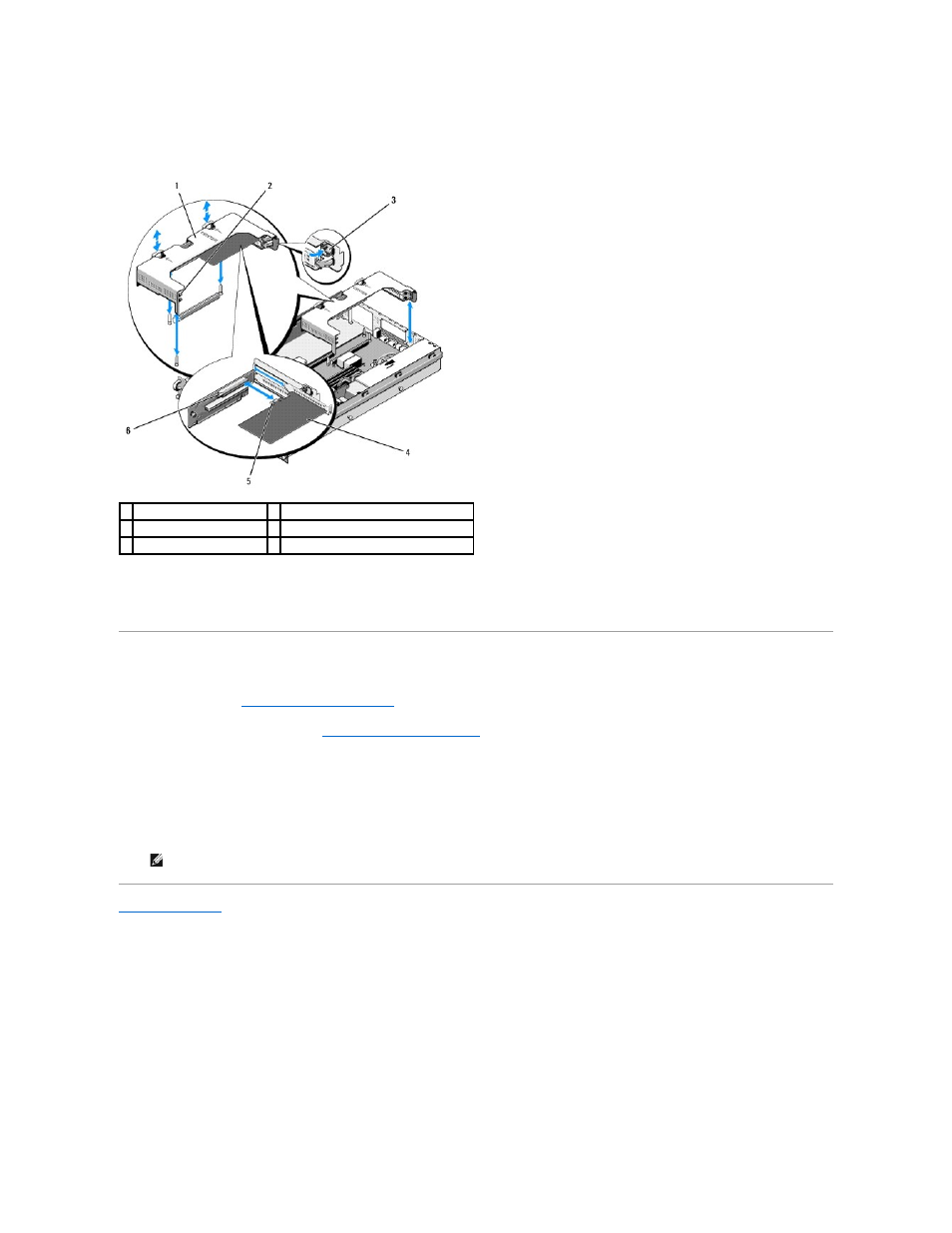
b.
Position the expansion card so that the card-edge connector aligns with the expansion-card connector on the expansion-card riser board.
c.
Insert the card-edge connector firmly into the expansion-card connector until the card is fully seated.
d.
When the card is seated in the connector, close the expansion-card latch.
6.
Connect any expansion-card cables for the new card, as well as already- installed cards.
See the documentation that came with the card for information about its cable connections.
Removing an Expansion Card
1.
Perform the steps in
Before Working on Your Computer
.
2.
Remove the expansion-card cage (see
Removing an Expansion-Card Cage
).
3.
Release the expansion card:
a.
Open the expansion-card latch.
b.
Grasp the expansion card by its top corners, and remove it from the expansion-card connector.
4.
If you are removing the card permanently, install a metal filler bracket over the empty expansion-slot opening and close the expansion-card latch.
Back to Contents Page
1 center expansion-card cage 2 front card guide
3 expansion-card latch
4 expansion card
5 card-edge connector
6 expansion-card connector on riser board
NOTE:
You must install a filler bracket over an empty expansion slot to maintain Federal Communications Commission (FCC) certification of the
computer. The brackets also keep dust and dirt out of the computer and aid in proper cooling and airflow inside the computer.
