Battery problems, Drive problems – Dell Precision R5400 (Mid 2008) User Manual
Page 55
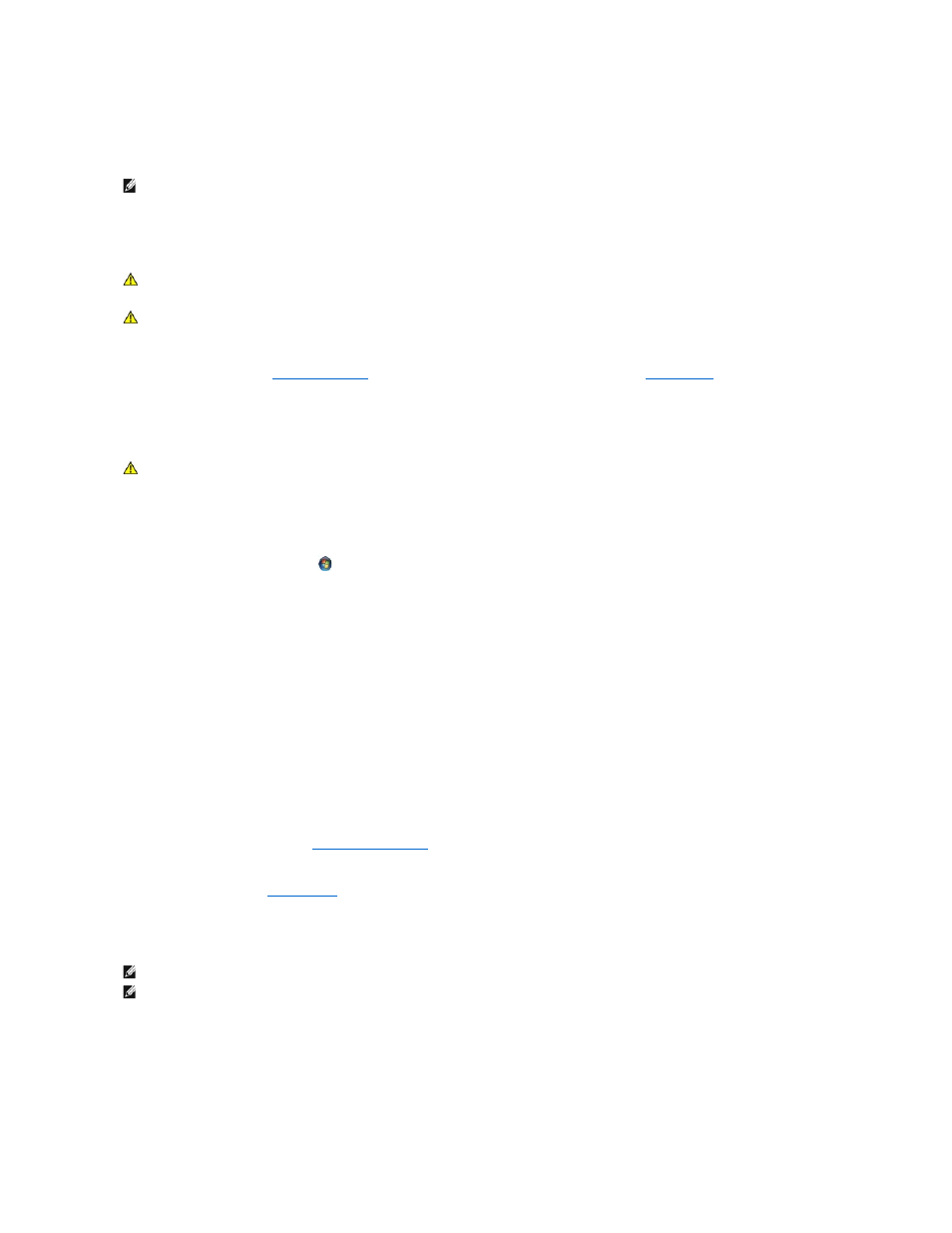
l
If a peripheral device does not work, ensure that the device is properly connected.
l
If an error message appears on the screen, write down the exact message. This message may help support personnel diagnose and fix the problem(s).
l
If an error message occurs in a program, see the program's documentation.
Battery Problems
Replace the battery —
If you have to repeatedly reset time and date information after turning on the computer, or if an incorrect time or date displays during
start-up, replace the battery (see
Replacing the Battery
). If the battery still does not work properly, contact Dell (see
Contacting Dell
).
Drive Problems
Ensure that Microsoft® Windows Recognizes the drive —
Windows Vista:
l
Click the Windows Vista Start button
and click Computer.
Windows XP:
l
Click Start and click My Computer.
If the drive is not listed, perform a full scan with your antivirus software to check for and remove viruses. Viruses can sometimes prevent Windows from
recognizing the drive.
Test the drive —
l
Insert another disc to eliminate the possibility that the original drive is defective.
l
Insert a bootable disc and restart the computer.
Clean the drive or disk —
See the Dell Technology Guide for instructions.
Check the cable connections
Run the Hardware Troubleshooter —
Run the Dell Diagnostics —
See
.
Optical drive problems
Adjust the Windows volume control —
l
Click the speaker icon in the lower-right corner of your screen.
l
Ensure that the volume is turned up by clicking the slidebar and dragging it up.
l
Ensure that the sound is not muted by clicking any boxes that are checked.
NOTE:
The procedures in this document were written for the Windows default view, so they may not apply if you set your Dell™ computer to the
Windows Classic view.
CAUTION:
There is a danger of a new battery exploding if it is incorrectly installed. Replace the battery only with the same or equivalent type
recommended by the manufacturer. Discard used batteries according to the manufacturer's instructions.
CAUTION:
Before working inside your computer, read the safety information that shipped with your computer. For additional safety best
practices information, see the Regulatory Compliance Homepage on www.dell.com at www.dell.com/regulatory_compliance.
CAUTION:
Before working inside your computer, read the safety information that shipped with your computer. For additional safety best
practices information, see the Regulatory Compliance Homepage on www.dell.com at www.dell.com/regulatory_compliance.
NOTE:
High-speed optical drive vibration is normal and may cause noise, which does not indicate a defect in the drive or the media.
NOTE:
Because of different regions worldwide and different disc formats, not all DVD titles work in all DVD drives.
