Ieee 1394 device problems, Keyboard problems – Dell Precision R5400 (Mid 2008) User Manual
Page 57
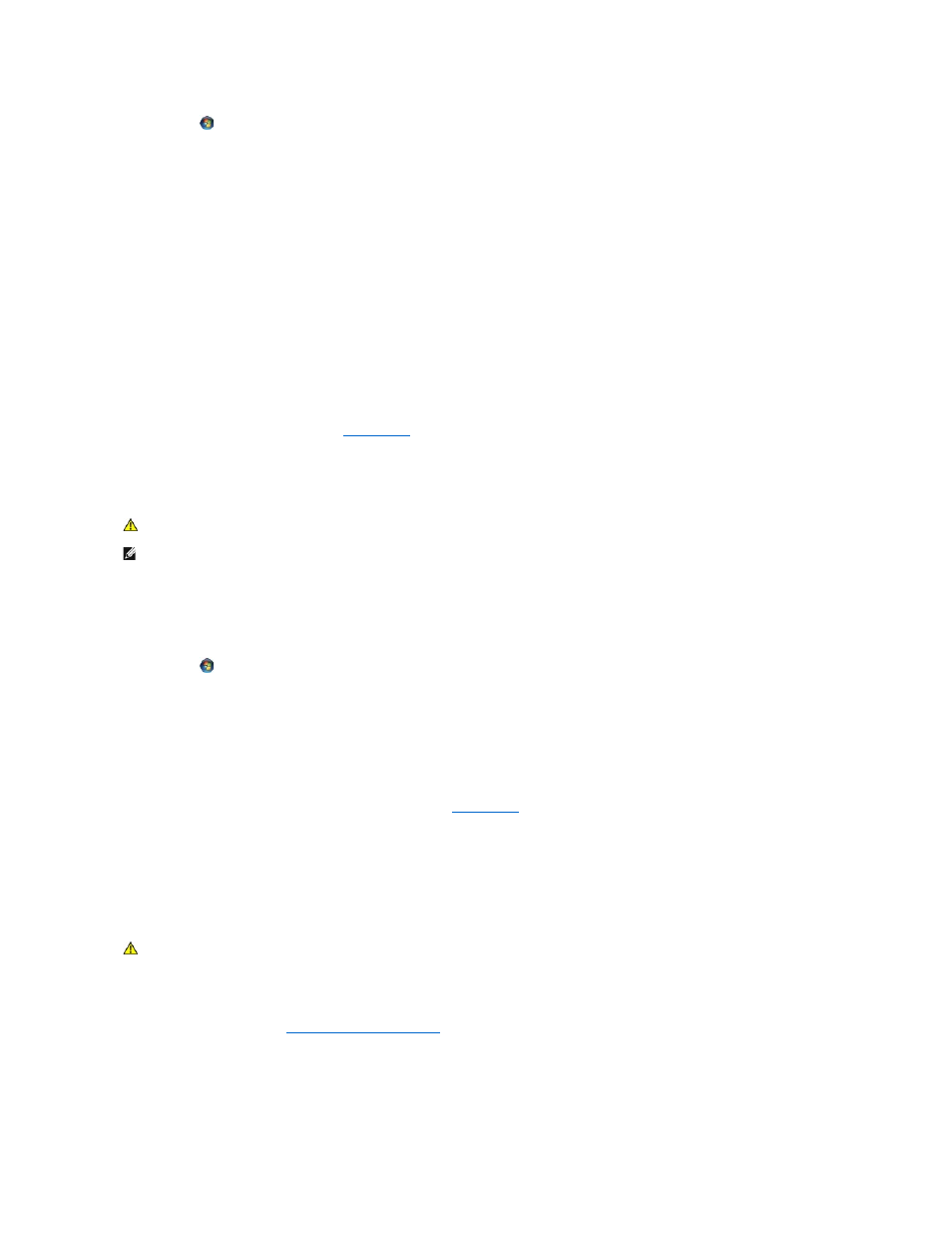
1.
Click Start
® Control Panel® Programs® Programs and Features.
2.
Select the program you want to remove.
3.
Click Uninstall.
4.
See the program documentation for installation instructions.
Windows XP:
1.
Click Start® Control Panel® Add or Remove Programs® Programs and Features.
2.
Select the program you want to remove.
3.
Click Uninstall.
4.
See the program documentation for installation instructions.
drive letter :\ is not accessible. The device is not ready —
The drive cannot read the disk. Insert a disk into the drive and try again.
Insert bootable media —
Insert a bootable CD or DVD.
Not enough memory or resources. Close some programs and try again —
Close all windows and open the program that you want to use. In some cases,
you may have to restart your computer to restore computer resources. If so, run the program that you want to use first.
Operating system not found —
Contact Dell (see
Contacting Dell
).
IEEE 1394 Device Problems
Ensure that the cable for the IEEE 1394 device is properly inserted into the device and into the connector on the computer
Ensure that the IEEE 1394 device is recognized by Windows —
Windows Vista:
1.
Click Start
® Control Panel® Hardware and Sound.
2.
Click Device Manager.
Windows XP:
1.
Click Start and click Control Panel.
2.
Under Pick a Category, click Performance and Maintenance® Computer® Computer Properties ® Hardware® Device Manager.
If your IEEE 1394 device is listed, Windows recognizes the device.
If you have problems with a Dell IEEE 1394 device —
Contact Dell (see
Contacting Dell
).
If you have problems with an IEEE 1394 device not provided by Dell —
Contact the IEEE 1394 device manufacturer.
Keyboard Problems
Check the keyboard cable —
l
Ensure that the keyboard cable is firmly connected to the computer.
l
Shut down the computer (see
Before Working on Your Computer
), reconnect the keyboard cable as shown on the setup diagram for your computer, and
then restart the computer.
l
Ensure that the cable is not damaged or frayed and check cable connectors for bent or broken pins. Straighten any bent pins.
l
Remove any keyboard extension cables and connect the keyboard directly to the computer.
Test the keyboard —
Connect a properly working keyboard to the computer, then try using the keyboard.
CAUTION:
Before working inside your computer, read the safety information that shipped with your computer. For additional safety best
practices information, see the Regulatory Compliance Homepage on www.dell.com at www.dell.com/regulatory_compliance.
NOTE:
Your computer supports only IEEE 1394a standard.
CAUTION:
Before working inside your computer, read the safety information that shipped with your computer. For additional safety best
practices information, see the Regulatory Compliance Homepage on www.dell.com at www.dell.com/regulatory_compliance.
